Turn on suggestions
Auto-suggest helps you quickly narrow down your search results by suggesting possible matches as you type.
Showing results for
Hi there, TOUN-0C660E37-196E-409E-A4C3-9F5.
I'm happy to help you start the conversion process from QuickBooks Online to QuickBooks Desktop. Prior to starting though, they're a few requirements you should note, including:
It's also essential to observe the differences between the two systems, and any limitation you'll see after converting. You can view these by following this link: Limitations when you convert from QuickBooks Online to QuickBooks Desktop.
When you've read through that info, this following link will help you start the conversion process. The steps are as follows:
Set up security settings in Internet Explorer:
Set up QuickBooks Desktop for the export:
Prepare to export your QuickBooks Online data:
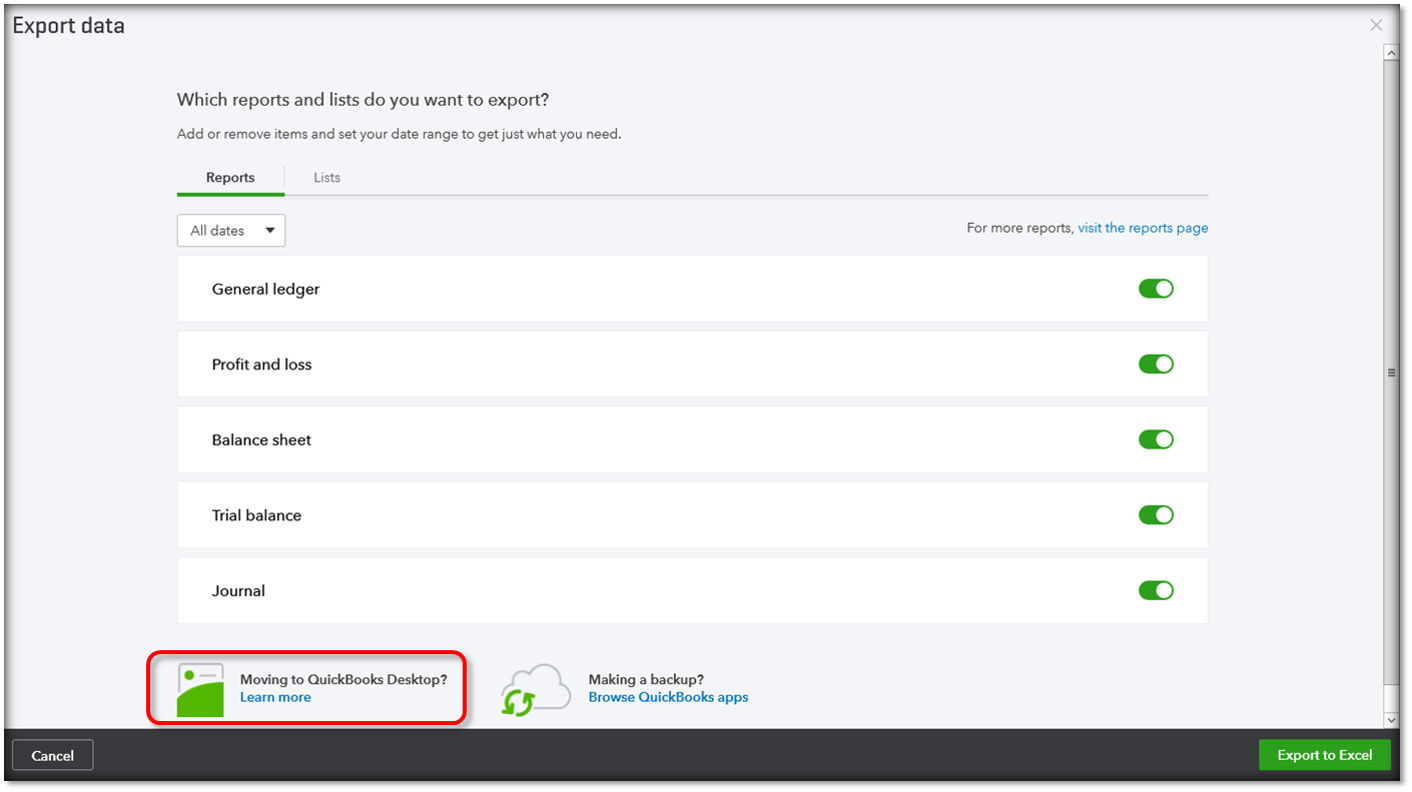
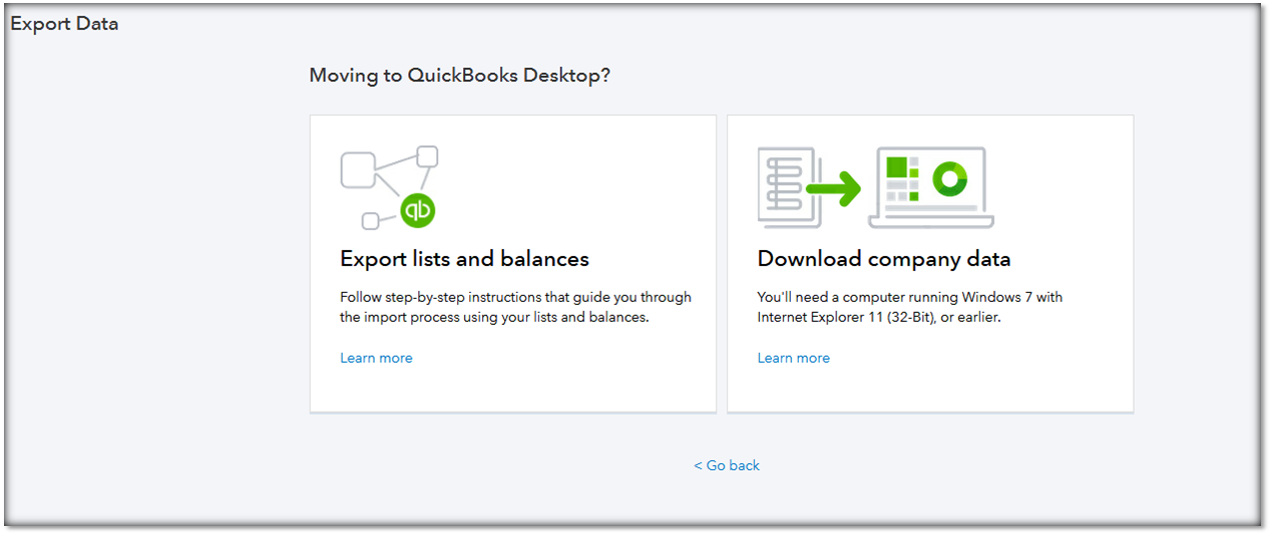
You'll get an email when your data is ready to export. This usually takes a few minutes, but it may take up to 2 hours for companies with many transactions.
Finish exporting your data:
Start in QuickBooks Online. You'll need to repeat a few steps to get back to the export page.
Now, switch over to QuickBooks Desktop.
Important: It may take some time for this process to finish. Even if it looks like it's frozen, it doesn't mean the export has failed. Give it a few minutes and the progress bar will move again.
If the status bar doesn't appear to move:
Check QuickBooks Desktop for an Application Certificate.
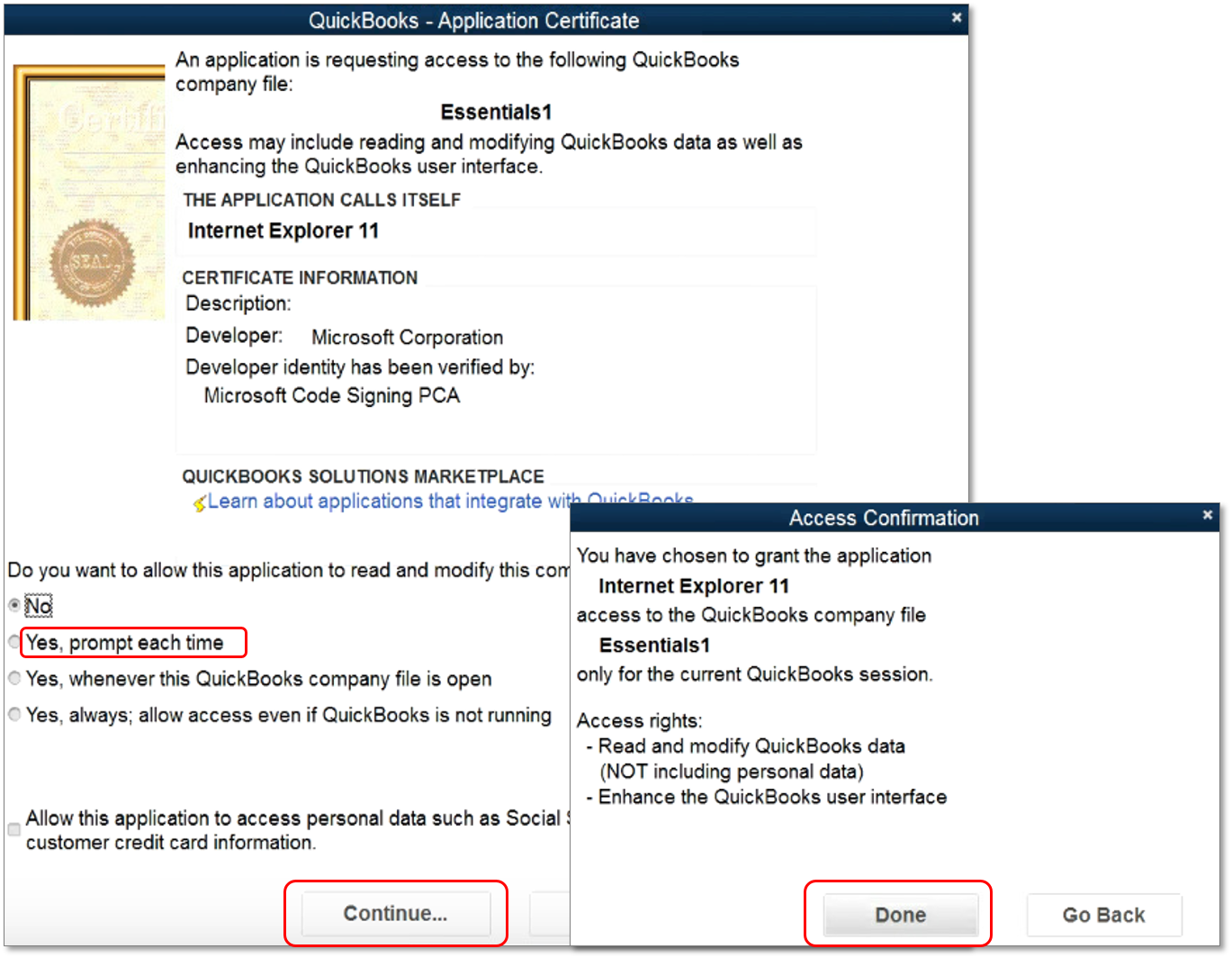
Verify your info exported correctly:
After you export your company, use the Profit and Loss report to make sure your books match. Run one in QuickBooks Online and compare it to the same report in QuickBooks Desktop.
Note: When comparing reports, run them in Accrual basis for them to match.
If they don’t match:
Reports often mismatch because of export limitations and the use of unsupported versions of Internet Explorer.
(Optional) Cancel QuickBooks Online:
If you no longer need QuickBooks Online, find out how to cancel your plan.
Once this is complete you should be all set up in QuickBooks Desktop. If you have any other questions or concerns, feel free to reach out below. Thank you for your time and have a nice evening.
Hi @Nick_M - I'm also trying to convert my entire QBO company to QB Desktop Accountant but ran into an issue in following your directions. After step 3 of "Prepare to export your QuickBooks Online data" section, once I select "Learn More" under the "Moving to QuickBooks Desktop" it automatically redirects me to the following website: Move lists and balances from QuickBooks Online to ... (intuit.com). The screen you have below in step 4 doesn't come up and isn't an option. Can you please direct me to where I can download the entire company file (not just lists)?
Also, might be relevant to note that I'm using Microsoft Edge as my browser. When I use Internet Explorer, I can login to QBO but it won't load my company QBO site.
Thank you for joining the thread, kaplan.
You can check out the updated steps in this article: Export and convert your QuickBooks Online data to QuickBooks Desktop.
Since you'll be using the desktop version now, I'll share where you can find quick-references for it. Simply go to the main support page, choose the QuickBooks Desktop production, and click +More topics to see the articles.
If there's anything you need, feel free to reach back out. Have a good one!
Thank you @JessT , your directions worked perfectly!



You have clicked a link to a site outside of the QuickBooks or ProFile Communities. By clicking "Continue", you will leave the community and be taken to that site instead.
For more information visit our Security Center or to report suspicious websites you can contact us here