Turn on suggestions
Auto-suggest helps you quickly narrow down your search results by suggesting possible matches as you type.
Showing results for
SALE EXTENDED 70% OFF QuickBooks for 3 months* Ends 12/8
Buy nowI have been using QBO Payroll for some time. I am trying to now migrate my QBD Pro files to QBO.
The process stalls at the "Preparing your file for the move." stage
It has been stalled at this point for over 12 hours.
Any suggestions?
Are you migrating data from QB Desktop US Pro to QB Online US version?
https:// quickbooks.grsm.io/US
https:// quickbooks.grsm.io/us-promo
Which QBD year version do you have? A supported one (i.e 2019-2022)
How many Total Targets do you have? Less than 350K? Hit ctrl+1 to open it
I appreciate you for posting this here in the Community, @danavm. I'll share some information about your concern.
If you've referred to this article for the steps to move your QuickBooks Desktop file to QuickBooks Online, migrating your files should go smoothly. However, As I check the image that you've attached to this post, I can see that It's been stuck on the "Preparing your file for the move" stage for some time now. I recommend checking your internet connection as migrating files from QB Desktop to QB Online requires a stable internet connection.
Additionally, here are some articles to help you in the future:
Please know that you can get back to me anytime if you need more assistance with migrating your QuickBooks Desktop files to QuickBooks Online. I'll be pleased to provide you with additional assistance. Keep safe and have a good one!
Thank you for the reply.
QBD Pro 2020 Rel R13P
Total Targets: 142,799
Any help appreciated.
Thank you for the details, danavm.
Let me help ensure you're able to migrate to QuickBooks Online (QBO).
The migration to QBO is approximately 30 minutes long. You'll want to maintain QuickBooks Desktop (QBDT) until the migration is complete.
Before moving data over, please know that your QBO company is still within the 60-day limit. If so, you can resolve this issue by rebuilding the data file and restarting the export process.
Here's how:
Step 1: Verify your company data
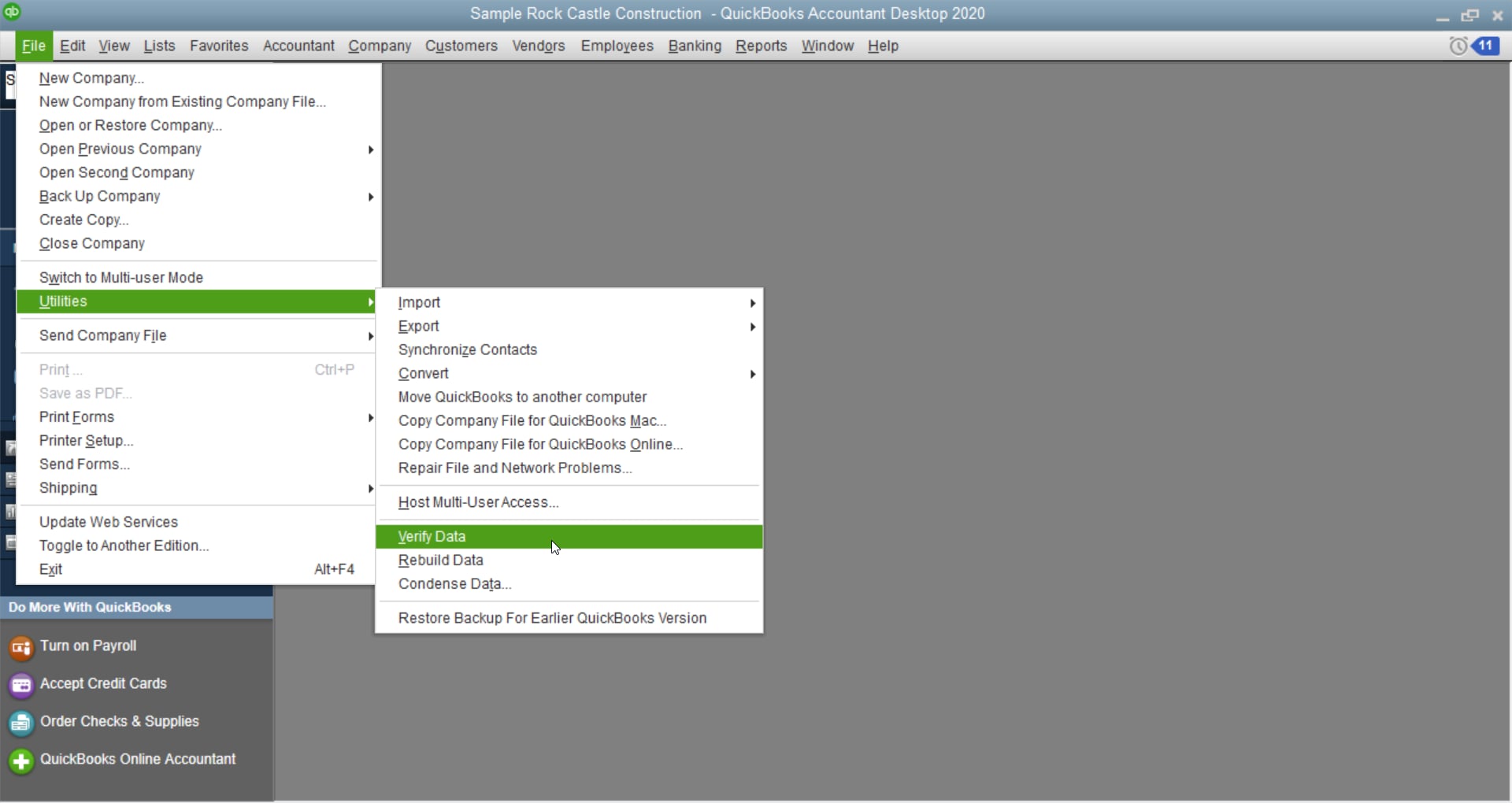
If QuickBooks reports a problem, continue to Step 2: Rebuild your company data to repair problems
below.
Step 2: Rebuild your company data to repair problems
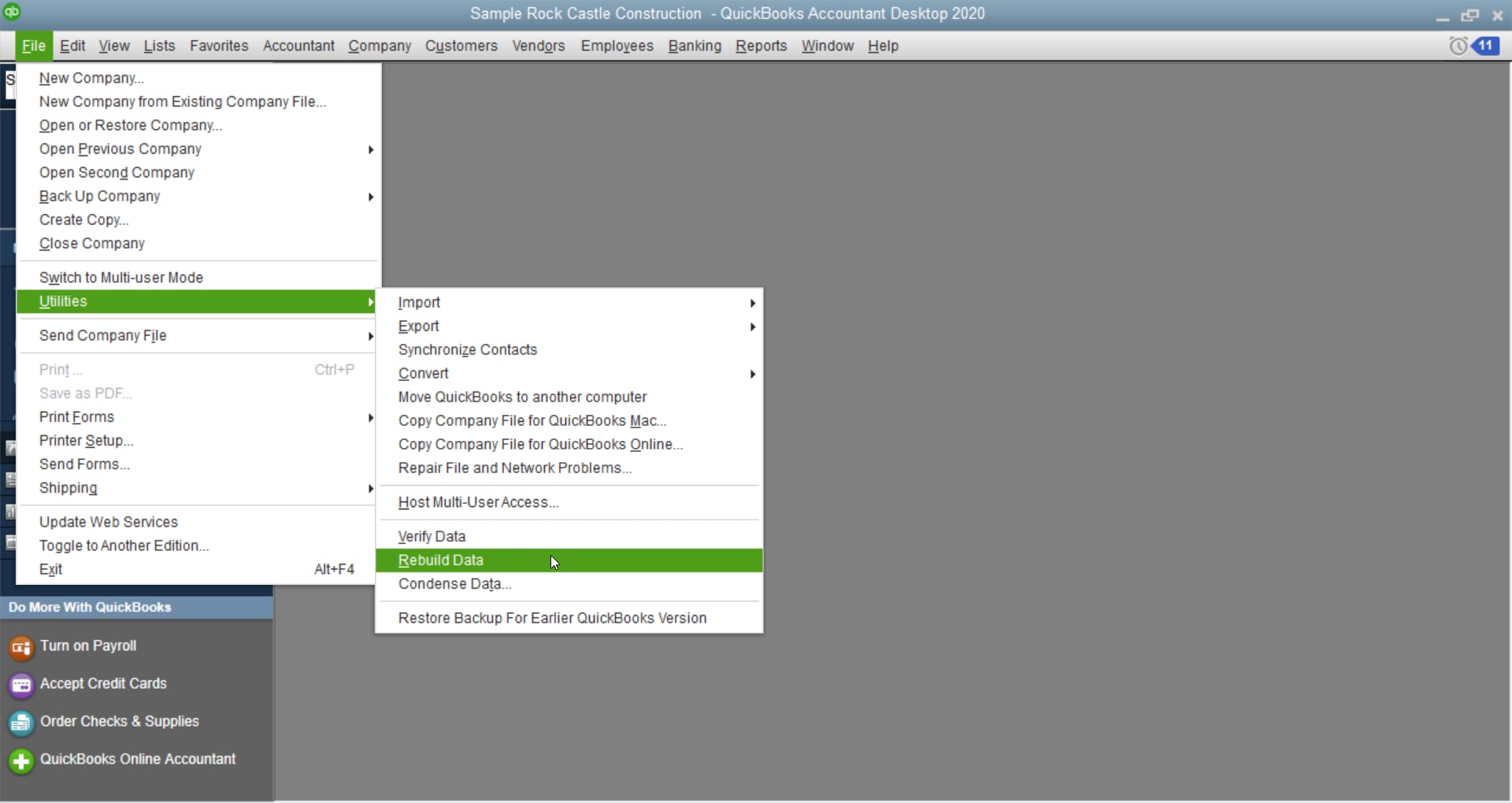
Step 3: Verify your rebuilt company data
Step 4: Start the export process again
I'm adding this article as your guide: Move your QuickBooks Desktop file to QuickBooks Online. It also has related links to help ensure you know what to do after the migration.
If your account is already over 60-day upon sign-up, you may need to manually move the list to QuickBooks Online.
If the file is still showing up as preparing after 30 mins, I recommend contacting our QuickBooks Desktop Live Team. They can help migrate the file for you.
Keep me posted if you have additional questions about the migration. I'll be right here to help you.
Your data should be fine to migrate to QBO. Consider to utilize the trial version for QBD 2021 or 2022 to upgrade your data and migrate to QBO.
Where is the option to get the QBO format?
I worked with a nice/patient QBD support person for some time this morning to no avail. He recommended calling QBO support so they could import the file.
QBO support did not have a clue and sent me to a site that uploaded the file in sections, but first I have to convert the files to cvs, txt, etc
I find it hard to believe that I am the only one that has tried to move a QBD account to QBO that already was using QBO Payroll.
Does anyone have any 3rd party suggestions?
Thanks...Dan
Hello there, @danavm. I know how important it is for you to migrate the files in QuickBooks Online.
Before hand, we need to manually import the payroll transactions since we don't have an option to migrate them automatically.
Also, we can import vendors, customers, and accounts for the chart of accounts through a CSV file. I'd like to ask what QBO format you'd like to migrate to? And are you the account's administrator? This way, I'll be able to address your concerns.
Please come by along with us. You'll always be welcome here.
Dana, in going through the exact thing and quickbooks support has been no help so far. Did you find a solution?
I'm having the exact same issue. How did you solve it?
@danavm wrote:Does anyone have any 3rd party suggestions?
Last resort, consider purchasing a 3rd party conversion service. Contact us in private for details.
Thank you.
The Payroll information transferred when I took the option to switch to QBO Payroll from the Intuit system that Bank of America offered it business customers.
Working with QB Support did not help. We downloaded a QBD 2021 trial version and that did not work. They gave me the number for QBO support and they had no clue.
Little did I know the 2021 version would wipe out my 2020 version, So now I will have to pay for a new QBD version and hope I have not lost too much data from the 3 other companies I was using 2020 for,
I am amazed that Intuit/Quickbooks has this problem.
we are having the same issues...
QB 2019 406,226 targets.
Try condensing your files to get a Total Target under 350K. Otherwise you should purchase a 3rd party conversion service.
Good morning, @alarson.
Thanks for taking the time to follow along with the thread and sharing your concerns.
When converting your QuickBooks Desktop data to QuickBooks Online, your total targets must be less than 350,000. Since you're exceeding 350,000, you may want to consider condensing your company file as our champ user Fiat Lux - ASIA has suggested. I've included some steps to condense your data below.
For additional information about this process, check out Condense your QuickBooks Desktop file for import to QuickBooks Online.
Please let me know if you have any questions or concerns. I'm always around to lend a hand. Take care!
Thank you for your input. I have done that at least twice with tech support holding my hand. No luck. Best option for me is to use a different service company. Quarterly tax reports are due.
I'm running into the same issue - updated to the 2021 PRO and it is stuck exactly where yours is.
Any suggestions on a good 3rd party company
Thanks for joining QuickBooks Community, @danavm.
QuickBooks Desktop's integrated features make managing your business finances a breeze. For those moments when there's something it doesn't do that you'd like or need it to, there are third-party apps that can help you connect to other services.
I invite other users in the community to chime in with what they use. You can also check out our apps list to see what's available. I've got you started by throwing "purchase order" in the search bar on our Apps for QuickBooks Desktop website and got these results. The one thing to keep in mind when searching our site is some of these apps may only be available for US versions of QuickBooks Desktop.
The best way to make sure they'll work with your version of the program is to contact the app's support team. Clicking the name of the app will bring you to their information page, where you can see the Policy and Support options among other details.
Additionally, here are some articles to help you in the future:
If you require more assistance with transferring your QuickBooks Desktop files to QuickBooks Online, please contact me at any time. I'll be happy to assist you further if you need it. Have a fantastic time and stay safe!
update I was able to get file condensed to around 200K targets. tried to migrate and still getting same error.
shouldn't this be the responsibility of QB if they really want to retain their customers? This is mind blowing that this is so difficult especially when the sales team was constantly trying to get us to switch?!
Thanks for following up with the Community, alarson.
I'm happy to hear Tori B was able to help you get your company file condensed to less than 350,000 total targets. Since the data migration is still stalling, you can try performing some of the other recommended troubleshooting steps posted by my colleagues.
If your migration continues stalling, I'd recommend getting in touch with our Customer Care team directly to notify them of what's occurring. They'll be able to pull up the account in a secure environment, conduct further research, and create an investigation ticket if necessary.
They can be reached while using QuickBooks.
Here's how:




Be sure to review their support hours so you'll know when agents are available.
If there's any questions, I'm just a post away. Have a wonderful day!
Hey, everyone! I had this exact same issue several times, and after a couple of successful migrations mixed in with a ton that failed this exact same way, I *THINK* I know what fixed it for me.
Background:
In my case, I have my QB Desktop files saved in DropBox. It's commonly understood in the tech community that "databases" of any sort should "never" be stored in a file sync tool such as DropBox, OneDrive, Google Drive, etc... however, I've been doing it for years without issue. I just have to cleanup "conflicted copies" every now and then, but overall, I've never had any database corruption as a result of storing my QBW in DropBox.
Possible Resolution:
In any case, the couple times I got the migration to complete, I 1) freshly reboot my computer, 2) logged back in and let all my startup apps settle down, 3) PAUSED DropBox sync (you may have OneDrive), 4) opened QuickBooks & performed a data validation to ensure no errors, then 5) pressed F2 --> CTRL+B+Q --> OK to begin the migration. Done this way, my QBW file with about 38k targets uploaded successfully in less than a minute and I received the e-mail confirmation from QuickBooks Online not much longer after.
For anyone having issues, please confirm if your QBW file is saved in a file sync tool. For example, Windows these days automatically moves your normal Documents folder to OneDrive for protection, but this means your QBW database is saved in a folder that is constantly being checked for changes which may be interfering with the migration process. Unsure exactly why and if I'm even correct, but I'm curious to know if this helps anyone.
GOOD LUCK!! --Matt



You have clicked a link to a site outside of the QuickBooks or ProFile Communities. By clicking "Continue", you will leave the community and be taken to that site instead.
For more information visit our Security Center or to report suspicious websites you can contact us here