Turn on suggestions
Auto-suggest helps you quickly narrow down your search results by suggesting possible matches as you type.
Showing results for
SALE EXTENDED 70% OFF QuickBooks for 3 months* Ends 12/8
Buy nowHello Community,
I've had this happen before and now again the credits are not being applied..
QBDT for Mac V23.1.9 R10.2
I've verified and rebuilt the file twice but the credits are still not being applied. See attached:
This is customer: The credits will cover Vestal and Big Flats outstanding invoices.
Here is payment window showing credits to be applied:
After selected Apply Credits the Unapplied Amount is filled in:
I apply the credit amount to the appropriate invoices and hit Save.
Credits are not applied and I still have these opening balances and the existing credit.
How can this be resolved?
Thank you.
We appreciate your effort in verifying and rebuilding your file twice, then providing detailed information regarding the issue you're experiencing with credits not being applied in QuickBooks Desktop (QBDT) for Mac, Susan.
To ensure that the credits are applied correctly, make sure to check the Apply Existing Credits? checkbox. This will allow the system to automatically retrieve and apply the appropriate credits to the invoice.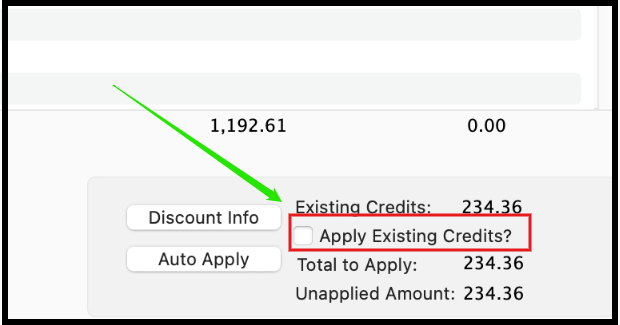
If you enter the credit amount manually, it may result in credits being left unapplied, leading to potential issues or discrepancies in your account. Using the checkbox ensures that credits are handled properly.
You can click the reply button if you have further questions or concerns. We're here to assist you.
Thanks for the quit response Claire.
I've repeatedly tried to select the check box but it will not check unless invoices are selected. When I select invoices, the amount of the deposit appears. When I apply the credits, then I have double the amount "To Be Applied", When I erase amounts on invoices the Amount in deposit still stays the same.
I think I need the correct sequence so that nothing is actually deposited but the credits are applied. Thanks.
See below:
It sounds liike your preference to 'Automatically Calculate Payments' has been turned off, which is causing the flow situation you're seeing. You could go to QuickBooks > Preferences > Sales & Invoicing and then turn on the pref. to Automatically calculate payments. Then when you go to receive payments and check mark the box to Apply Existing Credits it will auto assign to the oldest invoice first.
If you would rather assign the credits yourself, you can leave the setup you already have. But when you are on the Receive Payments window and click the checkmark to Apply Existing Credits, instead of checking off the invoice you want to apply it go, go to the Payment column of the invoice you want to apply the credit and type in the amount you want to apply. After doing that, once you tab or click to another field it will associate the credit to the invoice and you can save the changes.
Hope this helps out.
Hi Mitch - I've done that in using current set up. Still doesn't work. The apply credits check box still isn't working under this sequence. See below.
I choose auto apply:
I fill in first amount of credit:
I fill in second amount for balance on second invoice and then hit Save:
And ..... Credit is not applied and same old payment window shows up:
I still can't get credit eliminated and paid invoices off statement or payment screen.
In your QuickBooks Preference for Sales & Invoicing, are either 'Automatically apply payments' or 'Automatically calculate payments' checked off? I'm trying to reproduce your setup to see if I can get the same results that you are seeing.
Hello, @Susan607.
Thanks for reaching back out and giving some additional details.
Since none of the troubleshooting steps are working and the check box isn't allowing you to put a check in it, I recommend contacting our Customer Support Team for further assistance.
Please keep us updated on how the call goes. I'll be waiting for your response!
This is my preferences settings:
Ok, I just setup a test file for the same scenario and preferences you have setup, and it looks to be working for me. I'm just wondering if I'm missing something.
1. I bring up Receive Payments
2. I select the Customer I need to apply the credits for in the Customer:Job field at the top of the window
3. I see the 3 open invoices listed in the 'Outstanding...' area, and in the bottom right I see my existing credits amount
4. at this point I just put a checkmark next to the 'Apply Existing Credits' at the bottom right of the form
5. from here QuickBooks automatically checks off the first two invoices for me, applying the credit in full to the first invoice, and then the remainder of the credit to the second invoice
6. if I click Save at this point, the credit is saved and applied to those two invoices for me.
If this is not happening for you, you might want to close out of the receive payments window, and then reopen the receive payments form. Then try the above steps, that should allow you to do this.



You have clicked a link to a site outside of the QuickBooks or ProFile Communities. By clicking "Continue", you will leave the community and be taken to that site instead.
For more information visit our Security Center or to report suspicious websites you can contact us here