Turn on suggestions
Auto-suggest helps you quickly narrow down your search results by suggesting possible matches as you type.
Showing results for
Get 50% OFF QuickBooks for 3 months*
Buy nowHello there, PrimeNumber3.
Thank you for reaching out to us with your query about sub-assembly. Let me share some insights about it.
QuickBooks lets you combine inventory parts and other items to build a product. When you build a new product, QuickBooks updates the stock of components you use. You don't have to worry about manually tracking your product's parts or materials.
If you use another assembly item to build a product, check Automatically build required subassemblies. This lets QuickBooks build the assembly that you also use as a component.
Additionally, this is how to track the products you manufacture.
Feel free to reach back out to me if I can be of more help with assemblies. I'll make sure to get back to you as soon as I can.
How do I get a report that gives me a list of all the assemblies - with the associated sub-assemblies for a specific inventory item?
Thanks for following this thread, @LynB756. I'm here to guide you in pulling up a report with a list of all the assemblies with their associated sub-assemblies for a specific inventory item.
Here's how:
I'm also adding this article to guide you in customizing reports in QuickBooks Desktop.
Feel easy in posting some more of your concerns here in the Community. I'd be glad to be your QuickBooks guide. Have a great day ahead!
I am using QB Enterprise Desktop.
There is no Customize button associated with the Item List
There is also nothing like 'Show Sub Assemblies' in the Reports menu
Thanks for getting back to this thread, @LynB756.
I'm here to clarify the steps provided by my colleague above to pull up the report with the list of all assemblies.
Let me show you how:
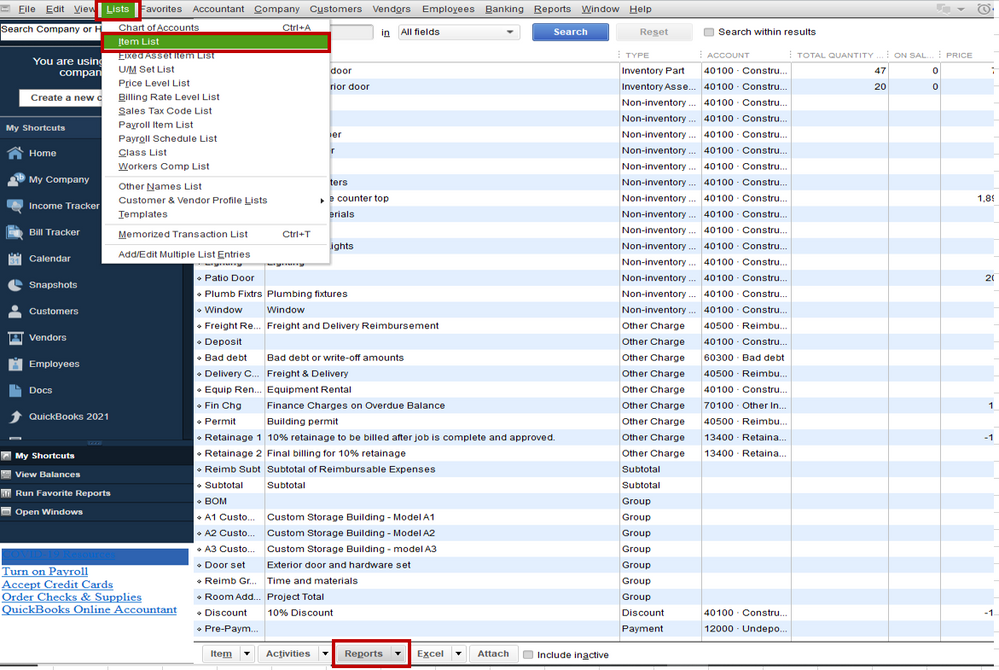
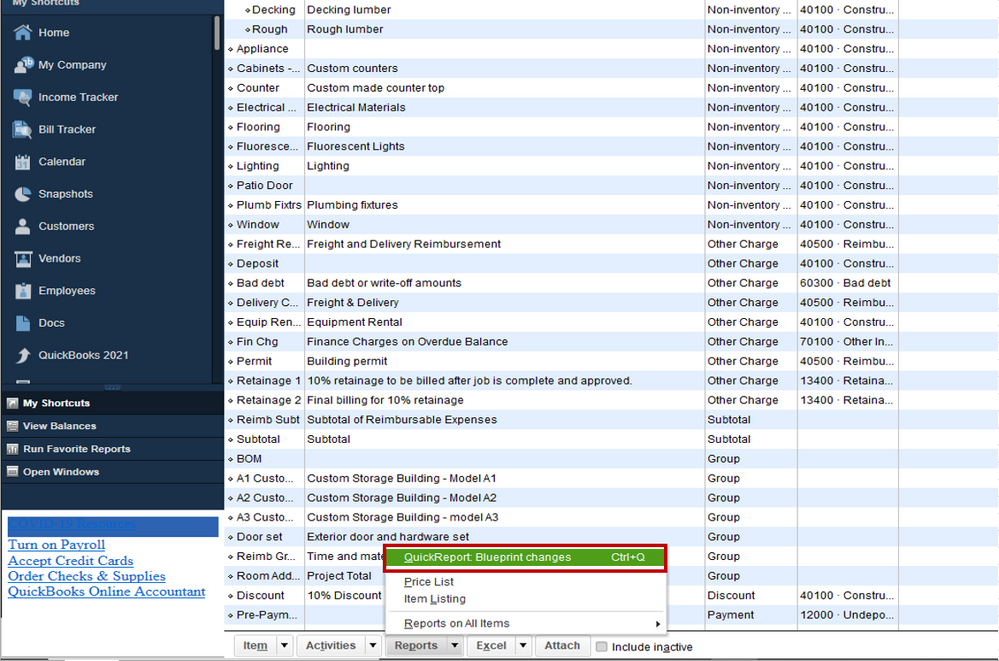
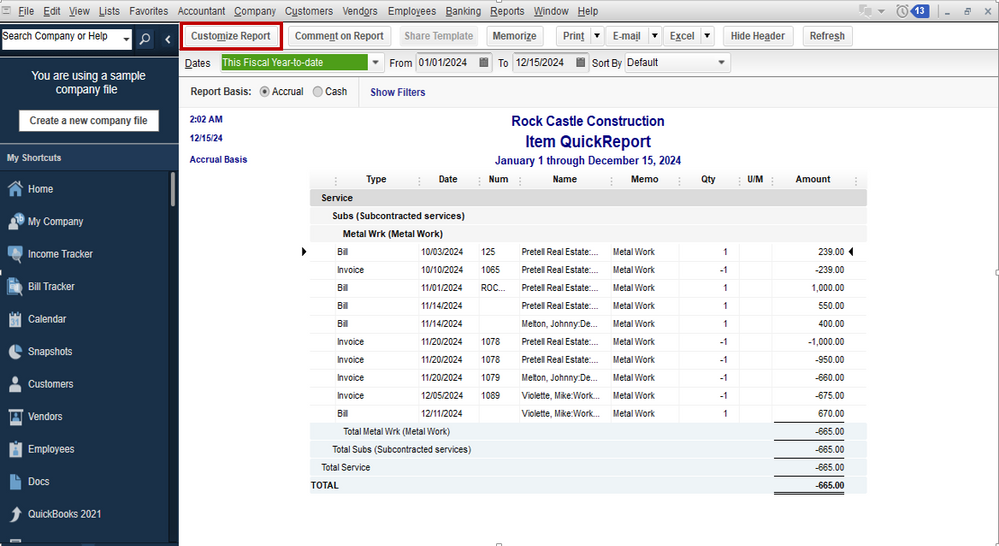
For more info on how to add a filter to your report, feel free to view this article: Customize reports in QuickBooks Desktop.
Also, you can memorize reports in QuickBooks if you want the same settings of the customized report to be available for future use. This way, you do not have to go through the customization process again.
Keep me posted if you need more help managing your reports in QuickBooks. I'll be happy to lend a helping hand. Have a great rest of the day.
What GL account do you charge the service of labor to?
You missed a step or you have the wrong report. Even your graphic is showing the wrong information. It shows transactions not items in the assembly and subassemblies.
We need a report that lists out all the items (including non-inventory parts and services) that are in the assembly AND the sub-assemblies needed to produce a part.
If ANYONE actually has this answer it would be great, just spent over 1 hour on phone with an advanced QuickBooks support person and she could not locate how to get this report either.
I know how important it is for you to generate a report that shows your items in an assembly or sub-assembly parts, dltcpa81. Let me share some insights about this feature.
You can go through the Item List window or run the Item Listing report to see the details of all items with their corresponding types. However, getting the breakdown of all the items under an assembly/sub-assembly is currently unavailable.
While it's not yet an option, I suggest opening each assembly item to see the materials it composes. Additionally, you can send a feature request directly to our product engineers to determine what enhancements and improvements are needed to make our product more effective and convenient for our users. Rest assured they're working nonstop to deliver the best services for all QuickBooks users.
Here's how:
Once done, your valuable feedback goes to our Product Development team to help improve your QuickBooks experience.
For more hints, while working with your items in our system, you can open this article:
If there's anything else you need help with your items or reports, let me know by leaving a comment below. I'm always here to help. Have a good one!



You have clicked a link to a site outside of the QuickBooks or ProFile Communities. By clicking "Continue", you will leave the community and be taken to that site instead.
For more information visit our Security Center or to report suspicious websites you can contact us here