Turn on suggestions
Auto-suggest helps you quickly narrow down your search results by suggesting possible matches as you type.
Showing results for
Get 50% OFF QuickBooks for 3 months*
Buy nowI am trying to migrate data from Desktop to online. The migration tool does not upload to QB. It just uploads to a file on my PC. I never see the "Se uploaded files" button. It does not seem to install into QBO
Do you need to convert data from QB Desktop US to QB Online US?
https:// quickbooks.grsm.io/US
https:// quickbooks.grsm.io/us-promo
Which QB Desktop year version do you have?
it was really old, the General contractor personal version. Problem is my pc and 2 flash drives crashed that I my data stored on. So I can access the pc but I have last years file. It just doesn't load once I upload it to QB thru the migration tool.
Welcome to the Community, @Ramdino,
I'm here to share some information about migrating QuickBooks Desktop (QBDT) data to QuickBooks Online (QBO).
When moving your data, make sure that:
Note: The online tool does not yet support QuickBooks Desktop 2023. Find out how to move your 2023 company file to QuickBooks Online.
To move your file, follow these steps how:
Step 1: Open the online tool
1. Select the link for your QuickBooks version:
2. Select Get Started, then sign in with your Intuit Account.
Step 2: Upload your company file
Follow these steps to upload your company file.
1. Select the file icon on the top bar and then Temporary Files.
2. Click Upload Files then browse to the company file (.QBW) you want to move.
3. Close the pop-up once your company file is uploaded.
4. Select Show uploaded file to see your uploaded company file.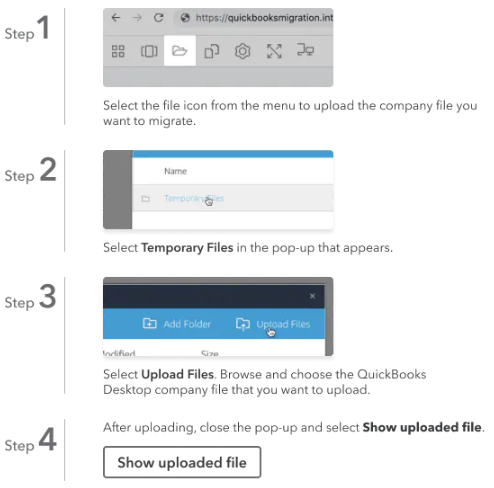
Step 3: Auto-update your file and move it to QuickBooks Online
Once your file is uploaded, we'll auto-update it to the latest version of QBDT. Next, you'll see an option to move to QBO.
Follow the on-screen instructions to guide you through the moves to QBO.
For detailed steps, kindly visit: Move your books to QuickBooks Online with an online tool.
However, if you have an old version of QBDT, I suggest backing up your company file, and let's also ensure that your QuickBooks is up-to-date before moving to QBO.
You can view this article for detailed steps: Move your QuickBooks Desktop file to QuickBooks Online.
I'll also include these articles you can check to know more about what happens when you convert the file:
Should you require further assistance with migrating your data in QuickBooks, feel free to leave a reply. The Community team always has your back. Keep safe.
I never get to the 4th step. When I upload it just try's to upload the file to my pc again in the same location. So I select the file, hit upload and then the popup window goes all white accept for the header with the choices for clicking on different tabs in QB. The show uo0loaqd button never happens.
Thanks for getting back to this thread, @Ramdino.
I'll share with you some troubleshooting steps to help address the issue and move your files to QuickBooks Online (QBO).
You can easily fix the problem by rebuilding the data file and restarting the export process.
To start, verify your company data:
If you see the message Rebuild has completed, continue to step 3 and 4 of this article: How to resolve issues when importing from QuickBooks Desktop for Windows to QBO.
Did you get any specific error while converting? Here's how to fix it.
After successfully moving your files, here are the things you need to do to ensure your data is ready to go: What to do after you move from QuickBooks Desktop for Windows or Mac to QuickBooks Online.
Please let me know the result of the steps above. I want to make sure you're able to complete the migration into QBO. Have a good one.
t was really old, the General contractor personal version.
You should know which year version of QB Desktop you have. Do you remember the first time you used this program? before 2007?
And why should I know my version. Its been 10 years since I bought it and my pc crashed so i cant look it up. It was bought after 2007
You may need to gradually upgrade your company file to a supported version of QB Desktop (i.e. 2020-2023) and convert it to QBO.
SO I had to get on the phone with intuit, install a desktop version, then they migrated the file to the online version. The problem is that the only qbb file I had was one that was 3 years old. I now have the latest version of my data in a qbb file. How do I get that into my QB online so my data is current?
Can you restore the latest backup file and open it on QB Desktop program?
I have a reference #15102938410
Hi there, @bucksrepair.
It appears to me that the reference you provided is a case number. Since Community is a public forum, we're unable to review your case status because it contains confidential information about your account.
That said, we'd like to ask several questions, so we can have a better picture of your concern and provide an accurate resolution.
May I ask what error message you encountered when migrating from QuickBooks Desktop to QuickBooks Online? Could you also please provide us with the troubleshooting steps you've performed so far? You're also welcome to share some screenshots so we can have a clear visual of the issue.
We're looking forward to hearing from you soon, bucksrepair. Just leave your response below, and I'll be there right away to assist you further. Stay safe and have a great rest of the day!
What error did you encounter?
Hello...I use the Accountant version of QBO, and was given the backup file for their desktop version to convert to QBO. I have gone through the process outlined to do this with the migration tool for both the Plus version AND the Enterprise version, and this is the ms I'm getting...It's not able to pull up the file even after a confirmation email from QB. HELP?
UPDATE...IT TOOK ABOUT AN HOUR FOR THE BOOKS TO OPEN AND BE CORRECT. PROBLEM SOLVED.



You have clicked a link to a site outside of the QuickBooks or ProFile Communities. By clicking "Continue", you will leave the community and be taken to that site instead.
For more information visit our Security Center or to report suspicious websites you can contact us here