Turn on suggestions
Auto-suggest helps you quickly narrow down your search results by suggesting possible matches as you type.
Showing results for
Get 50% OFF QuickBooks for 3 months*
Buy nowI'm self-employed and have sent several, as-yet-unpaid invoices to a corporate customer, each of which included dates and descriptions of the relevant single-time activities as well as expenses. The customer has now created a separate corporate entity and wants me to combine all of the previous charges into one, new invoice directed to the new entity as customer. I need that new invoice to contain all of the individual time and expense charges that are in the already-sent invoices, but I can't figure out how to create such an invoice. QB won't allow me to cut-and-paste charges from one invoice to another, nor to change the customer names on single-time activities that have already been invoiced. If I simply void the previous invoices, I assume I will lose all of those single-time activities that were connected to that initial customer and have to re-create them entirely. Help! Is there a better way I can create this new invoice??
Karen
Solved! Go to Solution.
You can delete the invoice instead of voiding it, Karen.
The Single Time Activity will be unlinked after deleting the invoice. It will be available in the Add to Invoice drawer again when you create a new invoice. You can take a snip of the invoices before deleting them as a reference in recording them as one.
To delete an invoice, just click the More menu at the bottom of the opened invoice. Then, select Delete and confirm that you'll delete it. After, you can follow these easy steps on how to create a new invoice and link the billable time.
You can also send a statement to the customer that will combine all open invoices. To learn how to do so, you can check out this article: Create and view customer statements. After you've recorded the invoice, you can record the customer's invoice payment.
I'm just here if you have any other questions. You can always leave a reply or post again if you need more help. Have a great day!
Hello there, PRpro,
Since you're combining all of the invoices into one, you'll want to void the previously sent invoices and create a new one. You're unable to combine those since they are separate transactions. Make sure to keep a copy of the invoices before deleting them.
Here's how to delete invoices:
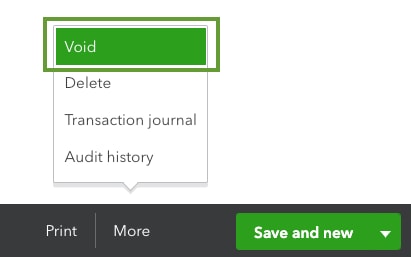
Check out these articles for future reference:
You can also find helpful articles on our QuickBooks page about sales and customers.
I'll be right here if you need further assistance.
Thanks for your quick reply! Does that mean I will have to re-create every single-time activity that was linked to the invoices being voided? Or is there some way to preserve the single-time activities and just change the customer on them?
Karen
You can delete the invoice instead of voiding it, Karen.
The Single Time Activity will be unlinked after deleting the invoice. It will be available in the Add to Invoice drawer again when you create a new invoice. You can take a snip of the invoices before deleting them as a reference in recording them as one.
To delete an invoice, just click the More menu at the bottom of the opened invoice. Then, select Delete and confirm that you'll delete it. After, you can follow these easy steps on how to create a new invoice and link the billable time.
You can also send a statement to the customer that will combine all open invoices. To learn how to do so, you can check out this article: Create and view customer statements. After you've recorded the invoice, you can record the customer's invoice payment.
I'm just here if you have any other questions. You can always leave a reply or post again if you need more help. Have a great day!



You have clicked a link to a site outside of the QuickBooks or ProFile Communities. By clicking "Continue", you will leave the community and be taken to that site instead.
For more information visit our Security Center or to report suspicious websites you can contact us here