Turn on suggestions
Auto-suggest helps you quickly narrow down your search results by suggesting possible matches as you type.
Showing results for
Connect with and learn from others in the QuickBooks Community.
Join nowIs there a way to convert multiple inventory items to non-inventory items? Seems like Ive been entering items incorrectly for years. Well buy parts for an order, as an inventory item, instead of non-inventory. So I have multiple items that I need to convert, is there a way to do that?
Hey @8v269012,
There's currently no option to change an inventory item to non-inventory in QuickBooks Desktop. But I have a workaround you might want to consider.
As a workaround, you can duplicate your inventory item as a non-inventory item and zero. After this, you'll need to zero out your inventory items to move them to your Cost of Goods Sold account. Then you can then inactivate the inventory item and use the non-inventory item moving forward.
You may follow these steps in creating a non-inventory item:
Once done, here's how you can adjust your inventory quantity:
Once complete, you may now inactivate your inventory item. Kindly follow these steps:
Please don't hesitate to let me know if you have any other concerns. I'll be sure to get back to you.
I have about 9K items, is there a way to do this for multiple items, or do you have to do this one at a time?
Hi there, @8v269012.
I appreciate you coming back to us for additional support. Allow me to join this thread and clear this up for you.
Currently, the duplicate items feature is only available if the item you're copying is with the same type. So, duplicating your inventory item as a non-inventory item isn't possible. However, you can add non-inventory items by batch.
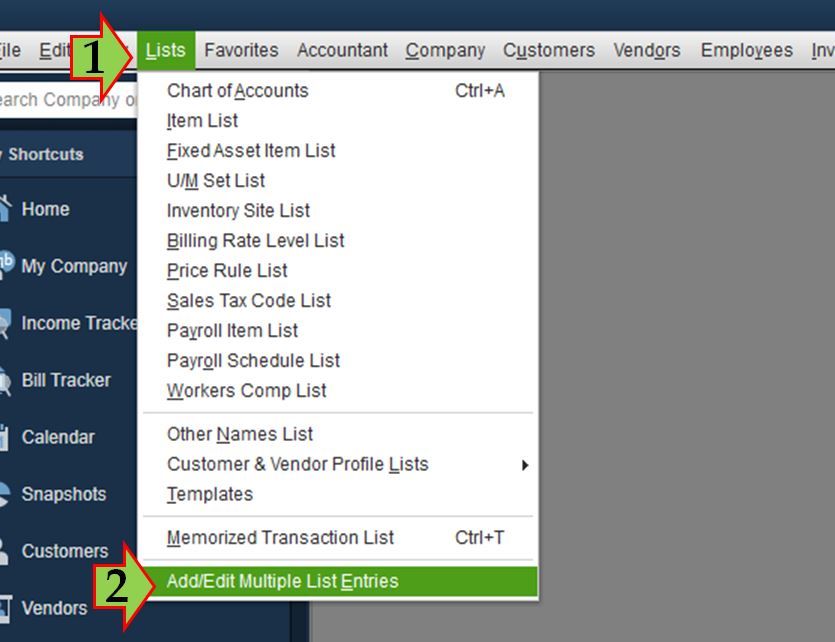
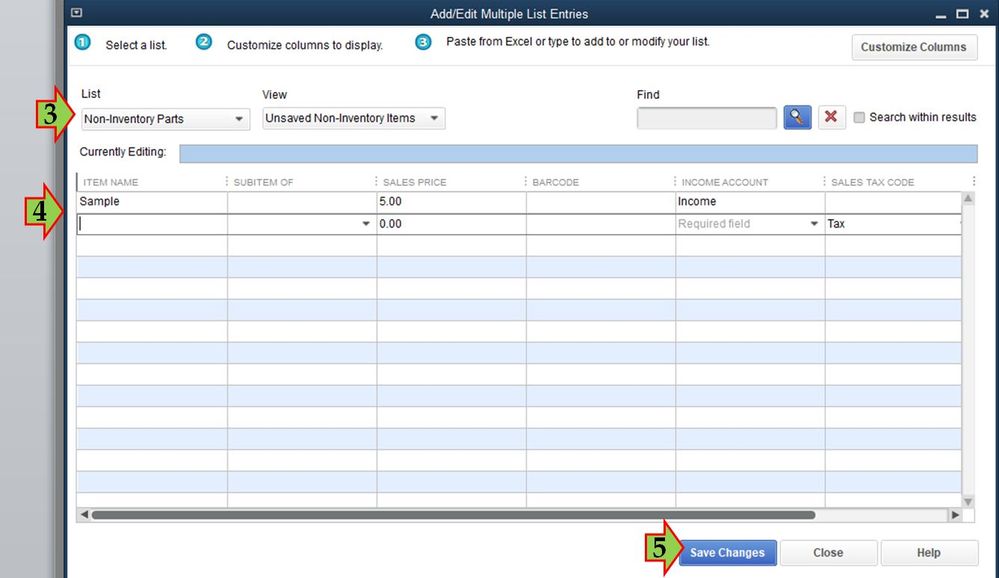
For additional reference, you can check this article: Add and edit multiple customers, vendors, and items.
That should help you save time and effort, @8v269012.
Keep me posted on how these steps work out for you. I'll be here to keep helping if you have further questions about items. Have a great day ahead.
I was thinking to export the inventory list, then change the designation on the spreadsheet, and import it back into GB. Is that something that can be done?
I appreciate you getting back to us, @8v269012.
Allow me to chime in and share some additional information about converting inventory to non-inventory items in QuickBooks Desktop (QBDT).
Yes! You can export the item list to Excel spreadsheet and edit it from there instead. Let me show you how:
1. Go to the File menu at the top.
2. On the drop-down, pick Utilities, Export, and IIF Files.
3. Choose the Item List on the Export window, then OK.
Once done, right-click the exported file and select Open With, then Microsoft Excel. Make the necessary changes and save.
After that, import it to your QuickBooks. Before we proceed, make sure to back up your company file because this process can't be undone. Here's how:
1. Go to the File menu and pick Switch to Single-user Mode.
2. Go back to the File menu and select Backup Company, then Create Local Backup.
3. On the Create Backup window, choose Local Backup then click the Options button.
4. Click Browse on the Backup Options window and pick a location, then hit OK.
Once done, here's how to import the file:
1. Return to the File menu.
2. On the drop-down, pick Utilities, Import, and IIF Files.
3. Select Import IIF.
That should get you pointed in the right direction. For additional information, check out this article for further guidance: Tasks you can do with IIF files.
Please mention me in the comment to let me know how it goes or if you have any follow-up questions. I'm always here to help. Have a great weekend.
The current items he would like to convert will not change. Correct? This is just a solution to add the new items with the right category?
You're right, export limitations.
8v269012 won’t be able to change the item type, and so he has to re-add the items with the correct type (non-inventory).
The steps shared by HoneyLynn and Fritz are the best way to enter them in batch. However, I just want to re-iterate what Alessandra said that we’re unable to enter items with the same name. Therefore, he has to rename and inactivate the existing inventory items in batch first before re-adding them.
You can always jump back in when you have more questions.
Have a nice day!
Hello Alassandra,
Have been trying to do the same thing for a different reason. I want to exclude inactive items from showing up on the Gopayment app. How I see QB works is if there is any transaction in a product file it cannot be converted to a non-inventory item. This applies to inventory adjustments as well. One solution would be to apply a custom date range that tells QBs what is inventory and what is not. This would be a solution to this problem and my problem in the app.
To me this problem is a result of poorly defined program parameters. This problem would have been avoided if beta testing includes people that have experience in business and using QBs?
Thanks for joining the thread, @BoxesNearMe1.
I can see how it would be beneficial to your company to convert inventory to non-inventory items easily in QB. But what we can do right now is to duplicate your inventory item as mentioned by my colleague Alessandra_B.
I want to let you know that we're taking note of your feedback and suggestions to improve the experience we're providing.
On the other hand, if you wish to be included in any beta testing in QuickBooks, I suggest contacting our QuickBooks Customer Care. This way, they can add you to work with the beta testing.
You might also want to read this article to learn more about beta testing: Beta Test Your Products and Services for Success.
You can always get back to me if you have any other questions. It'll be my pleasure to help you.



You have clicked a link to a site outside of the QuickBooks or ProFile Communities. By clicking "Continue", you will leave the community and be taken to that site instead.
For more information visit our Security Center or to report suspicious websites you can contact us here
