Turn on suggestions
Auto-suggest helps you quickly narrow down your search results by suggesting possible matches as you type.
Showing results for
When I want to create invoices. I first select the customer. This then brings up a box containing sales orders available to be invoiced. Is there any way of changing the information in this box to include P.O.# instead of 'customer job' ?
Solved! Go to Solution.
Thank you for contacting us, Martinh.
The option to change the Customer:Job column to P.O.# in the Available Sales Orders window isn't currently available in QuickBooks Desktop.
However, you can make the P.O NO. field appear in the invoice form. To do so, you'd need to include this item in the template so you can see the information. QuickBooks will automatically fill-in the P.O. NO field using the Sales Orders information you've created.
Let me show you how:
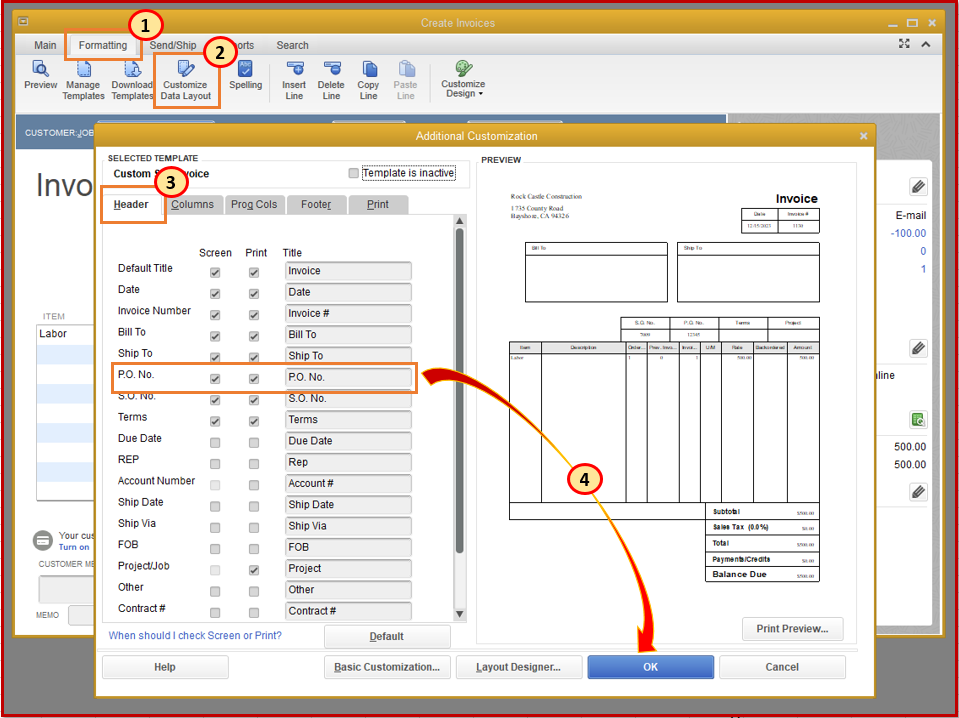
QuickBooks will automatically fill-in the P.O. NO field using the Sales Orders information you've created.
Learn more about adding custom item fields to sales forms through this article: Create and use custom fields in QuickBooks Desktop. It will guide you on how to personalize the information that matters most to your business.
The Use and customize form templates link will also help control how your sales forms look and what information is included.
Keep me posted if there's anything else you need. I'm always around whenever you have follow-up questions. Thank you and take care always!
Hey there, Martinh.
Thanks for following up on this thread. I'd like to provide some additional info.
At this time, adding the purchase order number is only available for invoices. I can see how it would be helpful to have this option for the Customer Payment screen. I'll be sure to pass your feedback along to the Product Development Team for review. Many product updates come directly from great user suggestions like yours. You can keep up with product updates by viewing the official QuickBooks Blog.
Please feel free to reach back out if you have any other questions.
Thank you for contacting us, Martinh.
The option to change the Customer:Job column to P.O.# in the Available Sales Orders window isn't currently available in QuickBooks Desktop.
However, you can make the P.O NO. field appear in the invoice form. To do so, you'd need to include this item in the template so you can see the information. QuickBooks will automatically fill-in the P.O. NO field using the Sales Orders information you've created.
Let me show you how:
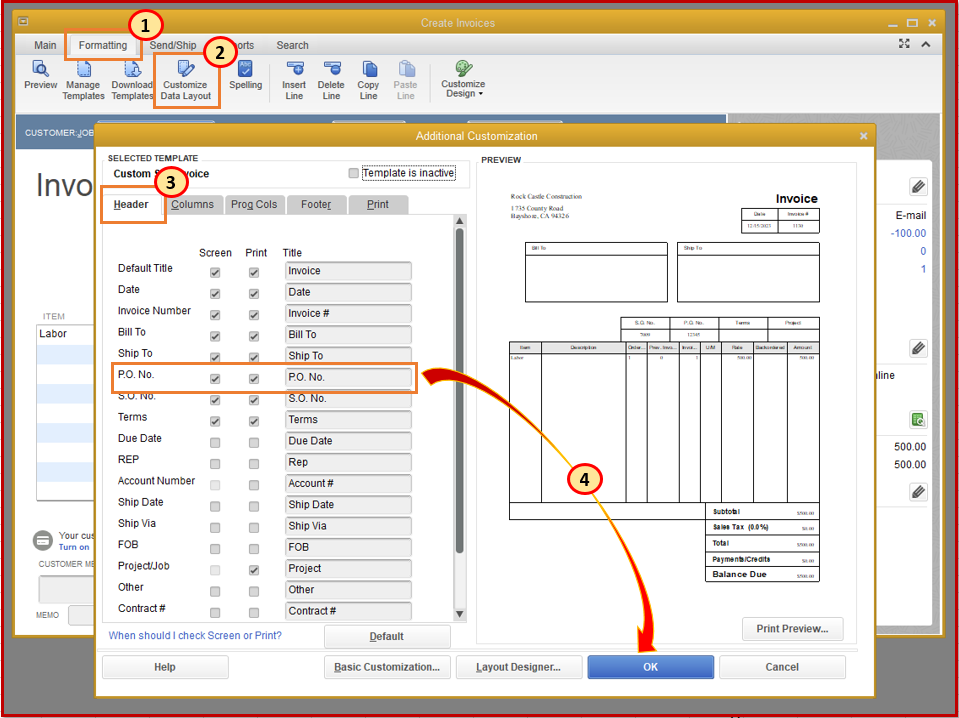
QuickBooks will automatically fill-in the P.O. NO field using the Sales Orders information you've created.
Learn more about adding custom item fields to sales forms through this article: Create and use custom fields in QuickBooks Desktop. It will guide you on how to personalize the information that matters most to your business.
The Use and customize form templates link will also help control how your sales forms look and what information is included.
Keep me posted if there's anything else you need. I'm always around whenever you have follow-up questions. Thank you and take care always!
Thanks MaryLandT, The PO# is the easiest way for us to recognise what we need to invoice our customer, so it would have been much easier if it could appear in the drop down box.
Is the same true for the 'customer payment' form ie. the PO# cant be added in to there either ?
Regards
Hey there, Martinh.
Thanks for following up on this thread. I'd like to provide some additional info.
At this time, adding the purchase order number is only available for invoices. I can see how it would be helpful to have this option for the Customer Payment screen. I'll be sure to pass your feedback along to the Product Development Team for review. Many product updates come directly from great user suggestions like yours. You can keep up with product updates by viewing the official QuickBooks Blog.
Please feel free to reach back out if you have any other questions.
When we create an invoice a pop window occurs with the cumulaitve time for the cusotmer. We have to cancel it.
How do we stop this pop up window as we do not need it???
Thank you, Maria
Thanks for joining this thread, @Maria40.
To stop the window that pops up when creating an Invoice for a Customer that has Billable Time to their name, you'll have to hide that information to zero out the cost. No worries, I'm here to walk you through the process:
This will take away that record of the time for that Customer.
Let me know if you have additional questions or concerns. I'm always here to help.


You have clicked a link to a site outside of the QuickBooks or ProFile Communities. By clicking "Continue", you will leave the community and be taken to that site instead.
For more information visit our Security Center or to report suspicious websites you can contact us here