Turn on suggestions
Auto-suggest helps you quickly narrow down your search results by suggesting possible matches as you type.
Showing results for
Get 50% OFF QuickBooks for 3 months*
Buy now
"How can I add a new bank account without it being connected to a bank feed and have it show up on the banking screen? (i.e. if I will import statements?)"
Follow these steps:
After that, you will see all the imported bank transactions under For Review in the Banking tab. Categorize and add transactions, that's how it goes to the register.
I hope this helps!
Greetings, @jdwhymark.
I can definitely guide you in adding your bank to your list of the chart of accounts.


Once completed, you can now import your bank transactions using a CSV file. Here's how:
You can refer to this article for more detailed instructions: Import bank transactions using Excel CSV files.
Also, I've added these articles to help you manage your imported bank transactions:
Always feel free to leave a comment below if you have other questions about managing your chart of accounts. I'm just a few clicks away.
Thank you for your response. Sorry, I probably wasn't clear in my question - I have followed the first step you mention, but the problem is that the new bank account doesn't show up on the banking screen, so I need to know how to put it there.
Incidentally I am using a savings account and not a checking account, but presumably that wouldn't make a difference?
Thanks for performing the steps shared by my colleague, @jdwhymark.
Allow me to chime in and share some information about adding a savings bank account to QuickBooks Online.
You can go through your checking accounts to track all activities. On the other hand, savings accounts are for storing money. Or for tracking your Certificate of Deposit (CD) transactions. QuickBooks automatically connects your account to bank feeds once you add it. Since you mentioned you don’t want to sync your bank, you can manually import your transactions. To do that, you can follow the steps provided by my colleague above.
When you’re ready to use online banking in QBO. You can change the detail type of your bank account to savings in the Chart of Accounts menu. I’ll guide you through the steps below. I added some screenshots too.
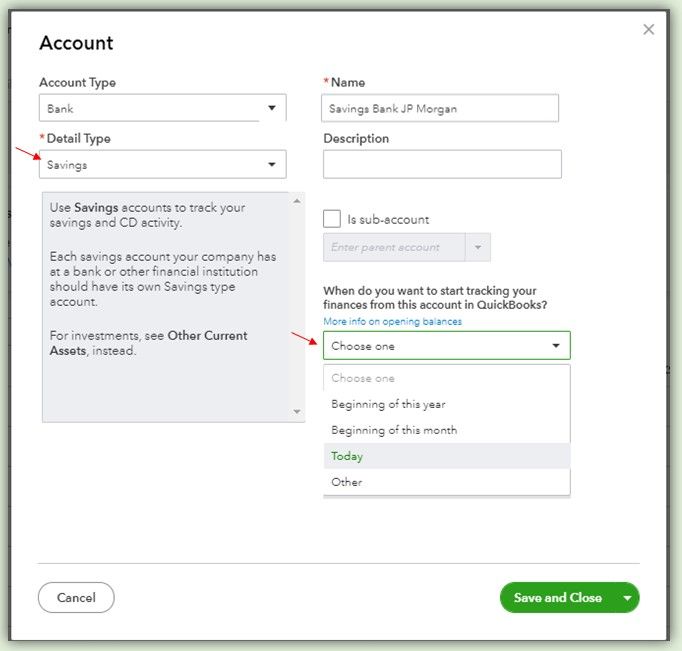
Once done, you can now connect your bank to make it show in the Banking page. Here’s how:
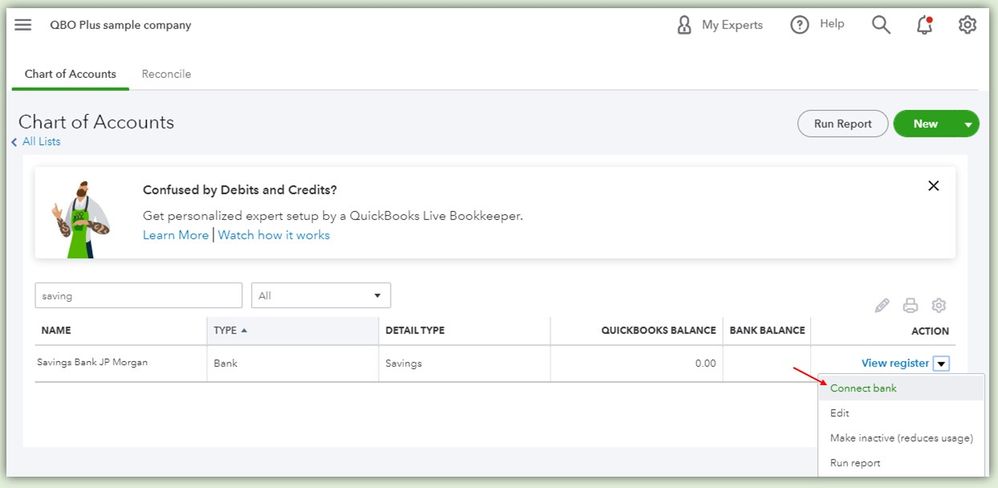
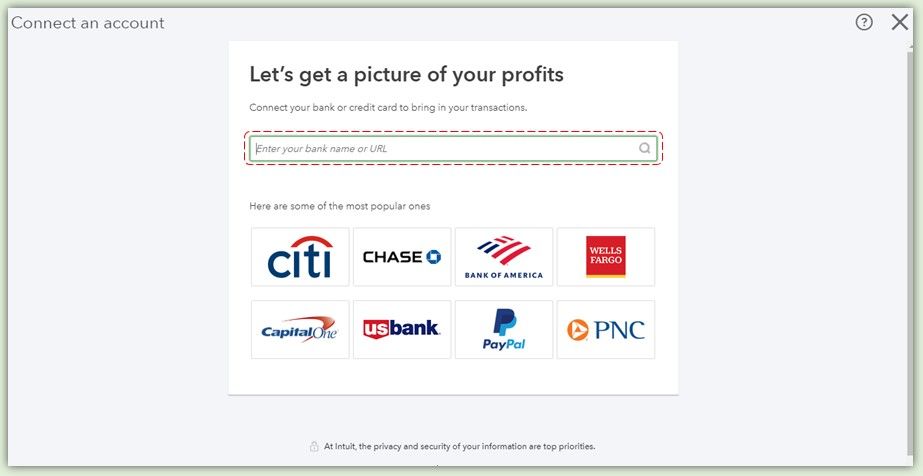
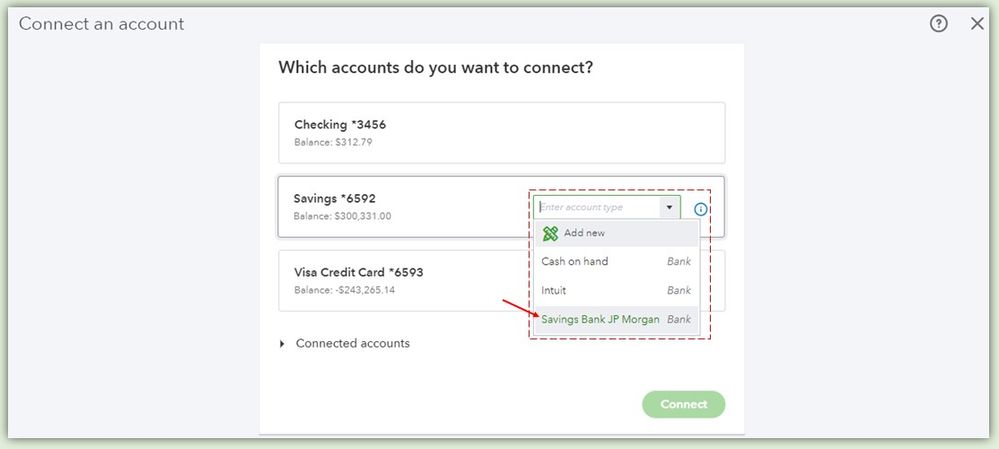
For more information about connecting your bank accounts in QuickBooks, you can check out and review this article: Connect bank and credit card accounts to QBO. This also contains steps on how to categorize your bank transactions in QuickBooks.
Whenever you're ready to do balancing on your bank transactions, I recommend this article to guide through the steps: Reconcile an account in QuickBooks Online. You can also refer to this article when fixing reconciliation.
Don't hesitate to tag me in the comment section below if you need anything else. I'm always here ready to lend a helping hand.
So is this to say that unless I connect to a bank feed I cannot have my bank account on the banking screen?
hi@jdwhymark
absolutely you can add your banking account in the QB without connect to automatic bank feed.
but the cons are you won't see the updated balance unless you connect to the bank feed / upload the bank statement manually.
may I know your concern why you prefer not to connect your bank account in QB?
however, you can see this video and article on how to connect/upload your bank account manually as below :
1. Training video for how to connect bank account in QBO: https://quickbooks.intuit.com/learn-support/en-us/bank-feeds/how-to-connect-bank-credit-cards/00/344...
2. detailed step by step for manually uploading your bank transaction: https://quickbooks.intuit.com/learn-support/en-us/import-transactions/manually-upload-transactions-i...
3. guideline to use CSV format when uploading bank statement: https://quickbooks.intuit.com/learn-support/en-us/bank-transactions/import-bank-transactions-using-e...
hope this helps :)
I too am having this same problem. I do not desire to have my bank accounts connected to online quickbooks. I prefer to enter the information manually. I have added a new account, "Merchants Farm Checking" after I save and close, it does not show up in my chart of accounts. Why Not?
I have gone thru the process of adding a new bank account to my chart of accounts. After it is added, I do not see it in the chart of accounts.
Hello, BBraun.
When you hit the Save and Close button, the new bank account you've created should appear on the chart of accounts. Have you tried to search it manually using the Filter by name box?
If so, let's perform some troubleshooting steps to isolate this. Unexpected behavior sometimes happens if the browser stores too much cache. You can start by logging in through an incognito window. Here are the shortcut keys to use:
If it works, return to your regular browser and clear the cache. This removes any browser-related issues and refreshes your browser's settings. Also, you can use other supported browsers.
Also, you can manually upload banking transactions to get them inside QuickBooks.
Let me know if you need further assistance with banking. We're always here to help you.
This did not help. It is so confusing!
Thank you for getting back to us, @BBraun.
Can you tell me more about the part that is confusing to you? I may be able to assist you or provide insights into what may be happening and come up with a solution.
You can click the Reply button below to add more details.
I'm looking forward to hearing from you soon! Take care and have a wonderful day!
This is infuriating. I've researched this exact issue multiple times and no one on the QB's team seems to understand the question or answer it. This person [and I] have a bank account already established in the chart of accounts but it does not appear on the banking screen [the list of bank account and credit cards that run along the top of the screen under 'Banking']. All we want is for the bank account to show up on that screen. Personally, I do not want to connect it to the bank because the bank has closed but I still need to work in the account because there are transactions that go back and forth between that closed account and active accounts. Is there any way to get the bank account to show up on the Banking screen along with all the other bank and cc accounts?
Hi there, @neversabrina.
I'm here to help you with your banking concerns in QiuickBooks Online.
You need to connect your account to QuickBooks Online so it will show up on the Banking, otherwise, you can prepare an Excel CSV file for your bank transactions, then manually upload them under that account.
Here's how:
Once done, review your account and transactions from the Banking screen.
To learn more about the process, check out this article: Manually upload transactions into QuickBooks Online
Once your transactions are downloaded, it's time to match and categorize them. They will go directly into your accounts after you review them.
I'm only a post away if you have any questions about this topic or anything else you need in QuickBooks. I'll be glad to share and provide further assistance whenever you need one. Have a wonderful day!
Unfortunately I've had the same problem. I don't know why every time the question was asked in this thread that people answered with exactly the same steps as the prior person. It is so frustrating.
Here is what I did:
We have three bank accounts. Two connect seamlessly to QBO, the third cannot connect due to the PW management on the bank end so I have to upload the transactions. I want it on the Banking dashboard for obvious reasons. If I go through the COA as outlined above, it just will not connect. I searched and was equally frustrated. It seems every time you ask this specific question, tech help tells you how to connect through the COA. I kept digging on my own.
1. go to the banking dashboard
2. click the arrow next to "Link Account"
3. Select "Manage Connections"
4. You will see a list of all bank accounts. Flip the button next to the account you want to connect to green.
5. It'll try to get you to sign on, just go through the motions and put anything in there. when it fails, you will see the account on the Banking Dashboard. I had to do this twice for it to work.
Good luck.
Wow, I'm so impressed with your tenacity. I gave up some time ago and resolved myself to the fact it was impossible if the bank account was not connected on-line. I will give it a go. Thanks for an appropriate response. Very much appreciated. All the best to you.
The instructions say "
I'll help clear up any confusion and show you how to add your bank transaction to QuickBooks Online, @MantraVA.
Here's the vivid process of how to successfully do it:

2. Click the dropdown arrow beside the Link account.
3. Select Upload from file.

4. There are three steps that need to follow inside the box before you click drag and drop or select files. Then if it's done, please choose the file you downloaded from your bank and click Continue.

5. From the QuickBooks Account dropdown, pick the account where you want to upload the transactions. Then, click Continue.
6. Proceed with the instructions on the screen to align the file columns with the appropriate fields in QuickBooks, then click Continue.
7. Choose the transactions you want to import and click Continue.
8. Click Yes, then Continue.
If you encounter any error messages during the process, don't be alarmed as we can fix errors while uploading your transactions.
Once you have successfully uploaded the bank transactions, please refer to this article to learn how to categorize bank transactions in QBO: Categorize online bank transactions in QuickBooks Online.
Additionally, for future use, please feel free to refer to this article: Reconcile transactions that are older than your opening balance in QuickBooks Online. This is to ensure that all transactions are accurately recorded in QuickBooks Online.
Lastly, if you're looking for more guidance to master the reconciling, customization and processing of transactions in your account, our QuickBooks Live Assisted service is here to guide you and share best practices tailored for customers like you.
I am completely active to address any further concerns you may have regarding the uploading of bank transactions into QuickBooks Online. Please take care, and I wish you a wonderful day ahead!



You have clicked a link to a site outside of the QuickBooks or ProFile Communities. By clicking "Continue", you will leave the community and be taken to that site instead.
For more information visit our Security Center or to report suspicious websites you can contact us here