Turn on suggestions
Auto-suggest helps you quickly narrow down your search results by suggesting possible matches as you type.
Showing results for
I am using QB premier 2019 - under Income Tracker I need to print 342 sales orders in sales order number order, so I clicked on number so they are in order and my first sales order should b 153132, but when I printed or used preview they were in a random order and the first one is 153195. Is there a work around for this problem or am I missing something or doing something wrong? Picture attached, thanks for any help, thanks, Wendi
Solved! Go to Solution.
Hi there, Wendi Jo.
Thank you for coming back here to QuickBooks Community and I appreciate you for performing the steps shared by my peer.
Since Tool Hub did not work, I suggest rebooting your computer and try again. If it still fails, you'll need to reset your temp folder permissions. Check the folder permissions to the TEMP folder:
Here's how:
Once done, please confirm you can print to your XPS Document Writer. QuickBooks uses parts of the XPS Document Writer (Microsoft Windows product) to save as a PDF. Follow the steps below.
For additional information and to see further troubleshooting steps on how to fix any related printing issues, you can click this article: Troubleshoot PDF and Print problems with QuickBooks Desktop.
However, if the issue continues to occur, I recommend contacting our QuickBooks Desktop Support Team. They have the tools to pull up your account to investigate the cause of the issue.
Please refer to this article to view some solutions to the most common issues about printing in QBDT: Resolve printing issues.
Get back to me if you have other concerns or questions. I'm just around ready to back you up. Have a great day!
ChristieAnn: Unfortunately none of suggestions has worked, including calling and speaking with the QB desktop support team. After speaking to the representative and her speaking to a plethora of managers, in a nut shell QB only allows up to 30 at a time, even though it says 250 per page and you can't change it to 30. This has been brought up for Engineering to review. Luckily they will still print 250 at a time, so my work around is to print the 1st 250 orders, then go to the 2nd page and print the remaining - THEN MANUALLY PUT THEM ORDER...ugh, which works. Thanks for the help, hopefully Engineering will find out why the screen in Income Tracker shows them in order, but does not match the preview and printing. Wendi
I’d be glad to show you ways how to remedy your printing concern in QuickBooks, @Wendi Jo.
There are plenty of factors that might cause the QuickBooks print feature to become unresponsive. It could be missing components or might be a glitch that affects program functionalities. No worry, I have methods here that can help resolve this printing issue right away.
We can utilize QuickBooks PDF and Print Repair Tool so Income Tracker prints the form accordingly. Before that, you’ll want to download and install the QuickBooks Tool Hub. Here’s how:
From there, we can now use the repair tool. You can floe these instructions below:
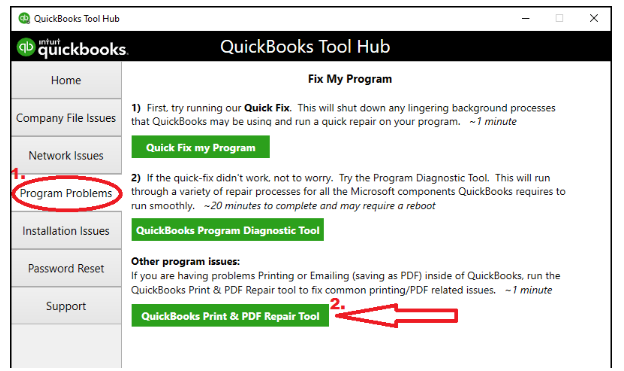
In case the same things happen, proceed to the remaining steps to troubleshoot problems when you can’t print, email, or save as a PDF from QuickBooks Desktop.
I’ve also added an article that has information on how to use and customize form templates in QuickBooks Desktop. It promotes brand consistency and users will easily recall your company if you use the same template every time you send emails.
Please get back to me on this page with an update on your printing situation. I’m willing to explore other possibilities. Take care.
Hi, MadelynC: Unfortunately, the tool hub did not work. And I understand how to make a form, I also want to make sure you understand, it prints fine, it previews fine, it just prints and previews out of number order. Another words what is on the screen in Income Tracker is not the order it prints or shows in the preview. Any other thoughts? Thanks, Wendi
Hi there, Wendi Jo.
Thank you for coming back here to QuickBooks Community and I appreciate you for performing the steps shared by my peer.
Since Tool Hub did not work, I suggest rebooting your computer and try again. If it still fails, you'll need to reset your temp folder permissions. Check the folder permissions to the TEMP folder:
Here's how:
Once done, please confirm you can print to your XPS Document Writer. QuickBooks uses parts of the XPS Document Writer (Microsoft Windows product) to save as a PDF. Follow the steps below.
For additional information and to see further troubleshooting steps on how to fix any related printing issues, you can click this article: Troubleshoot PDF and Print problems with QuickBooks Desktop.
However, if the issue continues to occur, I recommend contacting our QuickBooks Desktop Support Team. They have the tools to pull up your account to investigate the cause of the issue.
Please refer to this article to view some solutions to the most common issues about printing in QBDT: Resolve printing issues.
Get back to me if you have other concerns or questions. I'm just around ready to back you up. Have a great day!
ChristieAnn: Unfortunately none of suggestions has worked, including calling and speaking with the QB desktop support team. After speaking to the representative and her speaking to a plethora of managers, in a nut shell QB only allows up to 30 at a time, even though it says 250 per page and you can't change it to 30. This has been brought up for Engineering to review. Luckily they will still print 250 at a time, so my work around is to print the 1st 250 orders, then go to the 2nd page and print the remaining - THEN MANUALLY PUT THEM ORDER...ugh, which works. Thanks for the help, hopefully Engineering will find out why the screen in Income Tracker shows them in order, but does not match the preview and printing. Wendi
Does anyone know how QB puts the invoices in order? Its not by invoice number and its not alphabetical by customer name, any thoughts? As a side note, even though QB says you can print in order 30 invoices at a time, that is untrue, they are still out of order. Any news on Engineering getting the invoices to print in order resolved? Thanks, Wendi
Hello there, Wendi Jo.
I know how important to your to print your invoice in order. I can share some information about printing invoices.
As of the moment, we don't receive any update from our engineering team on when this issue will be resolved. In the meantime, you can still print your invoice by batch. However, you may need to sort it manually after printing them.
Also, I'd suggest sending feedback to our developers so they can review your request. Your suggestion matter since this will help improve and enhance our product as well. Just simply go to the Help menu. Then select Send Feedback Online.
To stay updated with the latest happenings in our program, you can visit this link anytime: QuickBooks Product Updates.
In addition, we also have a separate forum called Intuit Developers: Intuit Developer Support. Here you can find and connect with our developer who can help with some product features.
Post a comment if you need further assistance in QuickBooks. We're always here to help you.



You have clicked a link to a site outside of the QuickBooks or ProFile Communities. By clicking "Continue", you will leave the community and be taken to that site instead.
For more information visit our Security Center or to report suspicious websites you can contact us here