Turn on suggestions
Auto-suggest helps you quickly narrow down your search results by suggesting possible matches as you type.
Showing results for
I have 3 companies in Quickbooks Desktop, 2 stay logged in so I can go back and further without logging in everytime but the 3rd I have to login everytime. I know there's something I have to tick on to stop this but can't remember where and can't find in goggle.
I've got you covered, @JKMatsko. I'll be more than happy to provide you the detailed steps on how to set the timeout duration in QuickBooks Desktop so you'll remain logged in.
Before doing so, can you tell me if you're the admin of your QuickBooks company file?
If you use the same Windows user account, you have the option to stay logged in to your QuickBooks company file, to which you're no longer required to log in with your credentials every time you open it. However, you can only do this if:
Moreover, the Admin can choose how long a user can remain logged in, with a maximum of 90 days (default is 2 days). The admin can enable this option using the steps below:

For more information, check out this article: Stay logged in to QuickBooks Desktop.
I've included an article that you might use in the future about how to reset your QuickBooks Admin password: Use the Automated Password Reset Tool for QuickBooks Desktop.
Please don't hesitate to touch base with me here if you need any additional assistance. I look forward to hearing from you again.
Thank you for the help. Much appreciated.
You're most welcome, @JKMatsko.
It's great to hear that @Nicole_N was able to address your concern regarding logging into your account. If you have any further questions or issues, please don't hesitate to let us know.
We are here to help whenever you need us. Stay safe, and have a great day!
Thank you, thank you, thank you!
Hello, Mindella1961, it's great to have you on this thread.
I'm glad to hear that the solution provided by my colleague earlier resolved the problem you faced while signing in to your account.
Please know that you can always visit the Community if you have any other issues related to QuickBooks. We are always available to assist you. Take care!
I have Quickbooks Enterprise 2024 and only one of my companies seems to have the Manage login feature. I am admin on all of them How can I add it to my company preferences?
On behalf of my colleague, I'd like to share some information about login management in QuickBooks Desktop (QBDT), texruby. I also highly appreciate you sharing additional details about this matter, as it enables me to develop accurate resolutions.
The Manage Login Settings feature is available in the 2024 version of QBDT. In this case, accessing this option across all your companies is attainable. Since you can only see this option on one of your companies and you're also the admin for all your companies, we can utilize the verify and rebuild tool to address the potential issues.
Before we proceed, create a backup copy of your company file so if changes occur, you can restore and undo it easily. Then, let's rebuild the data. Follow the outlined procedures to complete this:
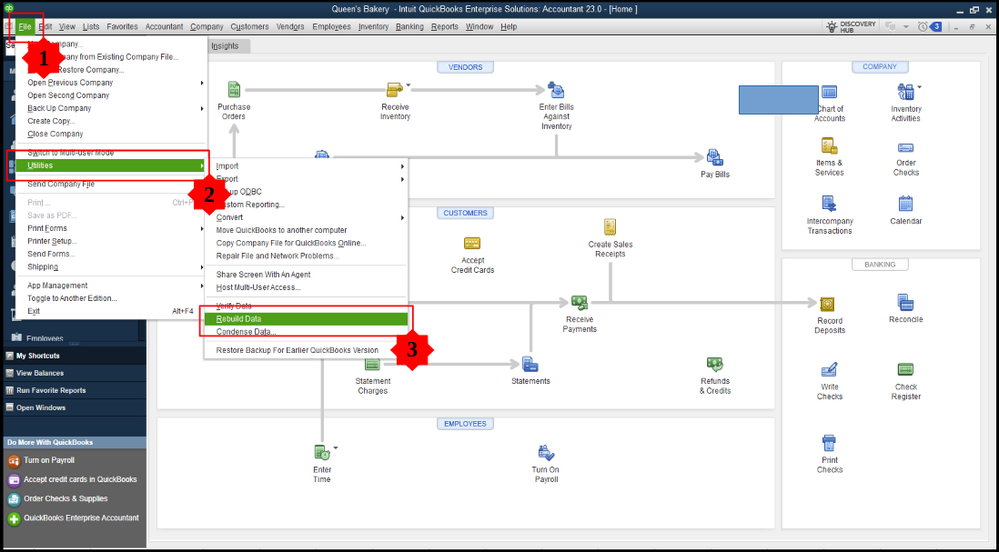
After that, we'll need to ensure your company file is free from errors or data corruption. To do this, you'll need to verify your company data. Refer to the steps below on how you to complete this process:
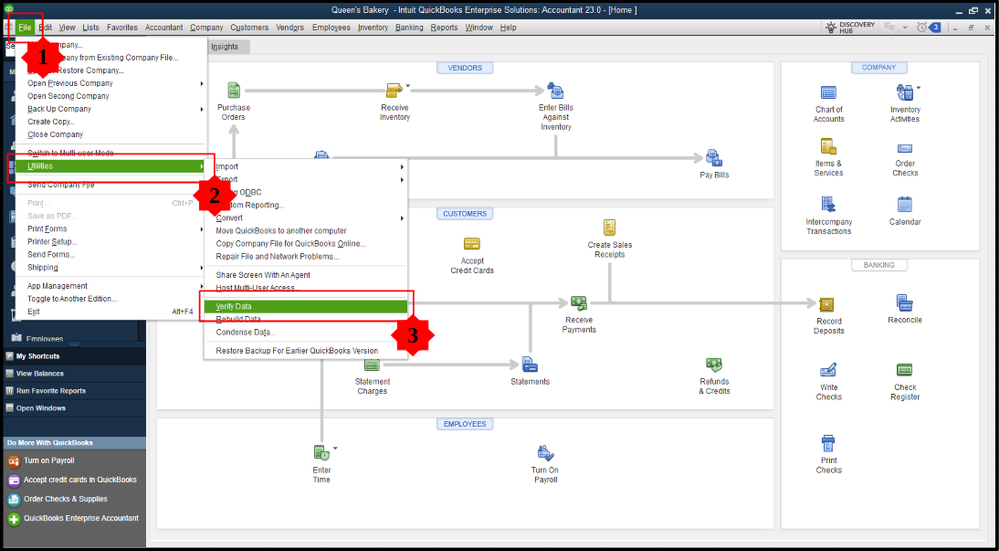
As always, we want to remind you our team is available 24/7 to assist you with questions or concerns you have regarding managing user access in QBDT. Whether you need guidance on setting up user permissions, troubleshooting login issues, or understanding best practices for maintaining security and efficiency within your organization, we are here to help. Feel free to reach out at any time, day or night. We're just one post away and eager to provide you with the support you need to optimize your experience with QuickBooks.
Run the Verify/Rebuild Data utipity. Did you encounter any error message?
I cannot locate this option in QB Desktop Accountant 2024. I have looked under preferences under every tab. It is not located in the same place as prior versions of QB Desktop Accountant. I will note that I am not the Admin, but I log in as the admin and no one else uses our QB file.
Never mind! Credit card protection is not turned off! That must be why the option to stay logged in is not available, correct?
Thanks for joining this thread, Mindella1961.
I want to make sure you're able to use the option to stay logged into your QuickBooks Desktop Accountant account.
Did the option appear after turning off the credit card protection?
I'll keep an eye out for your reply and we can continue working here.
I am unable to disable credit card protection (even though we don't process credit cards thrugh QB) Is it possible that because we download credit card transactions via bankfeeds, we cannot disable this feature?
I tried to use a snipping tool to show you the issue, but Intuit won'tlet me paste it here!
Thanks for getting back to me, Mindella1961.
I was able to look into this a bit further and find some more info.
Since you're unable to turn off the credit card protection, the system is recognizing there was at one point a card available to process and now can't be disabled. This is in place of course to protect customers but I can see the need to be able to turn it off. I recommend submitting feedback to the Product Development Team for review to let them know you'd like to be able to change these settings. This can be done directly through your account by clicking the Help tab, then Send Feedback Online.
Please feel free to drop a comment below if you have any other questions. I'll be here to help in any way that I can.



You have clicked a link to a site outside of the QuickBooks or ProFile Communities. By clicking "Continue", you will leave the community and be taken to that site instead.
For more information visit our Security Center or to report suspicious websites you can contact us here