Turn on suggestions
Auto-suggest helps you quickly narrow down your search results by suggesting possible matches as you type.
Showing results for
Get 50% OFF QuickBooks for 3 months*
Buy nowWhen I open the application and click on my company file name, I get a pop up "The document "xyz.qb2020" could not be opened. Operation not permitted. (xyz = stand in for my company name). This happened out of nowhere - how do I access my records and fix this issue??
Let's perform some troubleshooting steps to access your company file in QuickBooks for Mac, mjgrig.
It's possible the file is located on a restricted location or the folder permission is not set up properly. It could be also the folder where the company file is saved has a damaged component.
We can run the QuickBooks File Doctor to fix issues when opening your company file. Just follow the steps and details in this article: Fix company file and network issues with QuickBooks File Doctor.
If the same thing happens, please run your program as the Administrator. Just follow the steps in Solution 2: Set QuickBooks to "Run as Administrator" in this article: Message: You do not have sufficient permissions to the specified folder.
Then, proceed to Solution 3: Move the company file to the default location until Solution 5: Test and Set folder permissions if the problem persists.
I have a link here that provides you with articles with managing your business in QuickBooks for Mac: https://quickbooks.intuit.com/learn-support/en-us/get-started/07?product=QuickBooks%20Desktop%20for%....
Keep me posted if you need a hand with exporting your company files or any QuickBooks related. Have a great day ahead.
I'm having the same problem. It seems the response doesn't apply to Mac?
Thanks for your prompt response to the Community, @glooz.
Currently, this tool is exclusive to Windows users. Since you have the same issue with mjgrig, I suggest rebuilding your data in QuickBooks for Mac.
It's good to Back up your QuickBooks Desktop for Mac company file first before you can verify and rebuild it.
Before you can rebuild the data, use the verify tools to scan your company files for damaged data. Providing you these steps can fix current data issues in a company.
Let me show you how:
Once your data is verified, you can now rebuild your company files by following these steps:
To make sure it is free from errors, you can verify and rebuild your company file again.
If the issue persists, you can contact our Customer Care Support. They have the tools to pull up your account and help you find the cause and fix for the issue.
Here's how:

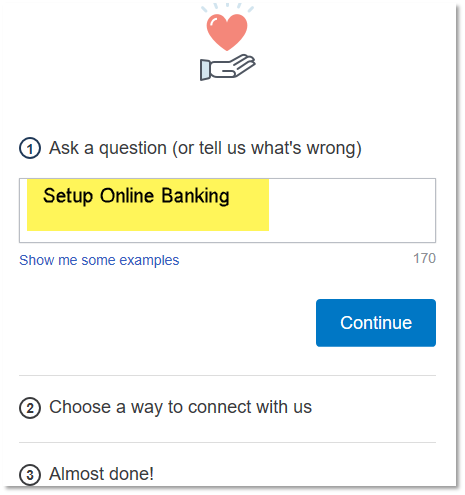
Our supports are available from Monday to Friday from 6:00 am-6:00 pm and 6:00 am-3:00 pm Saturday.
You can refer to this article on how to fix errors using transaction record numbers: Verify and rebuild data in QuickBooks Desktop for Mac.
Please leave a message if you need further assistance. I'm always here to help. Take care!



You have clicked a link to a site outside of the QuickBooks or ProFile Communities. By clicking "Continue", you will leave the community and be taken to that site instead.
For more information visit our Security Center or to report suspicious websites you can contact us here