Turn on suggestions
Auto-suggest helps you quickly narrow down your search results by suggesting possible matches as you type.
Showing results for
SALE EXTENDED 70% OFF QuickBooks for 3 months* Ends 12/8
Buy nowHi is anyone else having trouble with their search bar not working? I type in the name of the customer and nothing pops up like it used to. It only gives me an error message.
Having the same issues. When I try to type the customer's name in an invoice it will not pop up either including all the other pop-up options that fill in when you start typing.
I've got you covered, Meghann and H20Rules. I'll make sure you get the search bar working in QuickBooks Online (QBO) so you can continue with your task.
The unexpected behavior you're experiencing when typing in the customer's name in the search bar could be due to corrupted cache files in your browser. Let's perform basic troubleshooting steps to isolate the issue. Start by opening your QBO account in a private or incognito window. Here are the keyboard shortcuts:
If it fixes the issue, return to your default search engine and clear its cache. Clearing it will refresh the system so you can work with a clean slate. Alternatively, you can use other compatible browsers to help rectify the issue.
In the meantime, you can manually go to the Customers' window and locate your customer's name from the list to perform different transactions. Here's how:
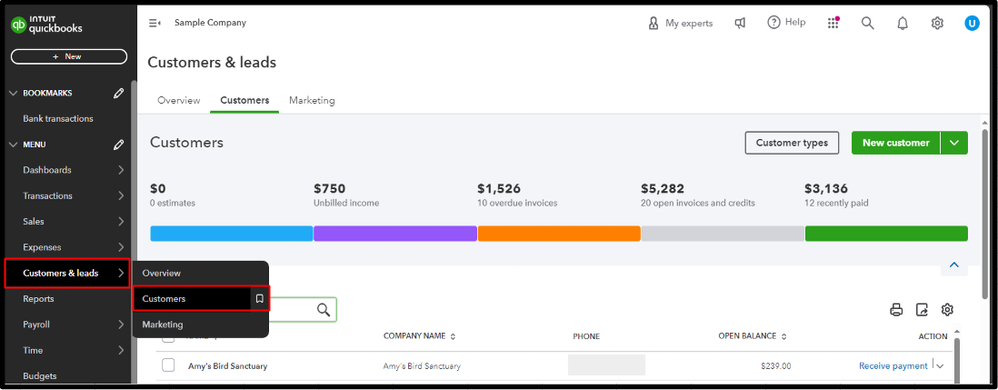
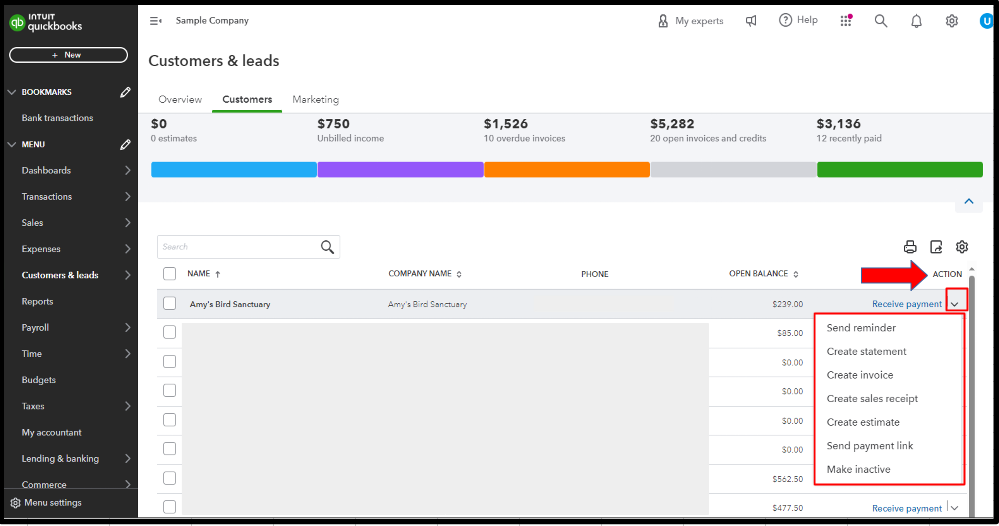
Ensuring you can go back to your daily workflow is my priority. As you manage your customers within our platform, please know that you can always rely on my support for troubleshooting and solutions.
My search bar has not been working. I've cleared cache, updated the browser, changed browsers, gone into incognito and nothing has been working and it is really starting to impact our workflow.
Search bar not working - cleared the cache used 2 different browsers and still not working. I understand the the work around but slows down the work flow and that search does not work either you have to scroll. Any suggestions how to fix besides clearing the cache.
We are having the same situation. Not easy to get the help needed from a Quickbooks Representative.
My team is also having the same issue. Have tried all suggested fixes
I'm having the same exact issue and taken the same steps to resolve but it's still not working.
I appreciate everyone’s time and effort in working to troubleshoot this issue.
Rest assured, I’ll guide you all to the appropriate support channel to address this problem promptly and help get everything running smoothly again without further delays.
Please do contact our live representatives directly. They have the necessary tools to assess your situation securely and guide you through the next steps.
Here’s how you can reach them:
Check out their support hours to determine their availability.
As for AprilC, I understand that you’ve already reached out to them, but you’ll need to reconnect so they can assist you further and help move things forward. Please make sure to check their support hours to ensure you can get assistance promptly.
Our live representatives are ready to assist you with the next steps. If you have any follow-up questions, please feel free to leave a comment below.
This is what I was told after contacting customer service, I figured I would put this here being they are not letting us know on this forum.
Unfortunately, we have an open investigation on the search bar not working right now, If you want I can add you to the investigation and you will get email updates
This is happening to my whole team -- is there a timeline on when this will be fixed?
Good evening, @hopejiente.
Thanks for reaching out on this thread about the search bar not working properly in your QuickBooks Online account.
There isn't a set time frame of when this will be fixed for you and other users. However, I recommend doing the steps that my colleague provided above on how to get in touch with our Customer Support Team.
Our Customer Support Team will add you to a list of affected users and send you updates via email when they come available.
Feel free to come back if you have any other concerns. Have a great day!



You have clicked a link to a site outside of the QuickBooks or ProFile Communities. By clicking "Continue", you will leave the community and be taken to that site instead.
For more information visit our Security Center or to report suspicious websites you can contact us here