Turn on suggestions
Auto-suggest helps you quickly narrow down your search results by suggesting possible matches as you type.
Showing results for
Get 50% OFF QuickBooks for 3 months*
Buy nowHow do I upload a file to the QuickBooks Desktop server/H: Drive?
I've got your back, @Derek R.
If you're referring to documents or images you can attach to your transaction. Just click on the Attach File (paper clip icon) option after entering the details of the form (example invoice). Here's a screenshot for your visual reference:
To learn more, visit this link: QuickBooks Document Center: FAQs and common issues.
If you're referring to PDFs or images of your receipt, you can upload them in QuickBooks Desktop using the Receipt Management feature. To do so, please refer to these steps:
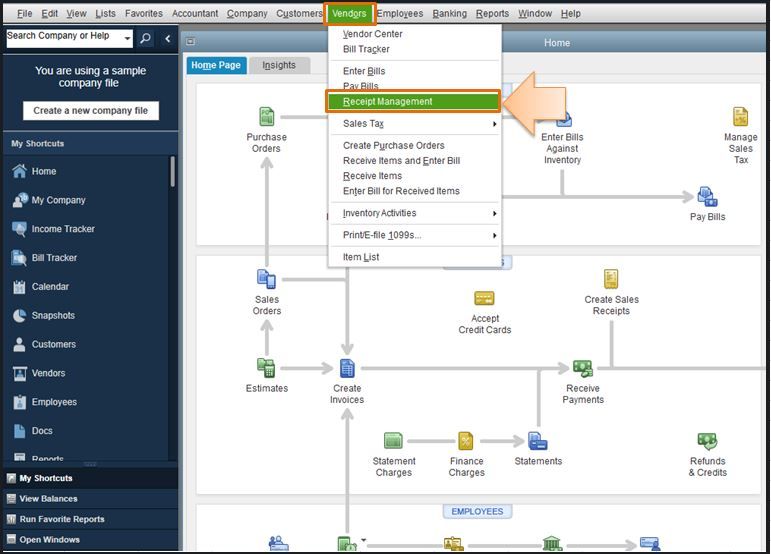
Here's the article that will provide more info about the process: Upload receipts to QuickBooks Desktop Pro Plus, Premier Plus or Enterprise.
Also, in QuickBooks, customizing and personalizing your sales forms and reports is a breeze. For the detailed guide, please head to the Create and use custom fields page.
If you need further help with this, please comment below. I'm always here to help you in any way I can. Have a wonderful day.
Thank you but, I need to upload an pdf of a signature for printing checks. So, once when I am in printer settings to add a signature it can be found on the H: drive.
Thanks for the clarification, Derek R.
I'm here to guide you on how to add an electronic signature for checks in QuickBooks Desktop. I've listed a few things to remember before proceeding:
First, let's create an electronic signature.
Then, we can now add and use the signature for checks or paychecks.
Here's how to add the signature to checks.
Once done, QuickBooks adds the signature to all of your checks.
For your reference, please take a look at this article: Create and Use an Electronic Signature for Checks and Paychecks.
Additionally, I've included an article that'll help you resolve common printing, emailing, and saving issues in QuickBooks: Troubleshoot PDF and Print Problems.
If you need more help attaching your signature, please let me know. Have a good one!
I have the copy of the signature but, when I search for it the only window that comes up is for the intuit server and there is no option for a local computer. I tried applying the a signature through an existing check when I try to drag and drop if the the circle with a line through it emoji. I cannot access any file on the local computer through the remote access.
I appreciate adding more details about your concern, Derek R.
Since you’re accessing QuickBooks via remote session, that’s why you’re unable to see the local computer. To upload the e-signature file, I recommend logging into the company file on the actual device.
This is to ensure you can seamlessly apply the signature to the check. After signing in to QuickBooks, you can now add the file. I suggest following the solution shared by @CharleneMaeF.
To help you in your future tasks, see the following guide. It contains articles and other resources to help you efficiently perform any processes on the desktop program: QuickBooks Desktop.
Stay in touch if you have any other concerns. I’m always ready to answer them for you. Enjoy your day.
How would I long in to QB Desktop through an web browser? I can see our account information by logging on to intuit QB but, I do not see an place to login to the program.
Thank you for following up with us, Derek.
I can share with you some insights about managing QuickBooks Dekstop (QBDT) account.
QBDT is a locally-installed software with a license pricing model. Meaning, you need to download and install QBDT to use it. You may use our QuickBooks Online version if you want to access your file through a web browser.
On the other hand, logging in to your Intuit account allows you to manage your account information, see your orders, download your products, and make some changes to your stored information. For additional tips about managing your Intuit Account, I recommend checking out this link: Manage your Intuit Account online.
Moreover, you can also open the topics from our help articles for more resources while working with QuickBooks in the future.
If you have any other QuickBooks questions, please let me know by adding a comment below. I'll be right here to provide additional assistance. Wishing you and your business all the best!



You have clicked a link to a site outside of the QuickBooks or ProFile Communities. By clicking "Continue", you will leave the community and be taken to that site instead.
For more information visit our Security Center or to report suspicious websites you can contact us here