Turn on suggestions
Auto-suggest helps you quickly narrow down your search results by suggesting possible matches as you type.
Showing results for
Get 50% OFF QuickBooks for 3 months*
Buy nowI want to update the payment methods of our customers, but I can't find where to update the options or list of the different methods. I can only see the 'Payment Method List' report...
Any advice would be appreciated.
Solved! Go to Solution.
I’d love to walk you through how to change customers' payment methods in QuickBooks, @VincentHS.
QuickBooks Online ensures users can easily modify existing payment methods to suit clients’ preferences. Take a look at how to gain access to these lists.
If it’s for a specific customer, you can go to his/her profile and change the customer’s preferred payment method. Here’s how:
In case you want to personalize and add specific details to your sales forms, check out this article for complete instructions: Customize invoices, estimates, and sales receipts in QuickBooks Online.
Leave a comment below if you have any other questions or concerns besides payment methods. I want to make sure everything is taken care of for you. Take care always!
I’d love to walk you through how to change customers' payment methods in QuickBooks, @VincentHS.
QuickBooks Online ensures users can easily modify existing payment methods to suit clients’ preferences. Take a look at how to gain access to these lists.
If it’s for a specific customer, you can go to his/her profile and change the customer’s preferred payment method. Here’s how:
In case you want to personalize and add specific details to your sales forms, check out this article for complete instructions: Customize invoices, estimates, and sales receipts in QuickBooks Online.
Leave a comment below if you have any other questions or concerns besides payment methods. I want to make sure everything is taken care of for you. Take care always!
That was exactly what I needed to know, thank you!
Hello, @VincentHS.
Thanks for letting us know that the steps shared by my peer above have helped resolve your issues.
Feel free to write again if you have additional or future concerns about any of your QuickBooks tasks. We're always around to help.
Hello, I am working in Enterprise 2023. I have made inactive several payment methods leaving only 4 payment methods as active. However, when I go to the customer payment screen the inactive payment methods are still populating. Can you tell me how to fix this?
Hey there, @mdyork.
I'm here to help you clear those inactive payment methods. Let's perform some troubleshooting to identify what's causing the issue.
First, I recommend closing and reopening your QuickBooks Desktop (QBDT). If the inactive payment methods still appear, run the Verify/Rebuild tool. Verify will detect any damaged data. Rebuild will attempt to fix the damaged data detected. It also allows your QuickBooks software to refresh the data inside the company file. Make sure to create a backup copy of your company file before doing the process. Having a backup copy allows you to restore it to undo the changes.
Follow the steps below on how to verify data:
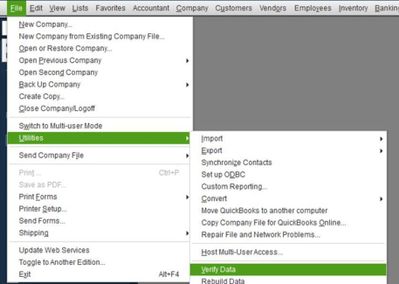
Next, here's how to rebuild data:
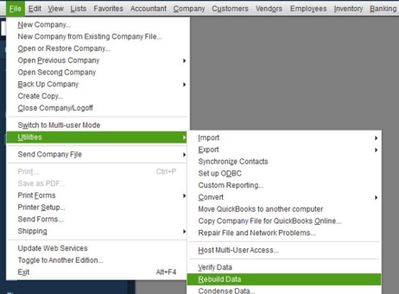
Moreover, ensure your QBDT is up-to-date. This way, you always have the latest features and fixes. You can also visit this link for additional troubleshooting steps: Tool Hub.
Add a comment below if you have further concerns about receiving customer payments. I'll be happy to help you some more.
I want to change the credit card on file
Hello, klrose.
Thanks for joining this thread. I'm here to help change your credit card in your QuickBooks Online (QBO).
If you're referring to changing the credit card or payment method for your QBO subscription, the steps to do this are pretty quick and easy. This can be done by going to Account and settings.
Here's how to do it:
After saving your change, the payment method will be displayed on the Billing & Subscription page.
To know more about managing and changing credit card or payment method in QBO, check out this article: Manage billing, payment, and subscription info in QuickBooks Online.
In addition, I also recommend visiting our website for more tips and other resources you can use in the future: Self-help articles.
Please click the Reply button below if you're referring to something else or have more questions about QuickBooks. I'm more than happy to answer them. Stay safe.
Hello,
A customer used Save a payment method for faster future payments, it is located on their invoice. How do they update their credit card that is on file?
When I go to Sales- Customer (Click on customers account)- Edit - Scroll down to Payment- there is no credit card on file to edit. I can only add a card.
You can update the customer's credit card information by accessing their profile, specifically the Payment section, @cchauca.
Since you're unable to see the existing credit card information to edit, the customer's credit card details may be stored in the payment processing system linked to QuickBooks Online.
In this case, you need to contact our Payments or Merchant Service support to update the said details. Our representatives can make modifications while making sure everything is correct and working.
Here are the steps to connect with us:
In case you need guidance about payment processing, ways to stay organized, and keep track of your customers, just check out the following links below:
If there are any other concerns you'd like assistance with besides changing the customer's bank details, please let me know. We're always here to help, @cchauca.
I tried this, it does not work in any of my -customers accounts.
When I go to the customers account, edit, Payments - it has a drop down box but nothing is in the drop down box. It is blank. I have payments set up in the all list section under payments, the option that are set are Credit Card and Check. These options are not available to me when I am in the customers account trying to pick a payment method... Why is that?
Hi there, @bbmhayes.
Welcome back to the community space. Allow me to assist you in returning the option to select a payment method for your customers in QuickBooks Online.
You've mentioned that you've set up the payment methods in the All lists page of your QBO account, and nothing appears when clicking the dropdown box when editing your customer's payment method. I have replicated this on my end and have found a way to fix it.
There are times when your browser's cache fills up too much causing slow performance and malfunctioning features in your browser's web applications, such as QuickBooks Online. To fix this, let's start with accessing QuickBooks Online using incognito mode or a private window.
Here are the shortcut keys to go private mode in a browser:
For Google Chrome / Microsoft Edge / Opera:
For Firefox:
For Safari:
If this works, you can proceed to clear your browser's cache and cookies to clear temporary files running in your browser that have caused the malfunctions. Otherwise, you can also use other supported browsers to ensure it runs QBO efficiently.
Additionally, here's an article you can browse on how to accept online payments for online and in-person sales with QuickBooks Payments: Receive and process payments in QuickBooks Online with QuickBooks Payments.
You can always leave a reply if you have further concerns about customer's payments in QuickBooks Online. I'd be glad to assist you.
I have done all of this.. It still does not show up in the drop down box.
Thanks for following the suggestions above, @bbmhayes.
Since you're still unable to select the payment methods in the drop-down list, I suggest contacting our QuickBooks Online Team. They can check your account to identify the cause of the issue and provide you with further help to fix it.
Here's how to connect with them:
For additional reference about managing customer accounts such as editing, deleting, or merging duplicate them, check out this resource: How to manage customers and keep your list up to date.
Add a comment below if you have further concerns about selecting payment methods in the customer's profile. I'll be happy to help you some more.



You have clicked a link to a site outside of the QuickBooks or ProFile Communities. By clicking "Continue", you will leave the community and be taken to that site instead.
For more information visit our Security Center or to report suspicious websites you can contact us here