Turn on suggestions
Auto-suggest helps you quickly narrow down your search results by suggesting possible matches as you type.
Showing results for
Connect with and learn from others in the QuickBooks Community.
Join nowIs there a way to tie a tag to a customer without having to add the tag to individual transactions? For example, if I have a type of client and want to list all the sales from that client type (without selecting individual clients) can I use a tag for that (example, a tag for retail, wholesale, distributor, etc.) without having to enter the tag on each of the invoices for those customers? Since I know customers A, J and K are "retail", would there be a way to tag those customers instead of trying to remember which customer is which type every time I invoice? If not, is there another mechanism to do so?
Hey there, @dLearned.
Nice to have you here in the Community. I'm happy to lend a hand.
In QuickBooks Online, the ability to add tags to a customer isn't available. However, we can set up customer types. Customer types are used to group customers into different segments. I've included some steps to create a customer type below.
To assign customer types for individual customers:
For additional information about this process, check out Set up and assign customer types in QuickBooks Online.
Let me know if this approach works for you. I'll be here every step of the way. Take care and have a wonderful week ahead!
Thank you for your reply. I have gone to the Customer Screen, but I do not see "Type" anywhere. Is this an optional setting?
I appreciate your prompt reply, @dLearned.
You'll want to ensure you have the QuickBooks Online (QBO) Plus to assign a customer type. Let's go to your Billing & Subscription and page and check the version of your QBO. I'd be glad to guide you on how.
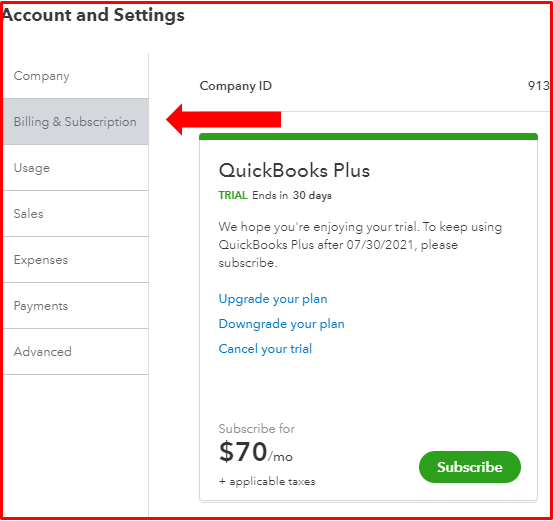
If you don't have the Plus version, you'll want to upgrade your QBO subscription. However, if you already have the Plus plan, I suggest accessing your account in a private or incognito window. This way, we can check if this is a browser cache issue.
The junk files stored from the browser can affect the performance of your account. Using a safe window doesn't save any cache files. Thus, it's a great tool in identifying the issue. To open a private window, you can use these keyboard shortcuts for guidance.
Press keys:
If you're able to assign a customer type, I recommend going back to your regular browser and clear its cache. This deletes all the junk files and optimizes your browser performance. If this is not the case, I propose using other browsers to check if this is a browser-integrated issue.
I've also added these resources that you can read for reference. These guides you on how to send an invoice to your customer that allows them pay online:
You can always count on me if you have other concerns about assigning customer types in QBO. It's always my pleasure to help you run your business seamlessly. Keep safe and have a good one!
Thank you for your prompt replies.
It seems we do not currently have QBO Plus at this time, and as it is a significant jump in cost (double), I need to evaluate whether it is worth it or not. Now if Plus provided the ability to create work orders from estimates, THAT would be a game changer.



You have clicked a link to a site outside of the QuickBooks or ProFile Communities. By clicking "Continue", you will leave the community and be taken to that site instead.
