Turn on suggestions
Auto-suggest helps you quickly narrow down your search results by suggesting possible matches as you type.
Showing results for
Get 50% OFF QuickBooks for 3 months*
Buy nowHello,
We currently use QB-Desktop-Pro-2014 and upgrading to QB-Desktop-Premier-2021.
1. Will we be able to upgrade all files from Pro-2014 to Premier-2021?
2. Which file extensions are needed for the upgrade, currently we have the following extensions:
.DSN, .MTA, .LMR, .ND, .QBW, .TLG
Thanks.
Create a backup file (i.e QBB) and restore it on your QBD 2021.
i have 2014 premier edition on desktop. I want to move it to a new computer, is this possible without upgrade? Is there a charge to upgrade?
I can help walk you through installing QuickBooks Desktop (QBDT) on another computer. @Sub zero.
You can still install your QuickBooks Desktop 2014 to your new computer. But we no longer support for installation, upgrades, error messages, and product defects for this version of QuickBooks. Fully supported products are QuickBooks Desktop Pro, Premier and QuickBooks Enterprise Solutions 2021, 2020, 2019, 2018.
Check this article for more information: QuickBooks Desktop service discontinuation policy and upgrade information.
Here's how:
Let me know if there's anything that I can help with installing your QuickBooks to your new computer. I'm always here to provide help and answer any questions that you may have. Have a great rest of the day!
If your new machine is running on Win 8.1 or 10, try installing your QBD 2014 on the compatibility mode Win 7.
Our live version of QB2014 Enterprise Solution Accountants edition product no [removed] licence number [removed] is now throwing up this error message ".. has reached the expiration date and will no longer open company files". We have installed versions of QB2019 (and uninstalled versions of QB2020 and QB2021). How do I either (a) Get QB2014 working again or (b) move the data files to QB2019. I seem to recall that QB2019 cannot load a QB backup from this edition of QB2014 but perhaps I am wrong.
Do you have QB Desktop 2019 Pro, Premier or Enterprise?
The error message you've received indicates that a registration file in your QuickBooks Desktop (QBDT) might have been damaged, HughMeares. Let me elaborate on the details below.
A damaged registration file could be causing this error message to appear. You can delete the said file to unlock and remove the error. After deleting the file, you'll need to register your QuickBooks license again.
You can refer to these articles to guide you on the process:
On the other hand, you can move your QuickBooks Desktop (QBDT) 2014 files to QBDT 2019 by upgrading your company file. To do this, create a backup of your company file in the 2014 version and restore it in the 2019 version. The 2019 version will automatically upgrade the file to be compatible with the newer version during the restoration process.
Here's how to restore it:
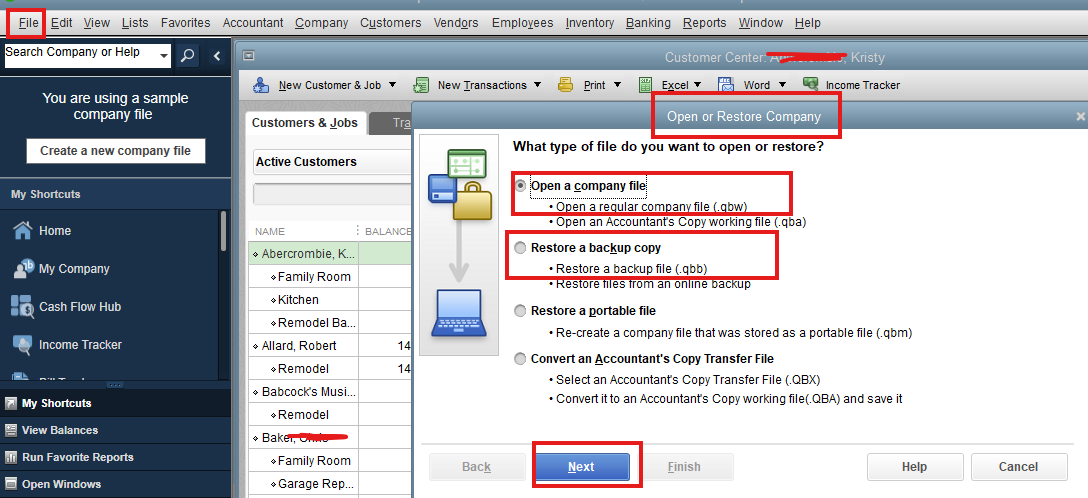
Additionally, you might find these resources helpful for troubleshooting QuickBooks performance and managing data files effectively:
You can always revisit us whenever you have further concerns about upgrading your QuickBooks Desktop to a newer version. We'll be around to extend our help.



You have clicked a link to a site outside of the QuickBooks or ProFile Communities. By clicking "Continue", you will leave the community and be taken to that site instead.
For more information visit our Security Center or to report suspicious websites you can contact us here