Turn on suggestions
Auto-suggest helps you quickly narrow down your search results by suggesting possible matches as you type.
Showing results for
BLACK FRIDAY SALE 70% OFF QuickBooks for 3 months* Ends 11/30
Buy nowHello
We are using 2020 Desktop Pro. Help needed with the following scenario:
Vendor paid twice, refund issued for 1 of the invoices. We following the outline given in the community, entered a Bill Credit and a Deposit for the amount refunded. The Vendor shows having a credit but when we go to the pay bill window the vendor and credit do not appear. The set credits button is grayed out. We do not have any open invoices for this vendor. How do we clear the credit?
Thanks for coming her for support, stephanie70.
To clear a vendor credit from a bill, you'll have to follow the instructions below:
Locate the vendor credit.
Select the Bill radio button and change the transaction type to bill instead of credit.
Click Save & Close.
Bring up the resulting bill and select the Credit radio button. This will change the transaction back to credit.
Click Save and Close.
When prompted about changing the transaction, select Yes.
Check out this article for more details on how to remove a credit from an invoice or bill: Remove or unapply a credit from an invoice or bill.
If you're still unable to choose the credit button, or you have issues achieving the steps above, you'll want to use the Rebuild Data tool in QuickBooks Desktop. This tool is used to fix any possible data damage within your company file. Let me show you the steps on how to perform this below:
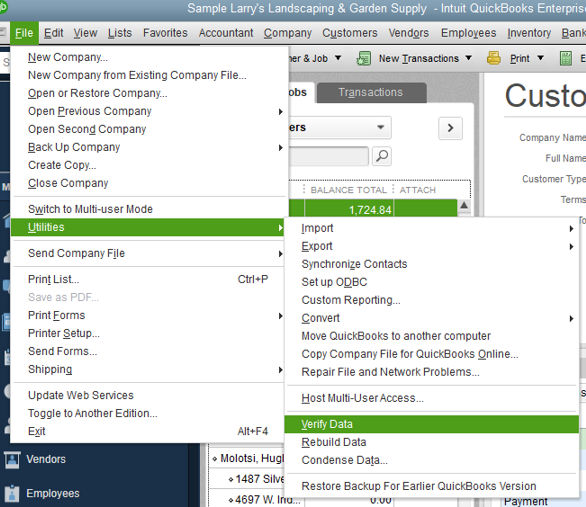
For tips and related articles in the future about the "How Do I" steps in QuickBooks Desktop, visit our QuickBooks Community help website for reference.
Anything else you need help with can be answered in the Community. Feel free to visit us again for more questions. Stay safe and have a good one.
Hi there, stephanie70.
I appreciate you for coming back to the thread and for following the steps shared above to fix the issue. With this, I'll be sharing further steps to ensure you'll be able to clear the vendor credit in QuickBooks Desktop.
Since the details mentioned by my colleague didn't work, I recommend making a bank deposit affecting Accounts Payable. Then, go to the Pay bills window to link the available credit and deposit so you'll be able to clear the credit in the system.
Here's how:
Once done, you can now link the available vendor credit with the deposit you've entered. To start with, you'll have to go to the Pay Bills section. Please follow the steps below.
On the other hand, yes, you can use a journal entry to clear the available vendor credit. I suggest consulting an accountant before performing the process. They can provide suggestions on how to properly handle the transaction or account, especially with the category to use for the debit and credit.
Lastly, you may refer to this article to view different details on how Accounts Payable records your outstanding bills for your business and how it tracks your vendor transactions: Accounts Payable workflows in QuickBooks Desktop.
I'll be around to help if there's anything else you need about vendor credit in QBDT. Just leave a reply below, and we'll take it from there. Have a lovely day!
We entered a deposit for the refund. However, when we go to the pay bills screen the set credits button is grayed out and the credit does not appear. Any other suggestions?
I appreciate the update you've provided above, @stephanie70. I'll make sure you're able to locate the vendor credit and apply it to the appropriate bill in QuickBooks Desktop (QBDT).
You may have activated the Automatically use credits option. With this, any available vendor credit will automatically be applied to an open bill. When a vendor no longer has credits in their account, it'll gray out the Set Credits button from the Pay Bills window. You may temporarily disable the feature to help us isolate this matter.
To check, here's how:
Since deactivating the Automatically use credits option will take effect to the next set of transactions, you'll have to remove or unapply the credit from the bill (as directed by my colleague above). Then, go back to the Pay Bills window to manually set the credit to the appropriate bill.
In case the issue persists, I would encourage you to perform some troubleshooting steps. This will help check if your company file is experiencing a minor data issue. Please refer to this article for the recommended solutions: Fix data damage on your QuickBooks Desktop company file.
Also, to further guide you in managing your vendor credits and other expense transactions in QBDT, I'd recommend checking out this article: Accounts Payable workflows in QuickBooks Desktop.
Don't hesitate to keep me posted if you have other concerns about managing vendor credits and expense transactions in QBDT. You can drop a comment below, and I'll gladly help. Take care always, @stephanie70.
Automatically use credits is not checked.
Thanks for always getting back to us and sharing updates, stephanie70.
I've read all responses in the thread and it looks like all possible troubleshooting steps are already shared with you.
In this case, I would recommend reaching out to our phone or chat support teams. They'll take a closer look at this via screen-share to determine what's causing the credit to remain in the vendor's account. Here's how:
Here's an article to get more details about their contact details: Contact QuickBooks Desktop Support.
We also have more guide articles and references to share to help you out with your year-end tasks:
As always, don't hesitate to give us more visits in the Community if you need anything else. We're always here to make sure they're all sorted out.



You have clicked a link to a site outside of the QuickBooks or ProFile Communities. By clicking "Continue", you will leave the community and be taken to that site instead.
For more information visit our Security Center or to report suspicious websites you can contact us here