Turn on suggestions
Auto-suggest helps you quickly narrow down your search results by suggesting possible matches as you type.
Showing results for
Get 50% OFF QuickBooks for 3 months*
Buy nowWith Bill Pay powered by BILL/Bill.com, we were able to have payments submitted automatically, after Quickbooks generated an recurring bill. Where is this done in the new Bill pay system from Quickbooks?
Hello there, aiwapro. Thank you for reaching out to the QuickBooks Community. I will do my best to provide you with the information you need.
Before we proceed, may I confirm if you have completed the setup process for Bill Pay in your QuickBooks account? Based on your statement about submitting payments automatically, are you currently looking for the location of the paid bills? To access the paid bills in your QuickBooks Online company file, you can follow these steps:

If you have not yet completed or started the setup process for Bill Pay, I suggest referring to the articles below. It provides instructions on how to connect your QuickBooks Checking account or other bank accounts for online payments.
Please feel free to reach out if you have any further concerns or questions regarding Bill Pay. I am here to provide you with additional assistance and support. Take care!
Hi,
Thank you.
This shows what has been paid, but not how to setup auto pay as requested. Please advise.
I’m here to help you set up autopay in the new Bill Pay system in QuickBooks, @aiwapro.
To do that, you can simply submit your scheduled payments in QuickBooks Online (QBO). Check out the following instructions below to get this done:


This guide will provide more insights and details on how you'll pay, track, and manage bills right inside the program: Learn about QuickBooks Bill Pay for QuickBooks Online.
If you have invoices that you’d also want to set automatic payments so customers can pay you quickly and easily, access this reference for the complete procedure: Set up Autopay for recurring invoices.
I’m just right here in the corner if you have more queries or need assistance with Bill Pay. Simply add them to your reply below.
Hi,
Thank you for the response.
I am not seeing where recurring bills (bills that Quickbooks generates as scheduled by us), get paid automatically. What you showed is manually scheduling the payment. BILL/Bill.com had an option, which we used, that paid the bills the Quickbooks generated, automatically.
I understand that you want to submit the payments automatically, aiwapro. I'd be glad to clarify things so you can get back to working order.
In QuickBooks Online, we can create templates for recurring transactions such as recurring expenses. You can do this for any transaction except bill payments, customer payments, and time entries. That said, you can't create recurring transactions to automate bill payments.
I can see how having this option would be helpful for you and your business. Rest assured that I'll pass along your suggestion to our Product Developers. They're always looking for ideas to consider on how to improve QBO.
Here's how:
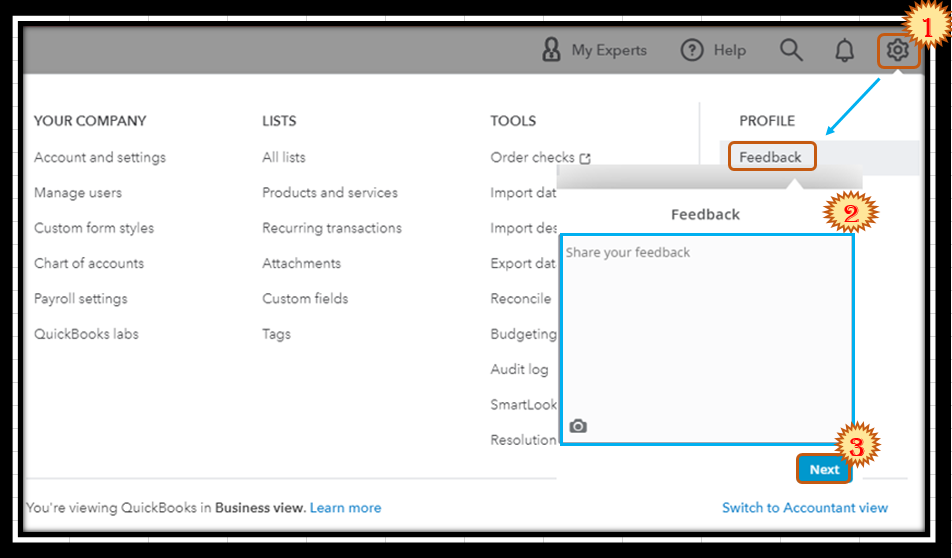
I've added these articles to help you manage your recurring transactions:
Additionally, you can email your expense receipts and bills to get them into QBO. This way, we'll extract info from them and create a transaction you can review, which is helpful during the tax period.
Let me know in the comments below if you have more questions about managing bills in QBO. We're always on standby to answer your concerns. Have a great rest of the day!
I have set up a recurring bill and I have paid the first bill via Bill Pay. Can I now set up a recurring automated payment in Bill Pay?
Thank you.
Welcome back to the QuickBooks Community, ruthstewart. Setting up a recurring automated payment in Bill Pay is currently unavailable. You can only schedule bill payments with QuickBooks Bill Pay one at a time. With this, let me provide the steps on how you can send feedback so the feature you wish to be added is forwarded to the Product Development Team.
I recommend going to the Gear icon in QuickBooks Online and you're able to enter your product suggestions from there after choosing Feedback. You can then select the Next button to submit the request about having the ability to create recurring automated payments in Bill Pay.
While waiting for the said option to be added in the future updates, you can visit our Apps center so you're able to see hundreds of apps that you can integrate into QuickBooks Online. This way, it'll help you set up recurring automated payments in Bill Pay.
Lastly, you may refer to this article if you need steps on how to run a report that will reflect all payments made to vendors: Run a report with vendor totals.
Keep posted if you have other concerns about managing bill payments in QuickBooks, I'm always here to help, ruthstewart. Have a great day ahead!
Do you need to set automatic payments to vendors you pay the same amount regularly?
Do you need to set the payment frequency by monthly or weekly?
Do you need to set up for the recurring payment up to 24 months or 60 weeks?
Yes, my client would like to set up monthly autopayment of the same amount for one year.
You can sign up for a Melio account for free to integrate with QBO and use the recurring payment schedule feature.
https://affiliates.meliopayments.com/quickbooks
You can get $100 as cashback to pay the first bill.
https://affiliates.meliopayments.com/cashback
Wow, I clicked on the Melio link and it brought me in as one of my clients. Not good.
But I'll suggest it to my client.
This is very frustrating that Quickbooks forced us to leave Melio for their own Bill Pay that has less features. Automatically paying recurring bills is an important feature that is now gone... I'll leave feedback as you suggest, but I'm hoping someone will come up with a better solution.
You can signup for a free Melio account to sync with QBO ang get the $100 cashback as 4Gal mentioned in previous post.



You have clicked a link to a site outside of the QuickBooks or ProFile Communities. By clicking "Continue", you will leave the community and be taken to that site instead.
For more information visit our Security Center or to report suspicious websites you can contact us here