Turn on suggestions
Auto-suggest helps you quickly narrow down your search results by suggesting possible matches as you type.
Showing results for
Get 50% OFF QuickBooks for 3 months*
Buy nowI have a customer that overpaid an invoice and now have a credit on their account. They want us to send them a check for the credit. How can I do that with QuickBooks Online so that the credit is refunded from that customer's account?
Solved! Go to Solution.
Thank you for posting here on the Community page, @Beylee.
I'm here to guide you on how to record these transactions in QuickBooks Online (QBO).
First, you need to issue a check to your customer using the Accounts Receivable account for the overpayment amount. Then, create a payment and select the check recorded and the existing credits.
Here's how to enter the check:

Once completed, follow these steps to link the check and the unapplied amount.
You can also check this article for other tips on how to handle a customer credit or overpayment in QBO.
As always, feel free to open the topics from this link in case you need guides while working with QuickBooks in the future.
Mention my name in the comment section below if you have any other questions. I'm always here to help you out. Keep safe always!
Thank you for posting here on the Community page, @Beylee.
I'm here to guide you on how to record these transactions in QuickBooks Online (QBO).
First, you need to issue a check to your customer using the Accounts Receivable account for the overpayment amount. Then, create a payment and select the check recorded and the existing credits.
Here's how to enter the check:

Once completed, follow these steps to link the check and the unapplied amount.
You can also check this article for other tips on how to handle a customer credit or overpayment in QBO.
As always, feel free to open the topics from this link in case you need guides while working with QuickBooks in the future.
Mention my name in the comment section below if you have any other questions. I'm always here to help you out. Keep safe always!
Can I use this same method if I just issued a credit right to the customer's credit card? How do I record that in QB?
Thanks for joining the thread, @BonBon004.
Yes, you can follow the steps given by my colleague, @Angelyn_T to create a check and payment. Then, select the check recorded and the existing credits.
Once done, you can also follow the steps on how to link the check and the unapplied amount.
For more information, you can visit this link: Handle a customer credit or overpayment in QBO.
You can also take a look at here on how to void or refund customer payments in QuickBooks Online.
Feel free to drop a comment below if you have other questions. I'm always happy to help. Take care!
I would like to print these instructions for future use.
Great step by step with pics made this transactiion a breeze.
Thank you for the help
DJ L
Hi @loehrdrilling,
It's great to know that the steps shared on the article worked for you.
If you want to print an article in the Community, you need to press the 3 dots located on the upper-right side, then select Print. See the screenshot below for reference:
I suggest you also view this page from time to time: The QuickBooks Blog. Each month, it lists new features and improvements so you can familiarize with them.
You're always welcome to post a question here in the Community, in case you have other concerns. I'll be sure to get back to you.
What if customer used Online Payment options how do we refund overpayment (original invoice had sales tax in error)? When I updated invoice it results in an overpayment we'd like to refund where it came from.
Thanks for following this thread, @LizSnay. I'm here to share some steps on how to process a refund in QuickBooks Payments.
First off, please ensure that the transaction is still within six months from the date of the sale. Otherwise, you can refund a customer manually by using cash or check.
Sign in to your QuickBooks Payments account, then follow the steps below to process a refund:
Once done, you also need to record the refund for your customerin QuickBooks Online. Then, link the refund to the customer's credit. Follow steps 1 and 2 outlined in this help article: Record a customer refund in QuickBooks Online.
For future reference, read through this article: Void or refund transactions in QuickBooks Payments. It includes an alternate method to reverse or void a sale through QuickBooks Payments account.
Visit again if you have additional concerns about this process. I'm always around here willing to help in any way I can.
Customer sent a check that was deposited, creating a overpayment. We dont send check but ue ACH for payments. How do we transfer the refund via ACH instead of a physical check?
Hey there, MerryK.
Thanks for dropping by the Community this morning, I'm more than happy to help. If you want to refund your customer for the overpayment, you can follow these steps:
Step 1: Record the refund for your customer:
Step 2: Link the refund to the customer's credit or overpayment:
And that's it. I'm providing a link below to the steps shown above as-well-as a tutorial video on the entire process.
If you have any other questions or concerns, or need further assistance, please don't hesitate to reach out here. Thanks again and have a lovely day.
This is helpful! I just used this as well. I am just wondering what would be the use of a "Refund Receipt" as opposed to this option?
Thanks!
Glad we're able to help you today, kelsey4.
For the Refund receipt, you can use this function in QuickBooks Online if the customer asks for refunds for an item or service.
There are many ways to give refunds in our system. Feel free to open these articles for instructions and detailed steps:
In case your transactions are downloaded through online banking, you can match and categorize them. QuickBooks knows the downloaded refund receipt is the same one you already entered. It connects the two so there are no duplicates.
Feel free to post again if you have any QuickBooks issues. I'll be around to help you.
I missed where you are to print the check to refund the customer back. Please help
Thank you
Rock and Roll
I can help you refund your customer and print it out, @rock and roll.
Use a refund receipt to record a refund to a customer to print them right after.
Here's how:
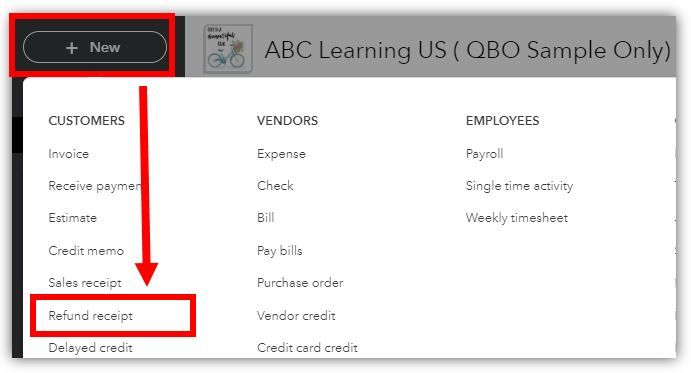
Check these articles for more information:
Here are some articles you can read for ideas about how you can work with your sales in QuickBooks: Sales and Customers for QuickBooks Online.
I'm always here if you have questions in recording your transactions. Keep safe and have a wonderful day!
I have processed the refund check by New + icon, selected the customer, used AR and printed the check.
For step 2: linking the check and the credit - there is nothing listed under the Outstanding transactions section to check off the unapplied payment/credit memo.
The check does not appear under the receive payment section for me to match.
Please advise.
thanks Shauna
I can help you figure this out, userinfo51.
Let's review your Check transaction and make sure the affected account is Accounts Receivable associated with the correct customer name.
That said, the Check will appear in the Receive Payment window and apply the credit memo as a payment. Also, make sure that the Filter in the Receive payment window is correct.
Feel free to open these articles for more information about refund instructions:
Please reach back out to me here with any additional information on the issue so, I can get you taken care of. Have a good one!
Good Evening Angelyn!
In the example you provided on that refund to customer's overpayment, you used Check under Vendors to refund the Customer.
Our customers are those who buy our products. Our vendors are those that we buy raw materials, supplies ads and etc, from. They are not the same and we want to keep them separate this way. How do I refund the overpayment in this case?
I've got your back in handling overpayments for both your customers and vendors in QuickBooks Online (QBO), @htao2013.
There are different ways in handling a customer overpayment in QBO. The example provided by my colleague above applies to the previous customer's scenario. In your case, you can either use the credit toward an invoice, refund the customer, or enter the overpayment as a tip. This way, you're able to keep your customers and vendors separate.
Once you opt to use the credit toward an invoice, you'll have the option to apply it to an existing transaction or a new one. To apply the credit to an invoice you already created, here's how:
I've attached a screenshot below that shows the last two steps.
For the step-by-step guide in applying a credit to a new invoice, you can refer to this article: Handle a customer credit or overpayment in QuickBooks Online. It also includes details about setting up customer credits to apply to future payments by default.
On your vendors' side, how you enter the credit depends on how you record your purchases. In case you want to be sure, you can also refer to your accountant to further guide you in keeping your financial data accurate. Then, refer to this article to choose the appropriate steps that apply to you: Enter a credit from a vendor.
Also, I'm adding this article to further guide you in managing both your customer and vendor transactions using QBO: QuickBooks Help Articles. It also includes video tutorials to know your way around the product.
Let me know in the comments below if you have other concerns about handling overpayment transactions in QBO. I'll be glad to help. Take care always.
Hi,
I am having this problem in the last step, receiving payment window. We are supposed to leave the amount received box nil - right? but I am getting this error msg --- help!
Good afternoon, @Gulraiz.
Thanks for joining in on this thread. It's great to see someone new in the Community.
Since you're unsure of the last steps and you're getting an error message, I recommend contacting our Customer Support Team. They'll be able to review your account on the back end and see why this is occurring. Here's how:
It's that easy.
Let me know how it goes and if you have any other concerns about your account. I'm only a post away if you need me. Have a splendid Monday!
@Candice C Ok thanks, but hey i did not find the picture that i attached to my question showing the error message, where did it disappear. Did you happen to see it?
Hello, Gulraiz.
I've checked with your previous post and wasn't able to see any attachments. Can you please provide me what error message did you encounter? Any additional information can help me provide a timely resolution.
You can also visit our Help articles page for reference. There, you can read articles that will guide you in completing your future tasks.
I will be looking forward to your response to help you further. Take care for now!
Hmm, my message and the photo attachment is not getting through. I do it, but it gets lost in the post review, i wonder!
I just spent an hour on chat support for this very reason.
Here is what you do.
1) Create a new check (see attached example).
Payee is the client/job.
Category is Accounts Receivable
Amount is refund amount
Customer is client/job.
2) Go to client's payment and this new check should now be sitting in the list of Outstanding Transactions. Check the box next to your new check and the overpayment should zero out.
I am having the same issue where the check does not show up under the Outstanding Transactions in the Receive Payment window. I have double checked that the customer name is correct and that "Accounts Receivable" was used in the category. I am in accountant view. What else am I missing?



You have clicked a link to a site outside of the QuickBooks or ProFile Communities. By clicking "Continue", you will leave the community and be taken to that site instead.
For more information visit our Security Center or to report suspicious websites you can contact us here