Turn on suggestions
Auto-suggest helps you quickly narrow down your search results by suggesting possible matches as you type.
Showing results for
Get 50% OFF QuickBooks for 3 months*
Buy nowI changed over to Quickbooks Online from Quickbooks Desktop and I am trying to reconcile my main checking account. QBO's beginning balance is way off though my Bank Statement and Desktop version balance matches. In all the videos I find, it tells me if my QBO beginning balance doesn't match my bank statement, I will get a popup from QBO to help find the discrepancies. That doesn't happen. How can I get a reconciliation discrepancy report without that popup? PS - my bank registers match - it is off in the beginning balance.
Hi there, @buyersremorse. I'm here to shares insights about reconciliations in QuickBooks Online (QBO) and on how we can locate the discrepancy link.
When reconciling an accounts in QBO, we'll need to make sure that the opening balance is correct since it's the starting point for accounts. Once it's incorrect, it affects all following reconciliations. Also, each time you reconcile be sure to check the beginning balance if it matches your bank statement for the same start day. If it doesn't, we can review the following to fix it:
Here's how to view discrepancy reports:
If you know you need to make corrections, review each transaction on the report one at a time:
For additional information, you can refer to the following articles:
If everything is all ready and your beginning balance is accurate, you can start reconciling an account.
If you have clarification or additional information, please leave a comment below. I'll be here. Have a good one!
Thank you for your response. The problem is that the message
"Your account isn't ready to reconcile yet." does not appear. There is no error box whatsoever. Is there another path to get to reconciliation discrepancies without using that error box?
My Reconciliation Report shows a total dollar discrepancy, however, There are no transactions listed. I know that the amount is a deleted transaction from March. How do I fix it ?
Hi there, @DebbieTR. I've got your back, and I'm here to help fix the discrepancy on your reconciliation report in QuickBooks Online (QBO).
To get through this, you can re-create the deleted transaction and then proceed to do a manual reconciliation of the account. If you're unsure of the amount that transaction contains, you can use the audit log feature to track down the deleted transaction and then take note of the details inside it. Here's how:
Please be aware that you need to sign in as an admin to access the audit log feature. Refer to this article for more information about the audit log feature: Use the audit log in QuickBooks Online.
Once you've got the details inside that transactions, proceed to re-create it then do a manual reconciliation of the account. Visit this page for further guidelines: Reconcile an account in QuickBooks Online.
Additionally, I've got you this article to help you fix reconciliation in QBO: Fix issues the first time you reconcile an account in QuickBooks Online.
You can also check this article to learn more about the reconciliation workflow in QBO: Learn the reconcile workflow in QuickBooks.
Should you need further assistance with your reconciliation report? Or do you have any additional QuickBooks-related concerns? Know that you can always get back to me anytime, and I'll be more than happy to help you again. Thanks for choosing QuickBooks. Take care, and have a nice day!
My whole account is wrong, I want to reconcile my account from 01/01/22 until 10/31/22
Thanks for becoming part of the Community, davidsr.
If your beginning balance isn't correct, there's a number of things that can cause this:
You'll want to start with reviewing the account's original opening balance and confirming its correct. Afterwards, you can check your bank statement.
Here's how:
Next, if your account is connected to online banking, confirm all downloaded transactions have been matched and categorized before you begin reconciling. This will give your account its final correct beginning balance.
After confirming everything's been categorized and matched, you'll be ready to reconcile the account. In the event you encounter a
"Your account isn't ready to reconcile yet." message before you begin reconciling, click your We can help you fix it option to open a discrepancy report.
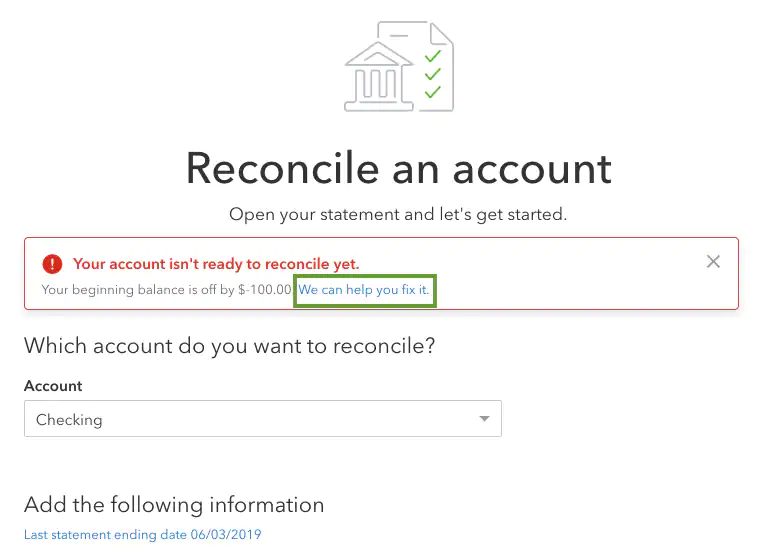
Review it and use its details to decide if and how to make any necessary changes. Intuit recommends talking with whoever made the changes prior to editing them, since they may've been made intentionally.
Once you know you need to make corrections, review each transaction on your report one at a time:
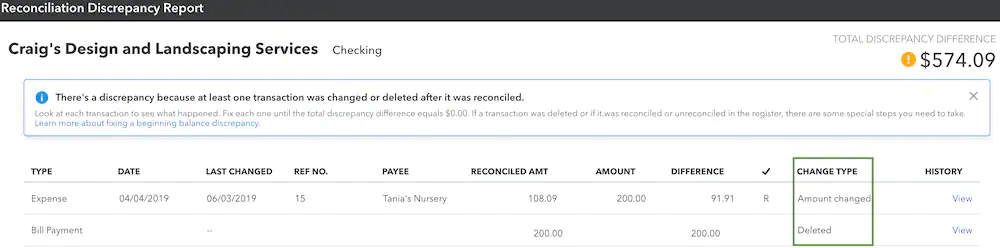
After reviewing everything on your discrepancy report, the Total Discrepancy Difference on it should be $0.00. Be sure to check your account's beginning balance again in QuickBooks. It should match the beginning balance shown on your bank statement. When you're ready to proceed with reconciling, select Resume reconciling.
I've also included a detailed resource about reconciling accounts which may come in handy moving forward: Reconcile an account
Please feel welcome to send a reply if there's any questions. Have a lovely day!



You have clicked a link to a site outside of the QuickBooks or ProFile Communities. By clicking "Continue", you will leave the community and be taken to that site instead.
For more information visit our Security Center or to report suspicious websites you can contact us here