Thanks for posting your question here in the Community forum, @cosis1.
There are times that your default browser is filled with data and temporary files from previously visited websites.
To fix this, kindly access your QuickBooks Online account using an incognito window. Doing so helps isolate the issue. You can use the keyboard shortcuts below:
- Chrome: Ctrl+Shift+N
- Internet Explorer: Ctrl+Shift+P
- Firefox: Ctrl+Shift+
- Safari: Command+Shift+N
Once you've opened a private browser, update your Billing information again by following the below steps:
- Click the Gear icon at the top.
- Under Your Company column, select Account and Settings.
- Go to the Billing & Subscription tab.
- In the Payment Method section, press the pencil icon.
- Edit your Payment Information.
- Click Save.
Check out these screenshots for your visual guidance:
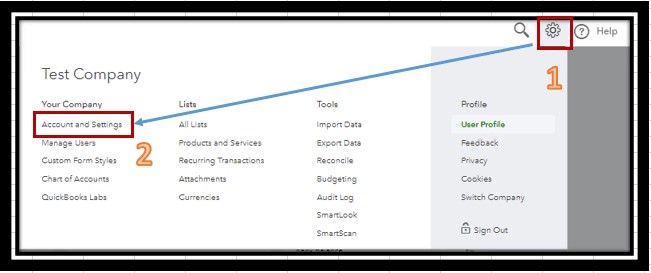
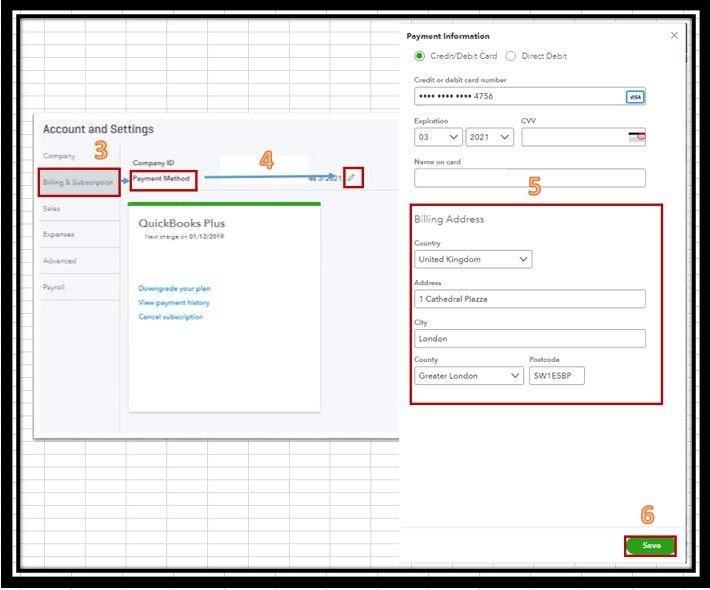
If it works, to ensure this doesn't happen again, it's a good idea to clear the cache of the browser you're using or trying other supported browsers.
To learn more about editing billing details, you can visit this article: Update the payment information for your subscription.
You can get back to me anytime you have additional questions in QuickBooks by posting your response below. I'll do whatever it takes to ensure your concerns are addressed. Happy Thanksgiving!