Turn on suggestions
Auto-suggest helps you quickly narrow down your search results by suggesting possible matches as you type.
Showing results for
Connect with and learn from others in the QuickBooks Community.
Join nowHelping you fix your check alignment is pretty easy, tuckermarion. Let's get started.
Here's how to update the Adobe:

If the problem continues after the update, let's repair your Adobe Reader. See the steps below.
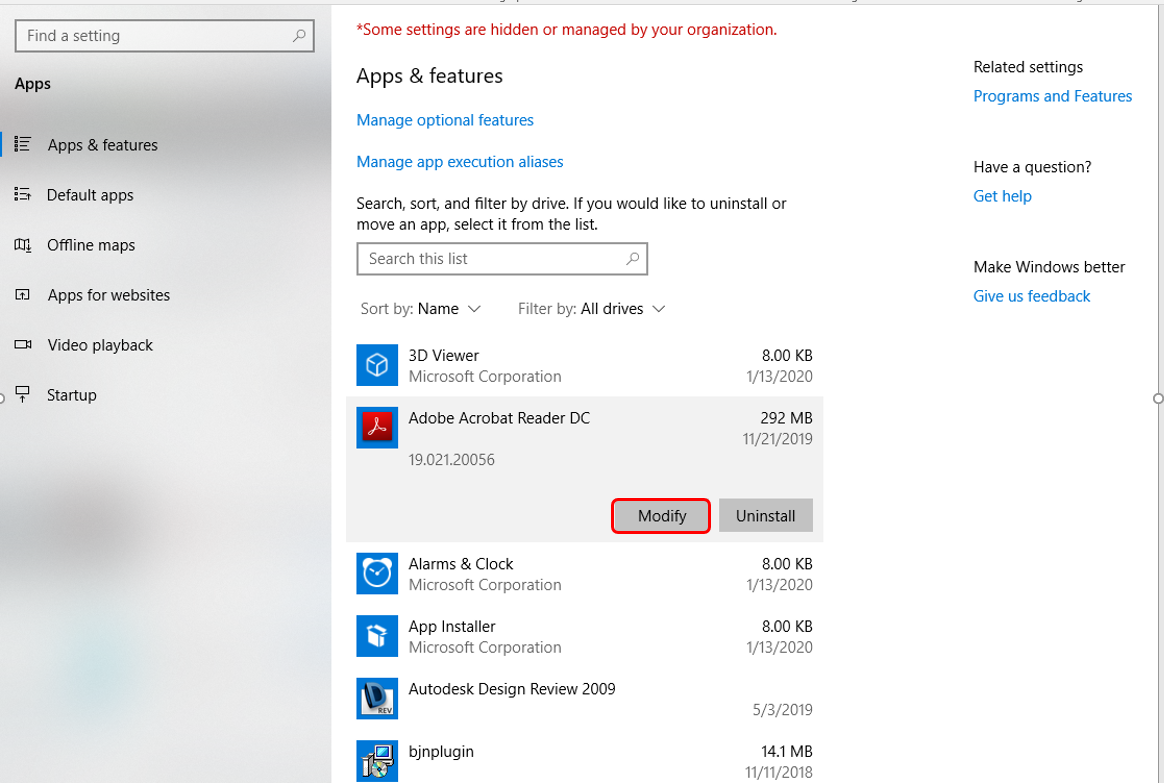

Once done, log back into QuickBooks Online, do a print test, and check its alignment. You can get more information about this in the following article: Configure your print settings for printing checks. On the same write-up, you'll find a link to get a guaranteed check that's compatible with QuickBooks.
Please update me on the results in the comment. I want to ensure everything is working aligned for you. I'm here to provide further assistance and insights. Have a great day!
Hi,
Hope you're doing great. I wanted to see how everything is going about the check alignment you had yesterday. Was it resolved? Do you need any additional help or clarification? If you do, just let me know. I'd be happy to help you at anytime.
Looking forward to your reply. Have a pleasant day ahead



You have clicked a link to a site outside of the QuickBooks or ProFile Communities. By clicking "Continue", you will leave the community and be taken to that site instead.
