Turn on suggestions
Auto-suggest helps you quickly narrow down your search results by suggesting possible matches as you type.
Showing results for
Get 50% OFF QuickBooks for 3 months*
Buy nowI'm here to help you reactivate your inactive classes in QuickBooks, deborahmingersol.
Here's how:
For your visual reference, I've attached some screenshots below.
For more details about class tracking, I'd suggest checking out these articles:
You can also run reports by class in QuickBooks Online. This helps you track your sales, costs, or profitability by segment.
I encourage reaching out to us if you need assistance in managing your transactions with class. It's always my pleasure to help you out again.
Hi deborahmingersol,
Hope you’re doing great. I wanted to see how everything is going about reactivating your classes. Was it successful? Do you need any additional help or clarification? If you do, just let me know. I’d be happy to help you at anytime.
Looking forward to your reply. Have a pleasant day ahead!
I wanted to delete an entry, but as I have inactived the category it is not allowing me. I have followed the instructions but when I click on classes, it takes me to my subscription and unable to proceed to step 4 to reactivate the inactive class.
Frustrating as it is affecting the balance. I am unable to remove the entry.
Please assist.
It can be challenging when you can't reactivate the classes, especially when keeping your books balanced, Mag18.
I'm here to share the cause of the issue and how to rectify this.
Beforehand, were you asked to upgrade your subscription when accessing the Class page? Sharing a screenshot would be a great help, too.
The Class feature is only available in QuickBooks Online Plus and Advanced. Let's ensure that you're using one of these subscriptions to perform the steps successfully.
If you have the lower versions of the program, I suggest upgrading it to use the feature:
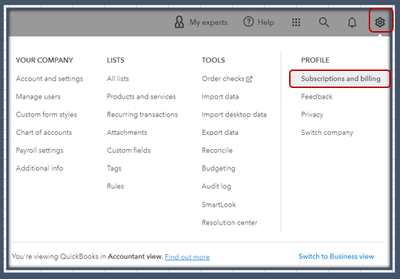
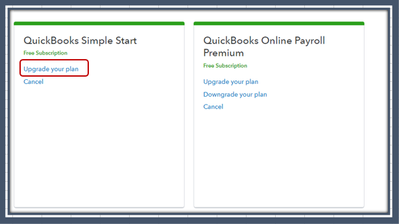
Regarding the entry you want, may I know what is this transaction? Sharing additional details about this will help us provide accurate steps to remove it from the program without affecting your books.
Once again, Mag18. Feel free to leave a comment below if you have any additional QuickBooks-related queries or need help accomplishing specific tasks inside the program. I've got your back.



You have clicked a link to a site outside of the QuickBooks or ProFile Communities. By clicking "Continue", you will leave the community and be taken to that site instead.
For more information visit our Security Center or to report suspicious websites you can contact us here