Hi there, adamwarrenplumbi.
There are cases we can experience unexpected behavior and issues from time to time. Data problems might be the reason that you’re unable to see customers and invoices or have zero open invoices. With this, I'd suggest accessing your account via a private or incognito window to check if this is a browser-related issue. At times, data stored for a long period causes unusual behavior to the browser.
You can use either of these keyboard shortcuts:
- For Google Chrome browser: Ctrl + Shift + N
- For Mozilla Firefox browser: Ctrl + Shift + P
- For Safari browser: Command + Option + P
If it works, then your main browser may have too much historical data from previously visited websites that cause this kind of behavior. Just go back to your regular browser and clear the cache to delete those temporarily stored files and browsing history. You can also use other supported, up-to-date browsers as an alternative.
If the issue persists, I'd recommend running the Account Receivable aging report. From there, you'll be able to see a list of open invoices.
Here's how:
- Click Reports at the left panel.
- Choose the Account Receivable Aging report.
- You can customize the report by clicking the Customize button.
- Hit Run report.
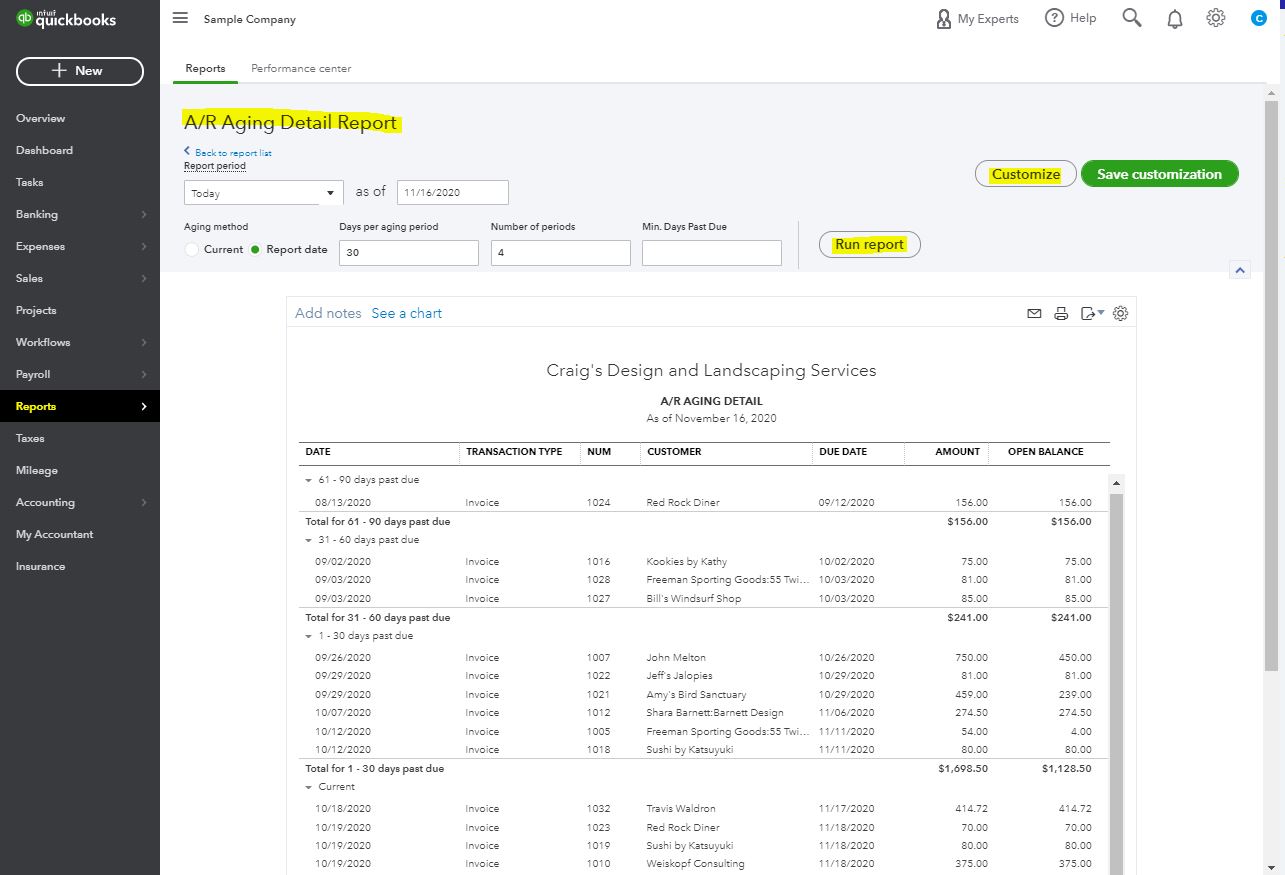
If the report displays the number of unpaid or open invoices, you can go to the Sales page. Then, filter the section to make sure that the transaction type and statuses are correct.
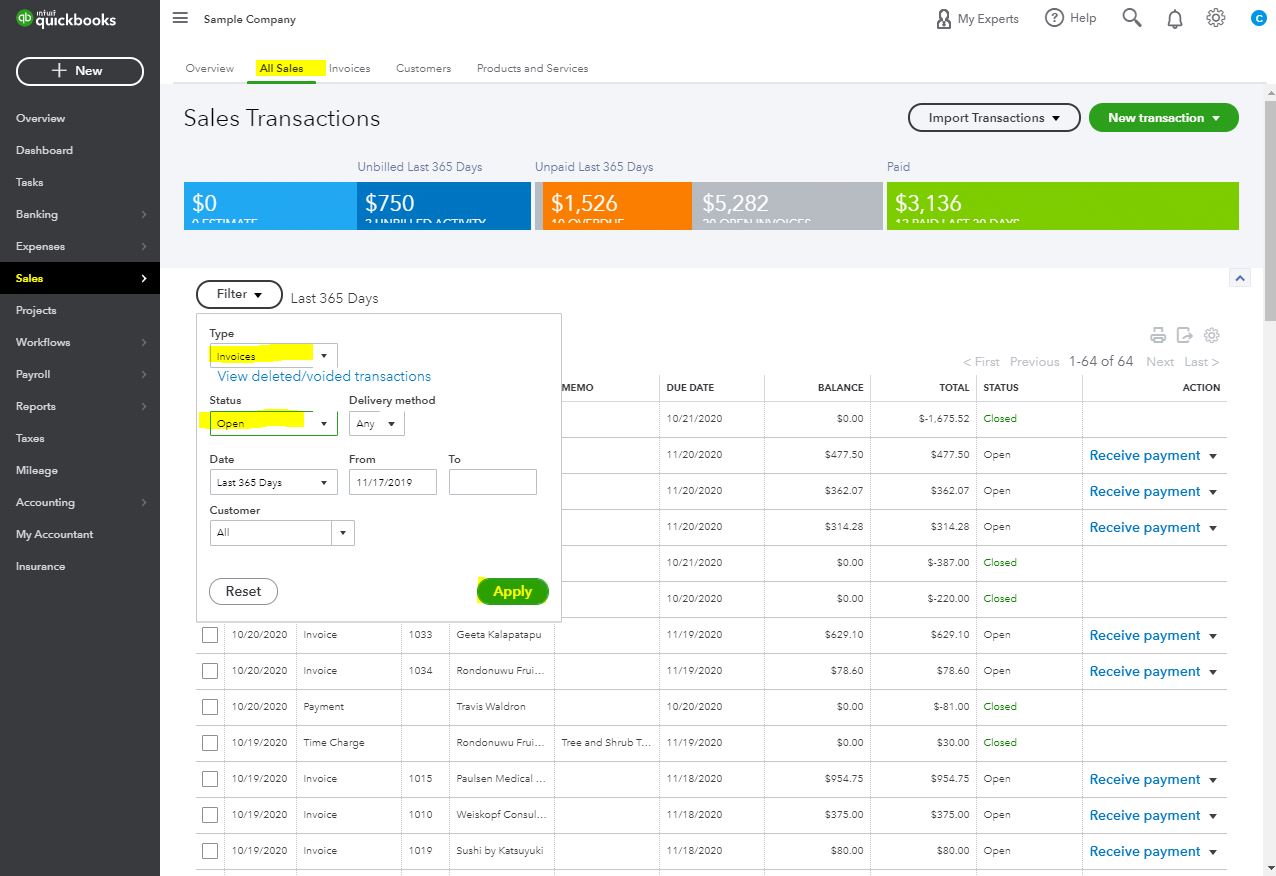
However, if the open invoices don't show on the report, it could be one of the QuickBooks users who made the changes or delete the entries. To verify this, you can visit the Audit log page. From there, you'll see the list of the company's activities, the changes made, and who made them.
Please refer to this article to see how the Sales page gives you a great at-a-glance view of the status of sales transactions, open invoices, and paid invoices: View sales transactions. This also contains steps on how you can create, and edit sales entries from within the page.
Let me know how it goes and leave a reply below if you have further questions. I'm always here to help. Stay inside and take care always!