Turn on suggestions
Auto-suggest helps you quickly narrow down your search results by suggesting possible matches as you type.
Showing results for
Hi there, larrygwga.
I can help you speak to someone. I see that you are using QuickBooks Online, just follow these steps to contact support.
Due to COVID-19, we have limited staffing and have reduced our support hours to 6 AM-6 PM PT Monday-Friday. We will resume normal hours as soon as possible.
In addition, some products will only have chat support during this situation. I'm also available here to help with any problems you may be experiencing. To contact me just comment below.
How do I know what the password for employees paystubs are when I send them via email
Hi there, @suzncharge.
There is no option to send a paystub via email from QuickBooks Online (QBO) although this feature is available in Quickbooks Desktop.
If you're referring to the login password your employees are using when accessing the Workforce account.
If so, we don't have the option to view their password details for security reasons. If your employees can't access their email address and their Workforce account, they can submit an email change request to fix it. Also, they have the option to change their password by clicking the I forgot my user ID or password when signing in to their Workforce account.
You can also reach out to our Workforce Team via chat to help address your concern. Just go to this link and enter the required information: https://help.quickbooks.intuit.com/prechats/offerings/ViewMyPaycheck-Online-CHAT/15055/view
In addition, there are several payroll reports that you can use to view useful information about your business and employees. You can the list here: List of payroll reports in QBO Payroll.
If you have any other questions please let me know. I'm always glad to help in any way I can.
@MaulikH wrote:Hi there, larrygwga.
I can help you speak to someone. I see that you are using QuickBooks Online, just follow these steps to contact support.
- Select Help (?) at the top right.
- Select Contact Us to connect with a live support agent
- Then select the best method for you to connect with us Chat or Phone support.
Due to COVID-19, we have limited staffing and have reduced our support hours to 6 AM-6 PM PT Monday-Friday. We will resume normal hours as soon as possible.
In addition, some products will only have chat support during this situation. I'm also available here to help with any problems you may be experiencing. To contact me just comment below.
I received customer checks and entered the invoice details and payment received. When I clicked "record deposits", they came up and I approved them. When I clicked to continue the next form did not come up and closed. No deposit was in register, but the invoices were shown to be paid. In 13 years with QB this was a first. 3 hours looking through the web information was a waste of time I need help.
Hi there, @tlthomastx.
I can see that this post was tag under QuickBooks Online. However, based on the steps you've taken, it seems that you're using QuickBooks Desktop. If so, let me help you fix this concern.
It's possible that the payments weren't successfully applied to the bank when recording the deposits. This might come from a minor system issue since you've mentioned that "the next form did not come up and closed."
We can open the Undeposited Funds account in the register to check if these payments are still there. Here's how:
If the payments are still in the account, we can still deposit them in your bank account. Just go to Banking and select Make Deposits. Then, select the bank in the Deposit To drop-down and click Save & Close.
Also, if you have two or more banks, it could be that payments were deposited into the wrong bank account. We can go back to the Chart of Accounts and open each bank account to check the payments.
If you see the payments in one of these bank accounts, we can still correct this one by following these steps:
In addition, you can run the Sales by Customer Summary report to view the total sales you've made from your customers. Just go to Reports and select Sales. Then, click Sales by Customer Summary.
If you have further questions or concerns, feel free to reach back out anytime.
I need to know how to void out payroll checks and redo payroll from the beginning
Glad to have you here in the Community, @becky121.
QuickBooks Online (QBO) allows you to void or delete a paycheck depending on your processing time.
You can still delete or void a paycheck if it wasn't processed yet. Here's how:
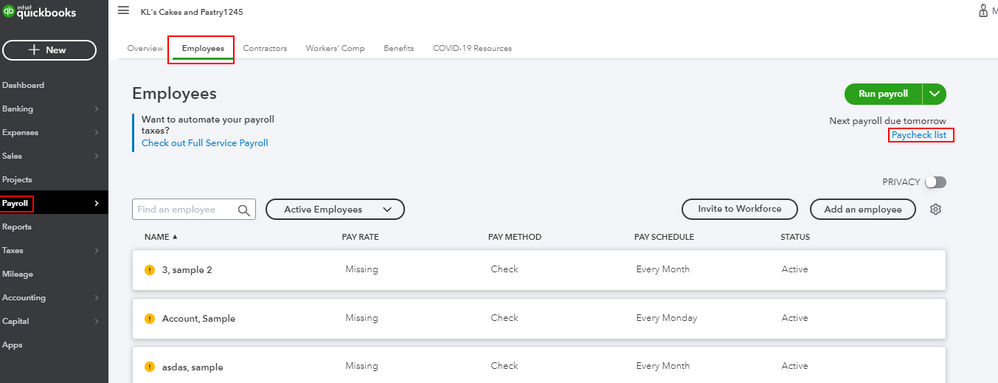

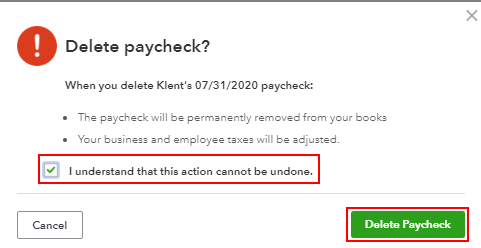
I'm adding this article for more details: Delete or void employee paychecks.
However, if the paycheck was already processed, I recommend contacting our Phone Support Team. This way, they can help you void the processed paycheck and run a new one.
You might also want to check out this article to learn about the basics of payroll processing in QuickBooks Online: Payroll 101.
Please visit our Community forum again if you have additional questions about processing payroll. I'm always here to help. Have a wonderful day!
I need for someone to tell me how I get into my transaction list. QB won't let me.
Thanks for visiting us again here in the Community for your transaction list concern, @Raider_20-.
To start with, I'd like to know what transaction list are you trying to get into and if you've received an error message upon accessing it. Any further details about this matter would be a great help for me to narrow down this issue.
However, if you're referring to your customer's transactions, you can just click on the Sales option at the left pane. After that, choose the list of transactions that you want to see. Please check out there screenshot tatted for your reference:
Moreover, if you mean to access your vendor's entries, you may press on Expenses at the left pane and select the transactions that you want to view. Here's a sample snip to guide you:
On the other hand, if you want to run a transaction list report, just simply hit on the Report button and look for your desired list in the search box. Kindly check out the example below:
If you're unable to get into any of these lists, I recommend accessing your account using a private window. Web-based platforms like QBO collect cache files to save you time when loading repetitive data and images. When it's too much, this may lead to odd behavior like what you've encountered.
If it works fine, you may go back to your regular browser and clear its cache. Doing this will eliminate unnecessary data and refreshes the program.
Lastly, feel free to scan through this link to give you more tips about the browser that works best with QuickBooks Online: Find out what computer and browser you need for the best QuickBooks experience.
Should you ever have questions about this or need anything with QuickBooks, I'm just a few clicks away. Have a good one!



You have clicked a link to a site outside of the QuickBooks or ProFile Communities. By clicking "Continue", you will leave the community and be taken to that site instead.
For more information visit our Security Center or to report suspicious websites you can contact us here