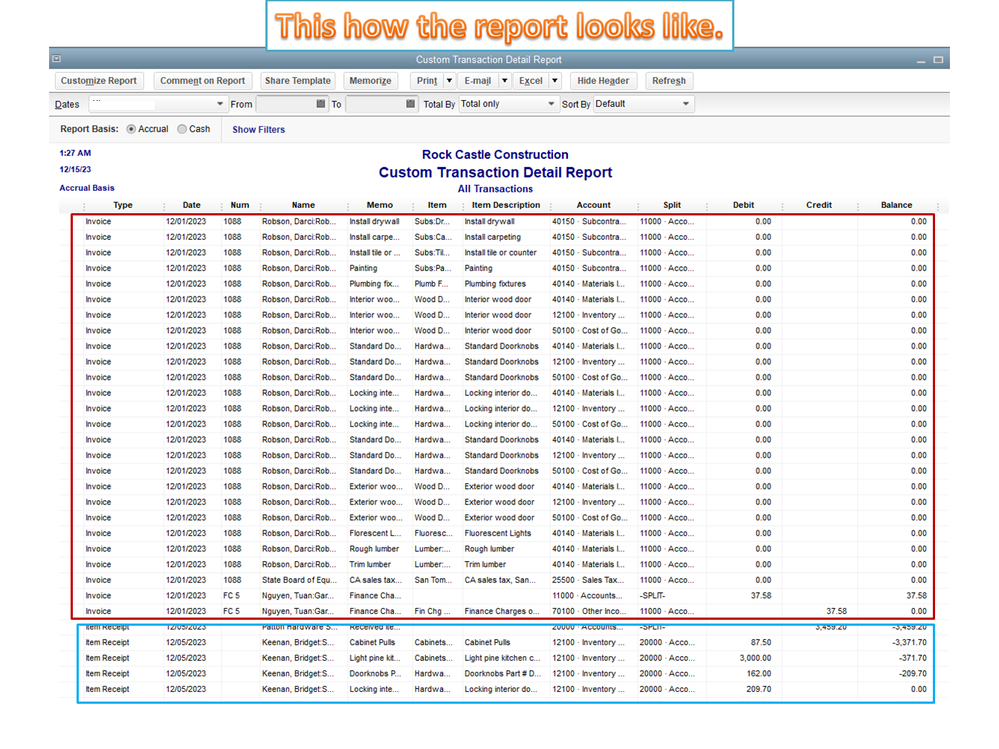Announcements
Get unlimited expert tax help and powerful accounting in one place. Check out QuickBooks Online + Live Expert Tax.
- US QuickBooks Community
- :
- QuickBooks Q & A
- :
- Reports and accounting
- :
- Inventory report to track item receits and invoices by week
- Mark Topic as New
- Mark Topic as Read
- Float this Topic for Current User
- Bookmark
- Subscribe
- Printer Friendly Page
- Mark as New
- Bookmark
- Subscribe
- Permalink
- Report Inappropriate Content
Inventory report to track item receits and invoices by week
How do I build a report that tracks Item Receipts and Invoiced Items by week?
Labels:
2 Comments 2
- Mark as New
- Bookmark
- Subscribe
- Permalink
- Report Inappropriate Content
Inventory report to track item receits and invoices by week
It’s great to see you in the Community today, Doug A.
Based on the details, the Custom Transaction Detail Report can show the item receipts and invoices. The process is a breeze, and I’m glad to provide the steps.
- Tap the Reports menu at the top and pick Custom Reports and select the Transaction Detail option.
- Hit the Customize Report button to open the Modify Report screen.
- Go to the Display tab and navigate to the Columns section to select the following: Item and Item Description.
- If you want to add more columns, pick the items from the list.
- Click the Filters tab.
- Key in Transaction Type in the search field and choose Multiple Transaction Types.
- Then, put a mark beside Invoice and Item Receipt.
- Press OK twice.
- Click the drop-down for Dates and pick This week.
- Hit the Refresh button to view the changes.
For additional resources, this article contains links that can help achieve the data you want to show on a statement: Customize reports in QuickBooks Desktop.
To learn more on how to build reports that are based on your specific needs, check out this guide: QuickBooks Advanced Reporting (QBAR) FAQ.
Leave a comment below if you need further assistance with QuickBooks. Please know I’m just a few clicks away for help. Enjoy the rest of the day.
- Mark as New
- Bookmark
- Subscribe
- Permalink
- Report Inappropriate Content
Inventory report to track item receits and invoices by week
Hey there, @Doug A.
Have you tried following the steps I shared on how to build a report that will show item receipts and invoices by week? Please know helping you out achieve this report is my priority.
For any clarifications about the process, leave a comment below. I'll get back to assist further. Wishing you the best.
Get answers fast!
Log in and ask our experts your toughest QuickBooks questions today.
Featured

What would you do if you needed to take a deep dive into all of the
project...

Stay ahead of the curve by catching all of the latest QuickBooks Online
upd...

Ready to pay your team? Watch our Quickbooks 101 video below to get
started...