Turn on suggestions
Auto-suggest helps you quickly narrow down your search results by suggesting possible matches as you type.
Showing results for
Get 50% OFF QuickBooks for 3 months*
Buy nowHello,
I am having a difficult time matching transactions from the bank feed. The transactions either don't show up at all, or the dates that they cleared are incorrect. I have been manually categorizing transactions instead of matching them and I noticed many invoices still say unpaid.
I am assuming this is occurring because I did not match them so technically they still stand unpaid. This has happened for about 3 months, which I have reconciled already, and I just want to clean this mess up before it gets worse.
I am not sure how to approach this issue. I tried undoing the transactions I categorized and then matching them, but I find the same exact issue, the dates are way off, it will reflect several incorrect vendors, or it won't show at all.
Thank you in advance for the help!
Samantha Breeden
Hello, SamanthaSB.
When you use the bank feed in QuickBooks Online, you'll be able to add or match your transactions to ensure QuickBooks Online matches what's in your real-life bank account.
For details about matching downloaded transactions, check out these guides:
Categorize and match online bank transactions in QuickBooks Online.
Additionally, you can set up a bank rule to automatically categorize your transactions. Please refer to this article for the steps: Set up bank rules to categorize online banking transactions in QuickBooks Online.
Feel welcome to message me anytime if you still have questions or concerns. I'm always here to help. Take care and have a lovely day ahead.
Thank you so much for your feedback @AileneA
The problem I am facing is when I match transactions it automatically sets the category to Undeposited funds. Is there a way to update the category after matching transactions from the bank feed?
I appreciate your prompt reply, Samantha.
You'll be glad to know that you can update the category of your transactions after matching it from your bank feed. You can go to your account register and update the transaction from there. I'd be glad to guide you how.
Before that, I recommend working with your accountant for additional guidance. This way, we can ensure your accounts are accurate after making these changes. If you're not affiliated with one, you can visit our ProAdvisor page and we'll help you find one from there.
Once you're ready, you can proceed to these steps:
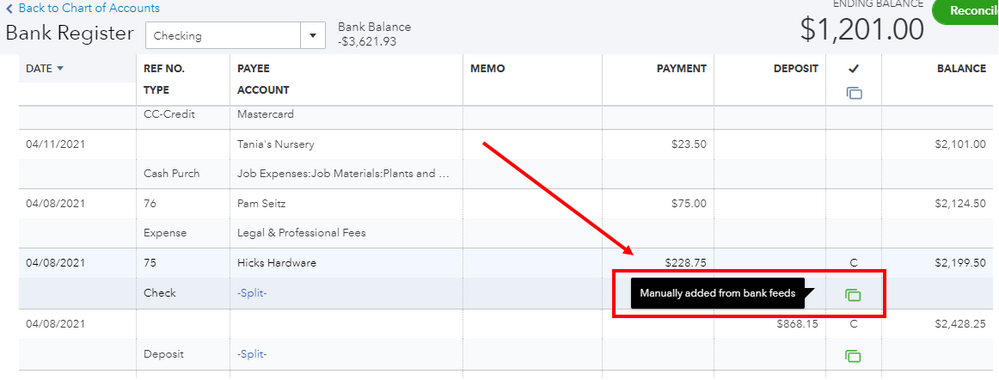
You can also see this article for more insights about the process: Categorize and match online bank transactions in QuickBooks Online.
You might also want to check this link for guidance when you're ready to reconcile your account. This provides detailed steps in matching your bank and QuickBooks balance seamlessly:
I'll be around if you need further assistance matching your transactions. I'm more than happy to work with you again. Keep safe!
Thanks for getting back to us, @SamanthaSB.
To check this is a browser-related (cache and cookies) issue, try signing into your QuickBooks Online (QBO) using a private browser (incognito). There are times that the browser is already full of frequently accessed page resources, causing some unusual responses.
Here's how:
Once logged in, try to update the category of transactions again by following the steps shared by my colleague above.
If it's successful, return to your default browser and perform a clear cache to refresh the system. However, if the issue persists, try using other supported browsers.
To learn more about reviewing downloaded bank and credit card transactions in QBO, visit this article: Categorize and match online bank transactions in QuickBooks Online.
Please leave a comment below if you have any additional concerns. I want to make sure everything is taken care of for you. I'll be here to help. Have a wonderful day!
I found my issue, if the transaction is Reconciled it will not try to match, remove the "R" and it shows up for me!
Good morning, @JosephHK.
Thanks for sharing what worked for you. It's customers like you that make having the QuickBooks Community so resourceful.
Please feel free to reach back out any time and let us know if there's any way we can lend a hand. Take care!
Question..............when I am matching receipts and it says there are 2 matches but they are not the correct ones, how do I match it with the correct receipt?
Hey there, @shawnpetiteinc.
Thank you for following along with the thread and sharing your concerns here in the QuickBooks Community.
Once you upload a receipt, QuickBooks will automatically try and find a match for you. However, if QuickBooks cannot find a match, you have the option to search for the transaction. You can do this by clicking on the Review link in the Action column.

You can follow these articles for the detailed steps on how you can manage your transactions:
Please let me know if you have any additional questions or concerns. I'm always around to lend a hand. Take care!
Just getting started. Integrated honey book to quickbooks. One of my banking transactions shows two records found to match a deposit. One for invoice , one for payment. Same client, same date , same dollar amount. Do I match the invoice or the payment when in banking review.
Thanks,
Cindy
Thanks for reaching out, Cindy. I’d be glad to help so you can manage these transactions in QuickBooks correctly.
Yes, you’ll want to match the payment to your downloaded transaction. QuickBooks uses these customer workflows (Create an invoice > Record the invoice payment > Deposit your customer’s payments) to accurately match your entries and help organize your cash flow, sales, and profitability.
You can use this guide to categorize your transaction in the program: Categorize and match online bank transactions in QuickBooks Online. It has complete instructions to ensure you’re monthly reconciliations are balanced.
I’m adding this reference in case you’d like to use bank rules to automatically categorize transactions from your bank: Set up bank rules to categorize online banking transactions in QuickBooks Online.
Don’t hold back to drop a comment below if you have additional questions or concerns about matching transactions. I’m always here to help every step of the way. Have a good one!



You have clicked a link to a site outside of the QuickBooks or ProFile Communities. By clicking "Continue", you will leave the community and be taken to that site instead.
For more information visit our Security Center or to report suspicious websites you can contact us here