Turn on suggestions
Auto-suggest helps you quickly narrow down your search results by suggesting possible matches as you type.
Showing results for
Get 50% OFF QuickBooks for 3 months*
Buy nowThe Open Invoices report displays the customers in some random order. Clicking on the column headings doesn't change anything - doesn't re-sort by date or any other option.
I've verified and rebuilt the data, closed the file, and re-opened the program, and it's still doing it.
It does this on all of the Receivables reports, not just Open Invoices, but that's the primary one I work from and have to give copies to the executive team.
This is making me crazy - I need the report to show the customers in alphabetical order. It used to do it as the default sort, but now - who knows what the logic is?
Solved! Go to Solution.
Try resorting the mast names list. Go to write checks enter command+L in the pay to field, select edit>resort list.
Try resorting the mast names list. Go to write checks enter command+L in the pay to field, select edit>resort list.
What do you do to get the names in alphabetical order for ONLINE Quickbooks?
Thanks for chiming in on this thread, synergy11.
You can sort the Open Invoices report by customer in ascending order. I'll be glad to walk you through the steps.
Here's how:


The other way to sort open invoices by customer is by going to Sales > Invoices. Click the Customer / Project column to sort the name in Ascending or Descending order. Here's a sample screenshot for a visual reference:
To learn more about the different reports in QuickBooks Online and how to customize them, you can check out these articles:
Please reach out to me again if you have any additional questions or other concerns. I'll be around to answer them. Have a good day ahead!
I tried both of your suggestions and neither one worked.
The first issue is when I go in to create an invoice, sales receipt, receive payment, they last names are in alphabetical order. However, after the last name the first names are not in alphabetical order.
I also have an issue with the employee names not appearing in alphabetical order when trying to input payroll within a journal entry.
The Deposit to field is also now out of alphabetical order
I am on Quickbooks Online
Thanks for getting back here, @synergy11.
I've got a few troubleshooting steps to help you ensure your name lists are organized alphabetically so you can finish your QuickBooks tasks.
To start, let’s re-sort your customer's list on the Customer Center page. Here's how:
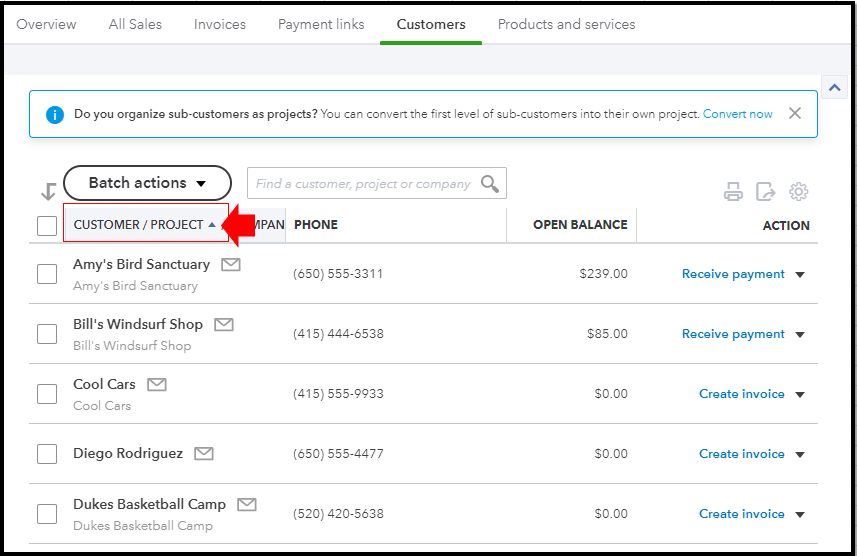
You can also do the process on your employee lists to make sure they are alphabetically arranged. Let me guide you how:
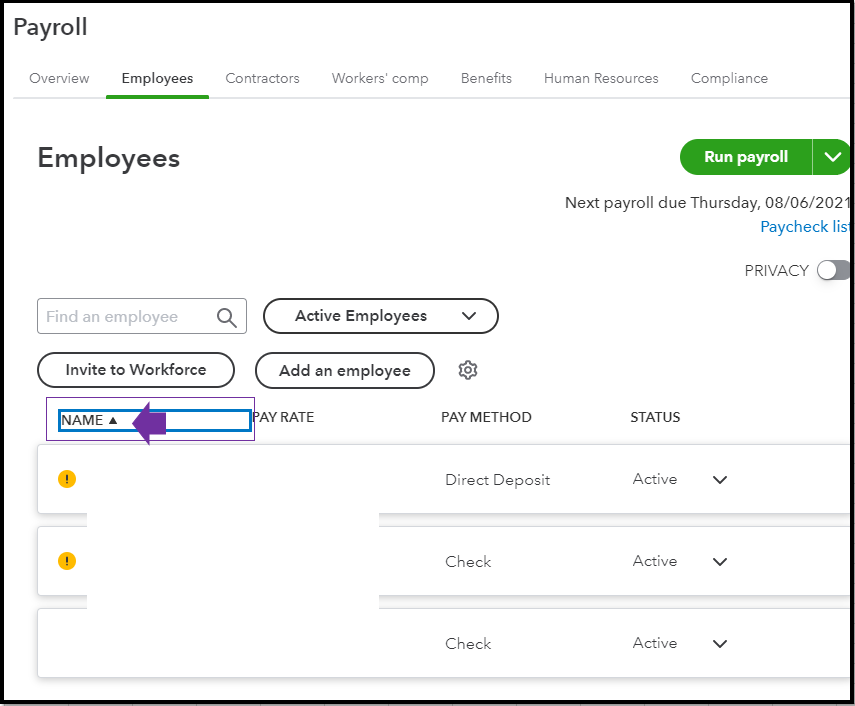
Also, the accounts under the Deposit to field are arranged based on the Account Type. For instance, if the account type is Bank, those account names under it will be on the top of the list. Followed by account names under the Other Current Assets type. See the screenshot below for your visual guide:
You may also want to reach out to our Customer Care team to further assist you with this. You can request a screen-sharing session so they can further check your setup.
If you have any other concerns about the order of your name lists in QBO, please post a response below. I will get back to you as soon as I can. Have a good one.
When going through sales to the customer list,
The customer names are and always have been in alphabetical order on the customer list. I did go through the process of clicking the arrow to update the order and restarted quickbooks. This still did not help with the order of the names within Invoice, Sales Receipt or Receive payment.
The employee names are still out of alphabetical order on the Journal entries as well.
Allow me to provide you a few information about the order of the names within your sales forms, synergy11.
For now, sorting the names within an invoice, sales receipt, or even the receive payment option is unavailable. However, the names always appear in alphabetical order if this is what you are referring. I've added a screenshot for your guide:
On the other hand, for employee names that are appearing on the Journal report, it will always sort and appear by date and not by names. I've attached another screenshot if this is what you mean:
For your reference, here are some of our available reports that you can use, depending on the line of your subscription. Please check this out: Reports Included in your QuickBooks Online Subscription.
Reach out to us if you're referring to something else or if there's anything else that you need with the customers or employees list. We're always right here to assist you further.
The drop down you are showing lists our patients' names and they are NOT appearing in alphabetical order on the drop down. They are sorted in alphabetical order for last names, but after that the first names are NOT in order.
The employees are NOT in alphabetical order when trying to select names in a drop down to complete the Journal entry. The names are listed under Payroll and in all reports and Chart of accounts they appear in alphbetical order. When trying to complete the journal entry, the drop down where you would select the employee name is NOT in alphabetical order.
I am having this same issue that my QuickBooks desktop mac 2023 wont sort open invoices alphabetically and similar to the original poster it is driving me crazy and of course the only report the president of the company uses.
I tried the command sort. When I have the report selected, and I use the tool bar at the top re-sort isn't available to click. How do I do this??? Its our brand new program I find it hard to believe this sorting by alphabetical is not a feature.
I appreciate you for joining the thread, @Bellagamba.
Usually, if we don't have the option to re-sort, implying that you're currently in multi-user mode. Make sure to be in single-user before you start re-sorting.
If you're in single-user mode, the option is still unavailable; instead, I recommend using the Verify and Rebuild Data feature in your company file. Here's how:
Please refer to this article for more detailed steps: Verify and rebuild data in QuickBooks Desktop for Mac.
After performing the troubleshooting steps above, you may follow these steps resorting your open invoices:
You may visit this article to learn about reports in QuickBooks Desktop for Mac: Create reports in QuickBooks Desktop for Mac
If you have any further concerns, don't hesitate to post them here. Have a great day!
Thank you for your response. I am still quite frustrated. I am not in multi-user mode. The only option is to enable it, which I have not done. And I have closed the server... is there anyway else to confirm the multi-user is turned off?
I verified my data - it's brand new. It says
No problems have been detected in your QuickBooks data.
Still unable to sort via edit or the top arrow drop-down
on the report.
Hello there, @Bellagamba.
I appreciate the snapshot you’ve added to this thread to understand better your concern about the resorting list in QuickBooks Desktop (QBDT) for Mac.
Upon looking into this, you’re correct that the multi-user mode on your company file is disabled. In this, I want to ensure that you will be assisted in no time and enable you to resort the list in alphabetical order.
Thus, I suggest you contact our Technical Support Team. This way, they can thoroughly check why the mentioned behavior is occurring on your end. Our phone support also has advanced tools that allow you to share your screen to figure out the problem securely.
You can follow the steps below on how to reach them:
On the other hand, you can refer to this link and click the Contact Us button. It will route you to fill out some information about the product you are using and enter a brief description of your concern. Then, please choose a way to connect with us: Contact QuickBooks Desktop support.
Let me know if you have acquired further help with your company file. The Community always has your back. Have a good one!



You have clicked a link to a site outside of the QuickBooks or ProFile Communities. By clicking "Continue", you will leave the community and be taken to that site instead.
For more information visit our Security Center or to report suspicious websites you can contact us here