Turn on suggestions
Auto-suggest helps you quickly narrow down your search results by suggesting possible matches as you type.
Showing results for
Get 50% OFF QuickBooks for 3 months*
Buy nowI am putting the check forms face up in the top drawer. Should I be using the bypass tray instead? I don't understand because I have been working here for several months and the checks lined up previously?? Now they are not.
Hello, @orccsec.
There are several reasons why your paychecks were not aligned when printing. Let me share some information to help resolve this concern without bypassing the paper tray in your printer.
First, let's make sure you've set up your payroll check printing preferences. Here's how:
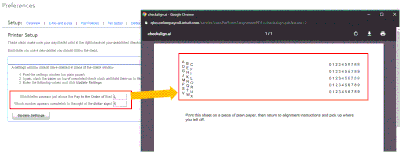
Now, let's make sure that the Adobe Acrobat or Reader installed in your computer is updated to the latest version. Once verified, let's make sure to check the alignment settings in your computer. You can read refer to this article for more detailed steps: Set up alignment for preprinted paycheck.
Lastly, you can refer to these articles to successfully print the paychecks:
Reply to this post if you need help with anything else. Keep safe and take care!
I am having the same problem. I've gone through the steps you listed several times and my payroll checks are perfect. However, all other checks (pay bills, etc.) are not even close to being aligned. How can we align non-payroll checks?
I've just got all the steps you need in aligning how your checks print, @AMQ!
First, let's make sure the latest version of Adobe Acrobat Reader is installed.
Then, follow these simple and quick easy steps to set up Print Checks:
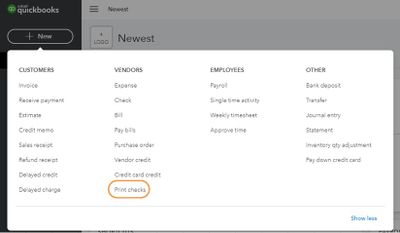
Let me also add these article to give you some tips that will help you set up, adjust, or check the printing alignment for all sales forms (estimate, refund receipt, and credit memo) you create in QuickBooks Online:
Visit me here again in the Community and keep me posted on your progress with this printing issue, I'm determined to help you succeed.
That worked! Thank you so much!!!!



You have clicked a link to a site outside of the QuickBooks or ProFile Communities. By clicking "Continue", you will leave the community and be taken to that site instead.
For more information visit our Security Center or to report suspicious websites you can contact us here