Turn on suggestions
Auto-suggest helps you quickly narrow down your search results by suggesting possible matches as you type.
Showing results for
Get 50% OFF QuickBooks for 3 months*
Buy nowWhen I collapse the rows in my report and then print it out, the rows that have hidden sub-accounts are followed by a blank row and the rows that don't have sub-accounts are not. The result is that the report has random blank rows and it takes up more space than needed. The report is a Profit and Loss report. Is Quickbooks designed to do this on purpose or can I get rid of these blank rows? I'd like to avoid having to export the report to Excel, although I have to admit that export works just fine and there are no blank rows inserted into the spreadsheet.
Let's get rid of the blank rows when printing your profit and loss report with collapsed rows, @JM952.
It's possible that the blank rows showing on your profit and loss report are accounts with zero amounts. You'll want to customize the report and remove all the zero amounts to exclude the unnecessary blank rows when printing it. Here's how:
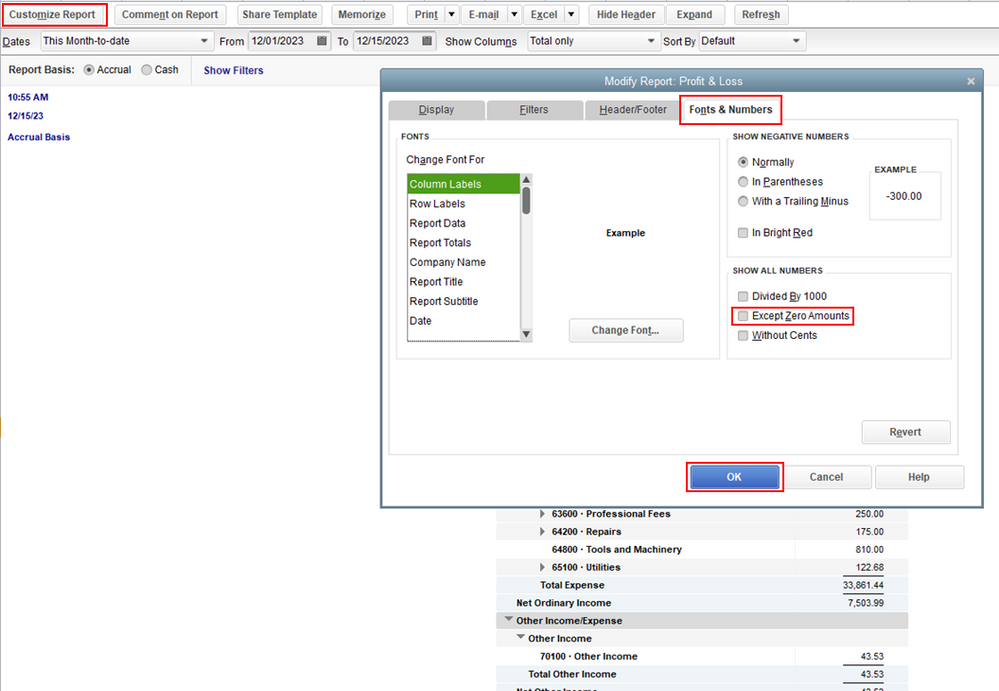
I'm adding this article to learn more about customizing reports: Customize reports in QuickBooks Desktop.
You might also want to read this article to know more about printing and exporting reports in QuickBooks Desktop: Export reports as Excel workbooks.
Keep in touch if you need any more assistance on customizing reports, or there's something else I can do for you. I've got your back. Have a good day.
I put a checkmark in the "Except zero Amounts' check box, but the report still prints with an extra row beneath each Expense Account line that includes sub-accounts. If an Expense Account does not have any sub-accounts, then there is no extra row beneath that line. On screen, the report looks fine, with no extra rows. But if I print it or "Save as PDF," the extra rows are inserted. Note that the "Collapse Rows" button has been chosen.
Let me provide some information about the extra row beneath each Expense Account line, JM952.
Generally, once you have already marked the Except zero Amounts check box, the display should be fine and should not show an extra row when printing the report. You'll want to export your report in Excel. This way, once there are issues when printing the report, you'll be able to edit it from there. To export a report, follow the steps below:

If you see a message that says your report has too many columns, select Advanced. Select and uncheck the Space between columns checkbox, then select OK.
You can also save your report as a CSV instead of an Excel workbook and have more columns.
For more QuickBooks Desktop help articles, you can visit this link for more information.
Feel free to let us know if you need assistance with printing a report. As always, we're here to give our best shot to cover up all your concerns.
Same problem, I do not want to export to spreadsheet & it's not "zero" dollar account, just collapsed accounts add a blank line below, PLEASE FIXTHIS.
Bob
This is when PRINTING.
Thank you for sharing and confirming the concern you have when printing reports, @froggy47.
I've replicated and run a Profit and Loss report in my QuickBooks Desktop and found no issues about having random blank rows. I know how important it is to run a flawless and organized report. Worry no more, I'll help you sort it out.
In this case, let's isolate this issue by running a couple of troubleshooting steps. Please ensure that you have created a backup file before following these steps below:
If the issue persists, you can use the QuickBooks Tool Hub to repair report formats. Take a look at this article for more details: Troubleshoot PDF and Print problems with QuickBooks Desktop.
I'm always open to your responses. Please tag me about your updates and if you have other concerns about printing and running reports. I'd be active to assist. Stay safe and well.
I'll try that, but be clear, there is nothing random re: this. It happens every time an account has sub accounts. Then you collapse the sub accounts for the report & print. If you did not test this exact way you missed the point. Thanks.
BTW it happens on a Brother laser printer and a Canon inkjet multi so let's not chase that ghost (that it's a printer).
:)
Did you make sub accts, collapse them and print to a printer???
Also this is one page profit /loss
"Reslove printing issues" = zero help with this issue. BTW this problem has existed over many versions of QB desktop, not new.
I can help you with running and printing out your report, @froggy47.
Yes, I tried running the Profit and Loss report, collapsed it, and it printed fine. Since you’ve mentioned that it happened to specific printers and if it persists after completing the steps provided by Jovychris_A, I recommend contacting our Customer Support.
They can isolate the error you're having in a secure environment and help you resolve it.
You can follow the steps below on how to reach them:
Our Customer Support for QuickBooks Desktop (QBDT) Pro and Premier is available Monday to Friday from 6:00 AM to 6:00 PM (PST). For QBDT Enterprise, you can reach out anytime at any day.
Check this article for detailed guidance in reaching out to our Customer Support: Contact QuickBooks Desktop support.
Refer to the following article for more information about fixing errors when printing your report: Resolve printing issues.
I'm always here if you need help with your reports and or anything else. Let me know by leaving a reply below. Take care and have a great rest of the day!
This issue has existed for as long as I have used Quickbooks. Its amazing to me that the person trying to help doesn't understand the problem. They clearly aren't following along.
I have the exact same issue...The printed P&L leaves an extra row after any collapsed group of accounts. Very annoying.
You only get the blank row if you have sub accounts under a master account and you only want to print the master account total...
If you have sub accounts and collapse those to only have one row...the nextr row prints as a blank row.
Same issue here even after trying to eliminate zero rows...very annoying. QB has some good functionality, but they put more emphasis on the input side and less on the output side. Another annoyance is when I ask it to generate a report, but if I selected the wrong report and hit the Cancel button on the Customize screen that comes up first, it still proceeds to generate a report. Apparently Cancel does not mean Cancel in QB...
THIS IS STILL A PROBLEM. I'm having the same issue, except it's not just under account with sub-accounts. It's random blank rows through the whole P&L. QB Enterprise 2022 - newest version. Has anyone found a fix for this?
Hi, @Aholden18. Thank you for taking your time sharing your concern with us in the Community.
I see that you may need to discuss this further with our live support team since you've performed the troubleshooting steps given by my previous colleagues.
I'd recommend speaking with our technical support team to assist you through live chat or call. You may also do a screen share session to check further with the report setup.
Moreover, you can check this article just in case you want to track and manage your reports to the next level: Create, access and modify memorized reports.
Leave a comment below if you have any other questions. I'm a post away to help. Take care.
Hi, it's April & still doing the same thing, online support has no clue (at least the guy I got). So many advanced users have the exact issue and QB can't duplicate? Come on.
I'll give QB some more info.
If I remove the YTD data for the account with sub account (essentially the report for THAT month does not have data), the report prints without the master and sub account. The blank line is GONE.
Add back in the YTD request (without asking for sub accounts) and the blank line is back.
I used to code, this is a simple print formatting bug that ought to be fixed, if I could talk to an actual PROGRAMMER of the software (not help employees - no offense) they'd get it and fix it.
But like so many huge companies there are too many layers of employees in between, and the "try this try that" doesn't work because it's coded to do it. It's putting the blank line there because the code tells it to under specific chosen customize options.
Rant off.
BTW then, before I could post this, I had to waste 10 more minutes of my life to "verify" to post a simple question, ugh grrrrr
Thanks for joining this thread and sharing your feedback and insights with us, @froggy1.
I understand that it is frustrating to be waiting for a resolution for a recurring issue in your account. I'd feel the same too if I were in your position. For this, I want to make sure we look into this.
Regarding this reporting problem, can you please confirm if this is also happening in a sample file? Also, do you print it as PDF or is it just the regular printing option. We need to check this to verify if there's something wrong with the company file or the software itself.
To open a sample company file to print a test report:
If the sample file prints correctly, go back to the original file and run the Verify/Rebuild Utility. Here's how to do that in QuickBooks:
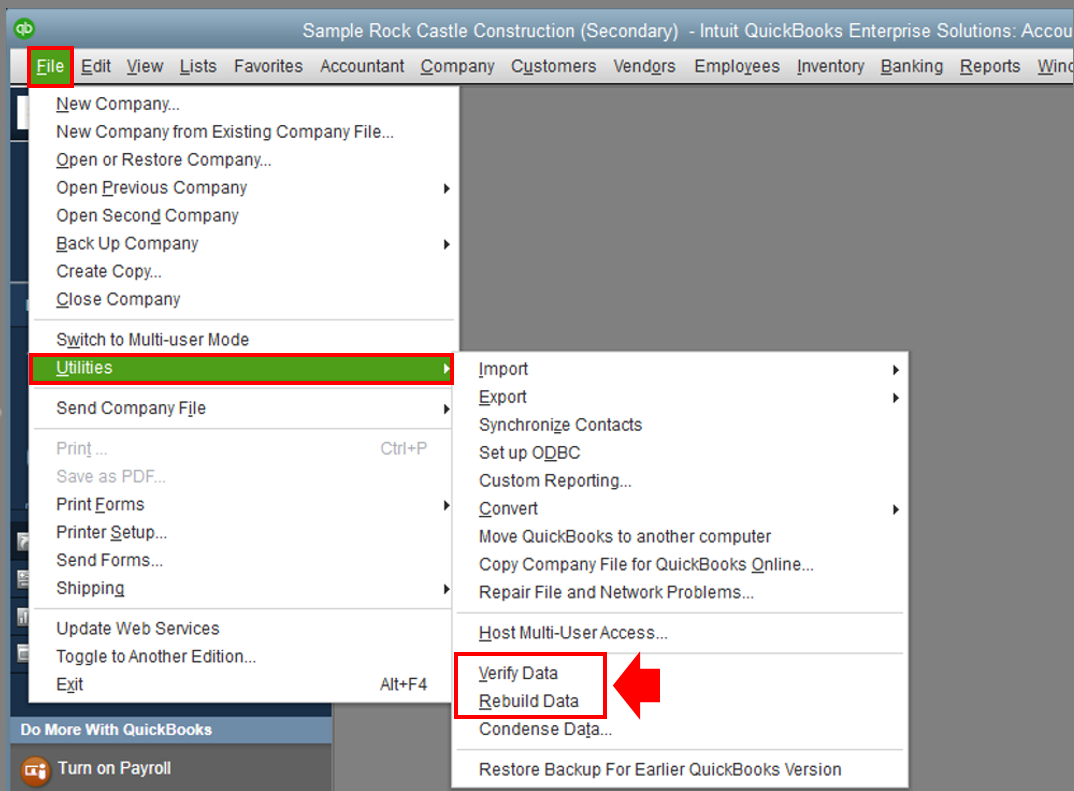
However, if the problem persists after verifying and rebuilding the file, proceed to repairing the software to fix program issues in QuickBooks. To do that, follow the steps below:
To learn more about repairing QuickBooks and its complete steps, go to this link: Repair your QuickBooks Desktop for Windows.
If the issue persists after doing the suggestions, please come back here with the additional details so I can look into it.
Also, about the verification when you posted here in the community, you can simply use this link to post your question. You'll be able to post your question right away.
Let me know how it goes. I'll be right here if you need anything else with your reporting. I want to make sure this is taken care of. Have a good one!
Hi April! The blank rows in a collapsed report has driven me mad for so many versions of QB. It IS a thing and not something you are doing or the person here in support can help with. IT IS A BUG OR BAD REPORT PROGRAMMING! What I hate is I have to present these reports to the bank and higher-ups. #1 -they look bad. #2 - it looks like you whited out rows and are hiding something. I export the data to Excel every month and re-format reports before I send them out. Of course, you can't memorize reports in Excel. So you have to do the same formatting EACH time you want a report. I further do not understand why QB does not display dollar signs ($). Really? This is an accounting system and I can't add dollar signs to my reports?!?!?! I am so glad I found your 'rant'. Because this is a huge peeve of mine! If QB is going to collect all this financial data, they need to learn how to report it. My company is a software company and I preach to the programmers regularly about reports...because QB has taught me how important they 'should' be.
Did you ever find a resolution to this printing issue?
Does Quickbooks plan to fix this issue? Anyone out there from support who can find out for us. I really do not want to upgrade to .23 only to find QB has the same issues.
Hi Systassoc,
I understand how it feels when a feature isn't working as intended.
Since you're still experiencing the same printing issue, I'd recommend reaching out to our phone support team. Our agents can take a look at your file, and they can make an investigation. You can contact them by clicking the Help menu and selecting QuickBooks Desktop Help.
You can also check this article to guide you in generating and customizing your report: Customize reports in QuickBooks Desktop.
I'll be around if you have other concerns.



You have clicked a link to a site outside of the QuickBooks or ProFile Communities. By clicking "Continue", you will leave the community and be taken to that site instead.
For more information visit our Security Center or to report suspicious websites you can contact us here