Turn on suggestions
Auto-suggest helps you quickly narrow down your search results by suggesting possible matches as you type.
Showing results for
Get 50% OFF QuickBooks for 3 months*
Buy nowSo... IN my continuing adventures in the QBO program....
Why can I not sort or find or generate an AR report by class?
IN the Desktop version - I can run the AR report - filter by CLASS ---> define class
and then I get a report showing the AR of any and all in that CLASS only.
When I try to run a filter on the AR (both summary and detail) there is not a CLASS option in the
filters...
Really??????
Please tell me I am just not looking in the right place...
Please don't tell me that QBO can't run this report because ( as in other questions the facile answer has b
In desktop, if you select class at the top of the invoice by the customer name, that class tag tracks the whole invoice and that is why you can report on it. But if you had left that class entry blank and just selected class per line item, the A/R reporting would not see the line item class.
In QBO if you want to report on the whole transaction you use location. In QBO class only tracks line items.
Hi B-MUSIC-school,
Currently, running the Accounts Receivable (A/R) report by class is unavailable. As an alternative, you can run the A/R Transaction Report from the Balance Sheet to show the class on the column.
Here's how:


You can also run accounts reports in QuickBooks: Run reports in QuickBooks Online.
Please let me know if you need further assistance. I'll be right here to help.
I am familiar with the Desktop reports and how to use them. We always entered classes for each entry and the splits therein,
It's QBO that is the less powerful reporting, and really is becoming hard to use.,,
Having to enter a "location" does add extra work.
AND -
Even though the original invoice to the customer DOES include a CLASS - it does not show up in
the proposed solution. YES - the column for CLASS shows up, but it is empty.
Really?
Thanks for posting to the Community, @B-MUSIC-school.
You can run a customized Transaction Detail by Account report to show the Accounts Receivable by class. Customize the Rows/Columns by class to show the Account Receivable transactions.
Let me show you how:



There you can see the CLASS column filled with the corresponding AR.
You have the option there to show All, Paid and Unpaid accounts receivable by utilizing the Filter drop-down.
You can also check this page for more videos and articles about customizing reports: Customize Reports.
Please feel free to leave a message to this post or tag me (Jovychris_A) if you need further assistance. I'll be around to help. Enjoy your weekend!
The problem with this solution is that if an invoice is partially paid it shows as fully outstanding so the report will not tie to the AR aging. I can't believe this isn't a core feature of QBO. I wish there was a list of things that QBO cannot do that cold be done on the desktop version. This is a deal killer for me because my classes are my sales reps and now there is no way i can get an aging by seller
Thanks for sharing your insights with us, @turn and burn,
QuickBooks Desktop report options may differ slightly with the ones in QBO. This is because our online and desktop packages do not share the same database, hence, features and preferences might not always be the same.
In the meantime, here are some steps you can try to get the information you need:



I've attached a few resources to guide you with QuickBooks reports:
Customize your reports in QuickBooks Online.
How to Customize Reports: Basics, Sorting & Date Ranges.
Feel free to comment down below if you have other questions or clarifications. I'm always here to provide additional assistance with reports when you need it. Have a great week ahead. Take care.
The problem I'm struggling with when using the transaction detail by account as you have laid out is that if I have an invoice that is partially paid, the whole balance shows as outstanding on the report. Is there a way to only list the open portion of each invoice and not the entire invoice when there has been a payment applied to the outstanding balance?
Hello @turn and burn,
As of the moment, there isn't an integrated way to pull up and customize a report with partially paid invoices aside from your AR Aging report.
With this, let's consider customizing both of your AR Aging Detail and Transaction Detail by Account reports and combine them as one Excel file.
In addition, here's an article you can read to learn more about how you can export a report to Excel: Export your reports to Excel from QuickBooks Online.
Lastly, I've also included this reference to get a better view of your business's financial status: How to run basic reports in QuickBooks?
If there's anything else that I can help you with, please let me know by leaving any comments below. I'll be here to lend a hand.
Will this functionality be coming to QBO? Getting an aging by class seems pretty basic and considering there is no functioning work around, kind of a let down. It seems there is quite a bit of difference between the online and enterprise version. Are there any third parties that offer the ability to use the enterprise version remotely? I think switching to QBO was a big mistake.
I've got you covered, turn and burn.
We have a different way of running a statement to get the data that you need. The closest way to get your desired report is by running the Sales by Class Detail report and group this report by Class.
You can also add a Class column to the report, then customize it to view unpaid A/R transactions only.
Let me guide you through the steps:

Check out the complete list of available reports in your subscription: Reports.
You can also export them to Excel to help give you the flexibility to use them. Simply click the Export icon and select Export to Excel.
Please let me know if there's anything else that I can help with your reports. I'm always right here to provide the steps. Have a wonderful day.
Hello,
I think what everyone is trying to get at is a basic report (yet vital report for businesses) such as "A/R Aging filtered by Class" should not be some complicated work around. That needs to be a preset report on QBO like it used to be on QB Enterprise. If it's not, the programmers should be working on this to implement it for the next upgrade.
Hi there, ahre123
Thanks for sharing your point. I appreciate the detailed information about your ideas on how to make QuickBooks Online (QBO) better. We are taking note of your suggestions about having the report for Accounts Receivable Aging filtered by Class. In the meantime, you may consider MaryLandT's given workaround.
QBO is constantly changing and evolving based largely on the suggestions and requests of users like yourself. That said, I want you to get in the loop about the latest news and product developments in QuickBooks. That said, I encourage you to visit our Firm of the future site. To narrow down your search, you can go to the Product & Industry News tab.
I have some additional articles about managing a wide range of reports in QBO:
To help you with future tasks and tips when using QBO, you might want to visit our Help Articles.
If I can be of help while working in QuickBooks reports, please let me know. I'll be here to help. Have a good one!
This is January of 2022 and there is still not a simple A/R Report that you can sort by class ( which are our salespersons another crazy QBO quirk). We want to be able to email our sales manager this simple report so he can have the sales staff contact their customers. We do not want to give all staff access to QBO. When can we expect this report?
Thanks for joining this thread, BethFL.
I can certainly understand how an accounts receivable report that can be sorted by classes could be useful and have submitted a suggestion about it as of today.
You can also submit your own feature requests while signed in.
Here's how:

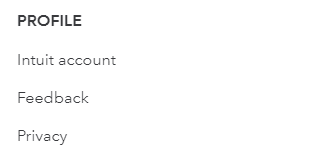
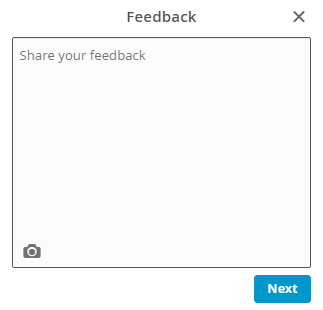

Your feedback's definitely valuable to Intuit. It will be reviewed by our Product Development team and considered in future updates. You can stay up-to-date with the latest information about your product by reviewing Intuit's Product Updates page.
I'll be here to help if there's any questions. Have an awesome Friday!
Absolutely. I don't understand how QBO can fall so incredibly short of their already limited and frustrating desktop version. Had I known we'd be going from bad to worse, I would have pushed harder for a completely new ecosystem. This is madness.
We are in March 2025 and intuit has still not added a standard A/R aging by class. This is bad... real bad. Multiple people are asking for this but instead of addressing this request the developers are working on the "modern" view reports which is not an improvement over "classic" view... mostly just a different skin and look. Can someone at intuit tell us if this idea is in the queue with the development team??????
We are in March 2025 and intuit has still not added a standard A/R aging by class. This is bad... real bad. Multiple people are asking for this but instead of addressing this request the developers are working on the "modern" view reports which is not an improvement over "classic" view... mostly just a different skin and look. Can someone at intuit tell us if this idea is in the queue with the development team??????



You have clicked a link to a site outside of the QuickBooks or ProFile Communities. By clicking "Continue", you will leave the community and be taken to that site instead.
For more information visit our Security Center or to report suspicious websites you can contact us here