Turn on suggestions
Auto-suggest helps you quickly narrow down your search results by suggesting possible matches as you type.
Showing results for
SALE EXTENDED 70% OFF QuickBooks for 3 months* Ends 12/8
Buy nowHello,
How to customize Purchase Order?
I don't want description and want to hide my Email.
Please Help its urgent.
Thankyou
Currently, the option to customize purchase order (PO) isn't an option in QuickBooks Online Accountant (QBOA), @Muz123. I'm here to share further details about this.
You can only customize transaction forms such as invoices, sales receipts, and estimates on the online version of QuickBooks. The description in your PO is associated with the category or product/service you've entered. Then, your email address is indicated in the said form for your company details. Since you're unable to customize PO, while you create one, you can temporarily remove the description of the category or product/service and your email in the company profile as an alternative.
To temporarily remove the description of the product/service, here's how:
For the category, you can go to the Gear icon, then select Chart of Accounts. Locate and choose the expense account you want to edit to open its details. From there, you can delete its description.
While with your email address, you can temporarily remove it from your company details. Here's how:
Once done, you can create the PO. Rest assured that your email and the description of either the category or product/service won't appear on the form.
In the meantime, you can check out our blog for the latest happenings, feature developments, and product updates: The QuickBooks Blog. It also includes the link for our resource center where you can find tips on how to effectively manage your business.
Please let me know if you have other concerns. I'm just around to help. Take care always.
Are you a bot answering my questions?
I want to hide my description and email address on my purchase order.
You are saying to go to setting and delete description. I want to remove description column from my print option like we can hide in Sales. Give me the exact solution for this please..
Hello @Muz123,
I appreciate you for getting back to us here in the Community. Let me chime in and provide clarification about the response above.
The QuickBooks Team answering questions here in the Community forum are live support users. To hide some information, I recommend customizing the Master template from the Custom form styles section.
Here's how:


Once done, please proceed with printing the purchase order to view the results. The changes should reflect after saving the template.
For more information, as well as how to run a purchase order report, I recommend the following article: Create purchase orders in QuickBooks Online.
Drop me a comment below if you have any other questions. I'll be happy to help you some more.
You look like a bot.
I am asking you about purchase order and you are telling me about Sales, Invoices custom form style. I need solution for purchase order.
I hope someone experienced and qualified from community answer my query.
Thank you
@AlcaeusF wrote:Hello @Muz123,
I appreciate you for getting back to us here in the Community. Let me chime in and provide clarification about the response above.
The QuickBooks Team answering questions here in the Community forum are live support users. To hide some information, I recommend customizing the Master template from the Custom form styles section.
Here's how:
- Click the Gear icon in the upper-right corner.
- Select Custom form styles.
- Search for the Standard (Master) template.
- Press Edit.
- Go to the Content tab.
- Click the pencil icon in the upper-right corner.
- Under Header, uncheck the boxes to remove your information.
- Below Columns, uncheck the Description box.
- Hit Done.
Once done, please proceed with printing the purchase order to view the results. The changes should reflect after saving the template.
For more information, as well as how to run a purchase order report, I recommend the following article: Create purchase orders in QuickBooks Online.
Drop me a comment below if you have any other questions. I'll be happy to help you some more.
its urgent.
Hi, Muz123.
The Purchase Order will default to the Standard or Master sales form in your Custom Form Styles.
If you need to hide your email address and other personal information, you can follow the steps provided by my peer above and remove the check-mark for the email address and description.
Once done, the description and email address will be hidden on your purchase order upon viewing it. See the sample screenshot below.
The following articles are good references. These will provide you steps on how to process a purchase order from an estimate as well as steps on how to track and run purchase order reports in QuickBooks Online:
Create purchase orders in QuickBooks Online
Copy an estimate to a purchase order
Feel free to ask again if you have other questions. I'll be right here if you need anything. Have a lovely day!
Its copied but not the Custom form style niether it hides Email or Description and even style is not copy so what's the point? These screenshot seems fake.
Hello there, @Muz123,
I'm here to provide clarification regarding your follow-up concern.
The screenshots provided by my peer above are real. I'd suggest editing the Master sales form template to apply the changes since the formatting of the PO comes from it. There isn't a way to customize it further with different content, layout, or style options.
Here's what it looks like:
If you don't want to use the Master sales form template for your PO, I recommend looking for a third-party app that can integrate with QBO. This way, you'll have an option to remove the email address and description on the transaction using a custom template. Just go to the Apps menu or our QuickBooks App Center.
Here are the steps for the app center:
Also, I'd recommend checking out our QuickBooks Blog to stay updated on our product updates.
Once your vendor accepts the purchase order, you can apply it to an expense, check, or bill. It helps ensure you have an accurate presentation in your company.
Feel free to leave a comment below if you need anything else. We're always here to help you. Keep safe.
I want to use Master template please guide again. The above one creates confusion. How can it be customized and used as a purchase order.
Let me ease your confusion, Muz123. You'll have to customize the standard or master sales form template.
You can follow the steps provided by AlcaeusF or RoseMarjorieA. It will guide you on how to customize the sales form. The changes will flow automatically in the Purchase Order form.
Once you're ready, you can convert it to a bill. Just open the Purchase Order, then click Copy to Bill.
If you have other questions, please feel free to drop a comment below. Keep safe!
Ok Thank you So much. Now the last thing I want to know is How to hide VAT Registration Form Column As I can hide the Number but can't hide The column please help.
Thanks for coming back, @Muz123.
Based on your "VAT" term, it looks like you're using the UK or our international versions in QuickBooks Online (QBO). I've got the two options to hide the VAT Registration Form column in the purchase order.
If you're referring to the VAT column on the middle part of the transaction, let's go back to the Content tab to hide it. I'll guide you how.
The screenshot below shows you the last four steps.
Here's a sample screenshot of the result:
If you're referring to the VAT Registration No. on the transaction's header, I'd suggest selecting No VAT in the Amounts are field. This way, you can hide it (see the first screenshot below). Before that, I recommend consulting your tax advisor/accountant to check if the PO isn't taxable or not to ensure your books are accurate. If taxable, there isn't a way to remove it. The second screenshot below displays the result.
Lastly, I recommend running the reports below to help you efficiently manage your purchase orders in QBO:
The Community and I will be around to help if you have other concerns. Take care always.
I AM TALKING ABOUT VAT REGISTRATION NUMBER IN HEADER.
THE THING IS PURCHASE ORDER IS TAXABLE BUT I WANT TO HIDE MY VAT REG NUMBER FROM HEADER NOT VAT RATE OR ANYTHING.
@RaymondJayO wrote:Thanks for coming back, @Muz123.
Based on your "VAT" term, it looks like you're using the UK or our international versions in QuickBooks Online (QBO). I've got the two options to hide the VAT Registration Form column in the purchase order.
If you're referring to the VAT column on the middle part of the transaction, let's go back to the Content tab to hide it. I'll guide you how.
- Select the Gear icon at the upper right and choose Custom form styles.
- Locate the Master template and click Edit.
- Go to the Content tab.
- Click the middle part of the purchase order.
- Uncheck the VAT box.
- Choose Done.
The screenshot below shows you the last four steps.
Here's a sample screenshot of the result:
If you're referring to the VAT Registration No. on the transaction's header, I'd suggest selecting No VAT in the Amounts are field. This way, you can hide it (see the first screenshot below). Before that, I recommend consulting your tax agency if the PO isn't taxable or not to ensure your books are accurate. The second screenshot below displays the result.
Lastly, I recommend running the reports below to help you efficiently manage your purchase orders in QBO:
- Open Purchase Order List
- Open Purchase Order Detail
- Purchases by Product/Service Detail
- Purchases by Vendor/Supplier Detail
The Community and I will be around to help if you have other concerns. Take care always.
@RaymondJayO wrote:Thanks for coming back, @Muz123.
Based on your "VAT" term, it looks like you're using the UK or our international versions in QuickBooks Online (QBO). I've got the two options to hide the VAT Registration Form column in the purchase order.
If you're referring to the VAT column on THAT'S THE ONLY THING I WANT TO HIDE.
Simply I want to hide VAT registration number from my header...
Please Answer.
Thanks for the quick reply, @Muz123.
Since the Purchase Order (PO) is taxable, there isn't a way to remove the VAT Registration No. in the header of the PO. As a workaround, you have an option to edit the VAT Registration No. by going to the tax setting. Before doing that, make sure to take note of the original No. This way, you can take a look if in case you need to re-show the number in the PO or business needs.
Here's how:
For more information about the process, please browse through this article: Set up and edit VAT settings, VAT codes, and VAT rates.
Please feel free to read this handy article for your reference. This link contains steps on how to adjust VAT liability, accounting method, and many more.
Let me know if you have follow-up questions. I'm always here in the Community ready to help, take good care always.
I am not comfortable with this solution.
Please provide a proper one.
Thankyou. As VAT reg will still visible
Hello there, @Muz123,
We can only hide the number but not the "VAT Registration No." words in the purchase order. I recognize the value of removing it, as this helps you meet your business needs. I'll make sure to take note of this.
For now, you can perform the workaround provided by MichelleBh above since the transaction is taxable.
I recommend clicking the link below specific to your region. It provides you with the latest news and our product enhancements.
Additionally, you can visit the site below to learn more about any VAT-related tasks in QBO, depending on your location.
Please let us know if you need anything else. Take care.
Hi - I read the thread and understand Purchase Order format "follow" invoice format. However, I can't get SKU shown in the purchase order (even I have "SKU" box checked in the master custom form. I need SKU shown in purchase order. My second question is - I think the program call out wrong source when I have "Description" box checked. I think it should show the information in A below but it calls out B which is purchasing information. Purchasing information should be something internally only not for outside. You can try yourself. Any plan to get it fixed? Thank you for your help.
I appreciate you following the steps provided by my colleagues above to show the SKU column on a purchase order, @daniel67.
I've got other steps for you to show the SKU column on a purchase order. And the steps are quick and easy. Here's how:
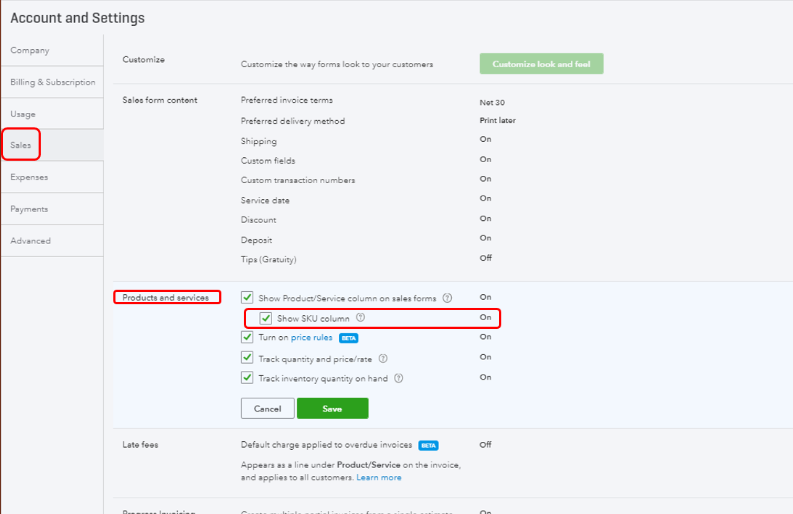
After turning on the feature, the SKU column will be visible to your purchase order form.
On the other hand, the description of the product and services will show depending on the transaction. Based on your example, the description for sales information (A) will show on sales transactions, like invoices, sales receipts, or estimates. While the description for purchasing information (B) is for purchasing transactions, like PO.
I'm adding these articles for more guidance:
Please get back to me if you have further questions. I'll be more than glad to share additional insights and assistance whenever you need it. Have a wonderful rest of the day!
Mark - Thank you for your prompt response. I should make it more clear...I do have the "show SKU column" box checked and see SKU when I create PO. However, the SKU doesn't show when I print purchase order in PDF (see below). (I did have "SKU" box checked under the master form (contents).
For my 2nd question...is it possible having purchase order calls out A ("description") instead of B ("purchase information")?
I have one more question - when I create Purchase Order, the "Product/Service" in PDF PO calls out information from "Category" and "Name" under "Product and Service Information". Is there any way I have the forms (invoice to customer and purchase order to supplier) shows "Name" only? Thank you.
Good observation, Daniel67. Let me add a few details.
The SKU column will only show on Purchase Order's preview, not when you print it. Also, we're unable to customize the form and change the column's labels.
Concerning your last question, you can only show the product's name. We'll have to edit the master invoice template. Here's how:
Once done, try to create a purchase order.
If you have other questions, please feel free to come back to this thread. We'll respond as soon as we can.
Thank you...it makes no sense if SKU show in pre-view only and is not included in the Purchase Order PDF. SKU is the way to communicate with suppliers. About my 2nd question - I hope one day QB allows us to decide what should go onto invoice/estimate vs purchase order. About my 3rd question ... let me try one more time. In the left hand side of the photo, it is a snapshot of a purchase order. As you can see, it calls out both "category" and "name" from the item in the left hand side of the window. I did NOT have "category" box checked in the content under master form. I want it shows only "name" (which is raw materials), not "category+name" (which is Others:Raw materials)
I can see the benefit of being able to customize the content when printing your purchase order in QuickBooks Online (QBO), @daniel67. That's why I'm here to share further details about this.
Currently, the ability to customize the purchase order transaction isn't an option. Both the category and product/service name will be included when creating and printing the said transaction.
I also would like to personalize the content of the purchase order transaction. With this, I'll take note of your suggestion since I know for sure it's a good feature that can be added in QBO.
In the meantime, I'd recommend visiting our blog: The QuickBooks Blog. This way, you'll get the latest news and product updates. It also includes the link to the QuickBooks Resource Center where you can utilize some helpful articles in effectively managing your business.
Please know that you're always welcome to comment below if you have other concerns or follow-up inquiries about managing your expenses and other vendor transactions in QBO. I'm just around to help. Take care.
Customer said desktop not online please don't reply if you don't know what you're doing.



You have clicked a link to a site outside of the QuickBooks or ProFile Communities. By clicking "Continue", you will leave the community and be taken to that site instead.
For more information visit our Security Center or to report suspicious websites you can contact us here