Turn on suggestions
Auto-suggest helps you quickly narrow down your search results by suggesting possible matches as you type.
Showing results for
Get 50% OFF QuickBooks for 3 months*
Buy nowHi there,
I'm new to invoicing, and have had no problem creating Draft invoices. Today I must've accidentally clicked something that put one of my invoices into "open" mode (though it still hasn't been emailed to the client, thankfully!) Can someone help me understand the difference between Draft invoices (the top two in my screenshot example) and Open invoices (the bottom example)? What did I click to make the bottom one "Open"? I was nervous I sent it to the client.
When I click into them, the top two say "Draft" and the bottom one says "Due in 8 days (Not sent)" for further clarity.
Thanks!
Solved! Go to Solution.
Thanks for reaching out to the Community, Abby Swain.
When creating invoices, you can use your Save as draft option to save a draft of the invoice you're working on.
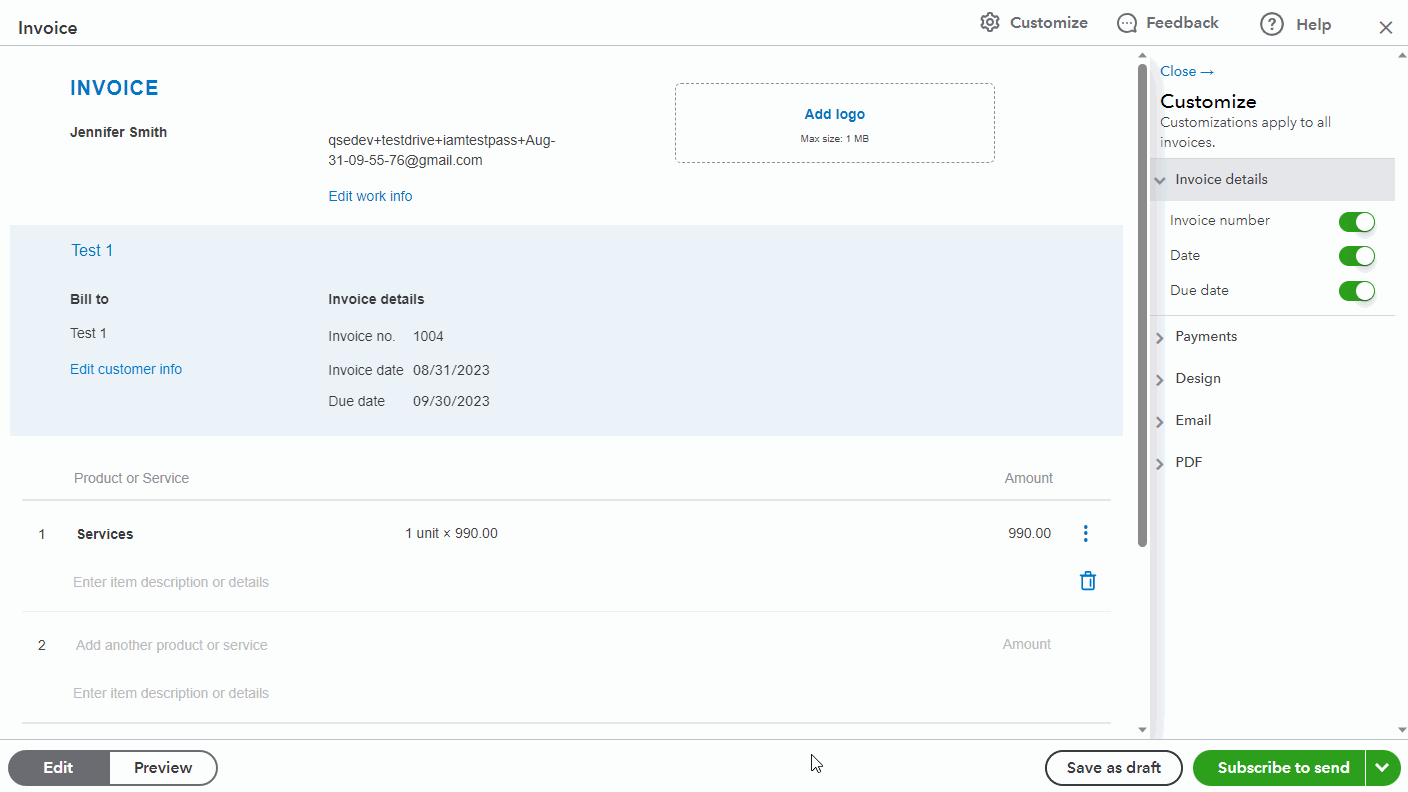
If you want to finish creating your invoice, you can select Save or Print.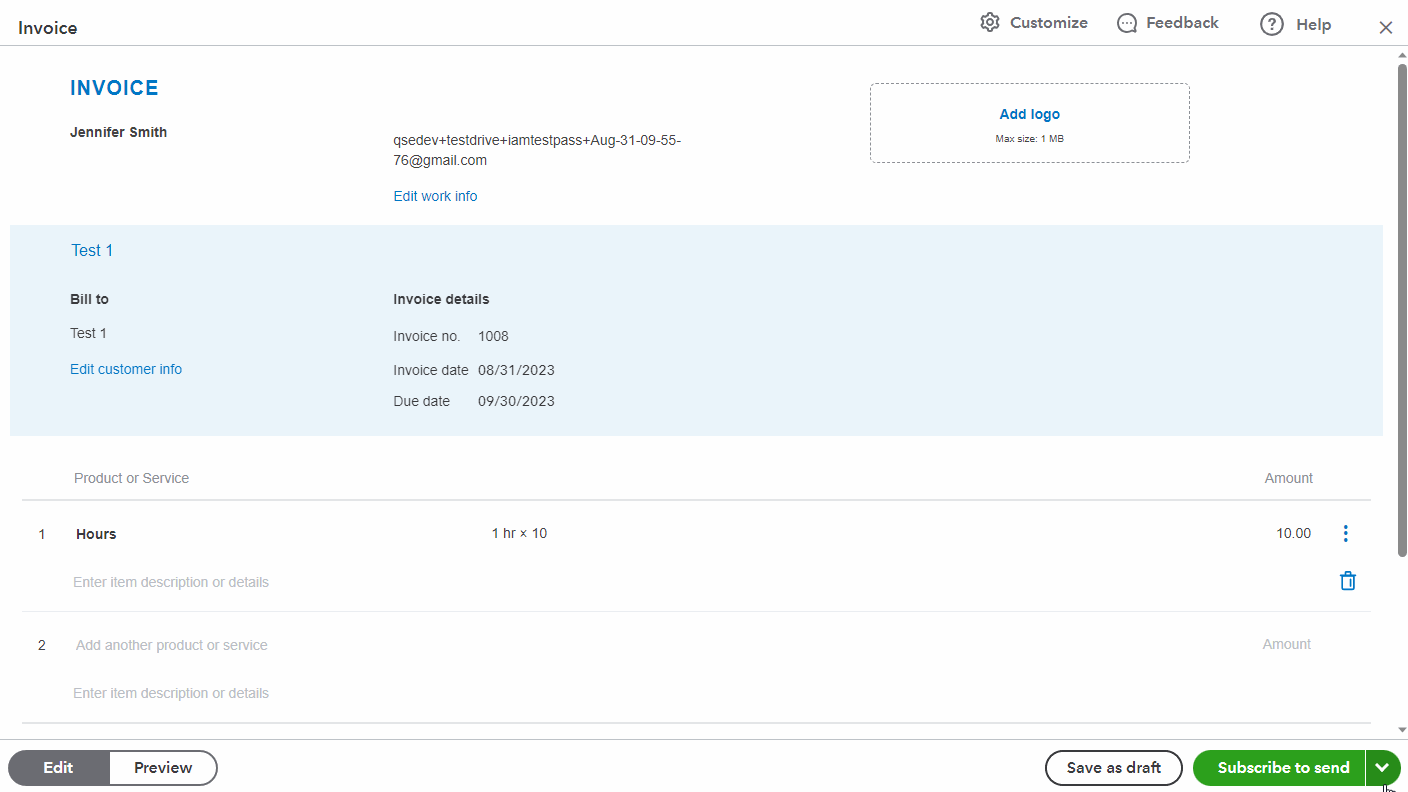
When you're editing an invoice that has a Draft status, and you click its Save or Print options, the invoice will be created in your books, which is when it will stop being a draft.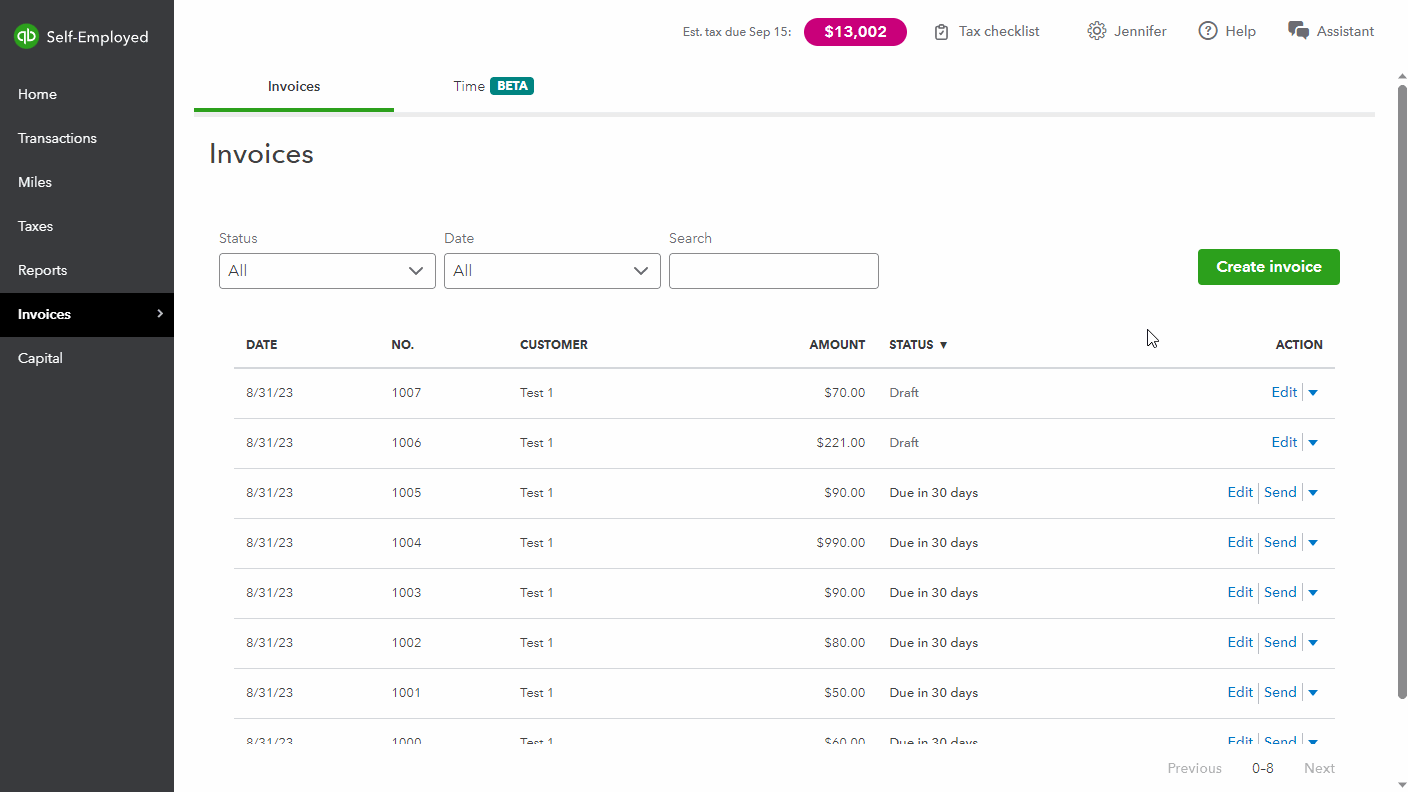
In the event an invoice was created in error, you can delete it if necessary by using its Delete option.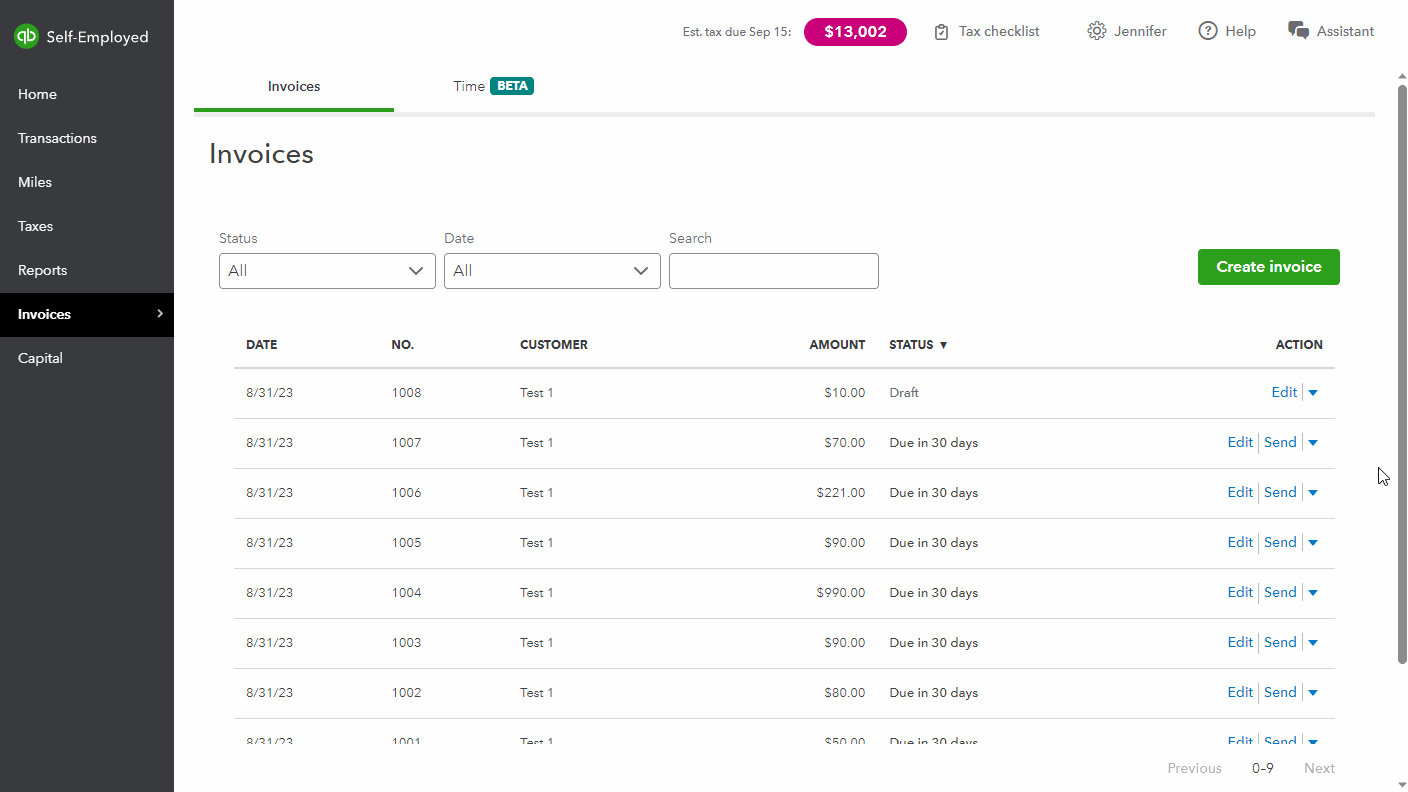
If you want to view/save a draft invoice as a PDF, or print a copy of it, you can use its Print option while not editing your draft. A new tab will open and display a PDF copy of the draft invoice and won't create your official invoice. This keeps the invoice in a Draft status.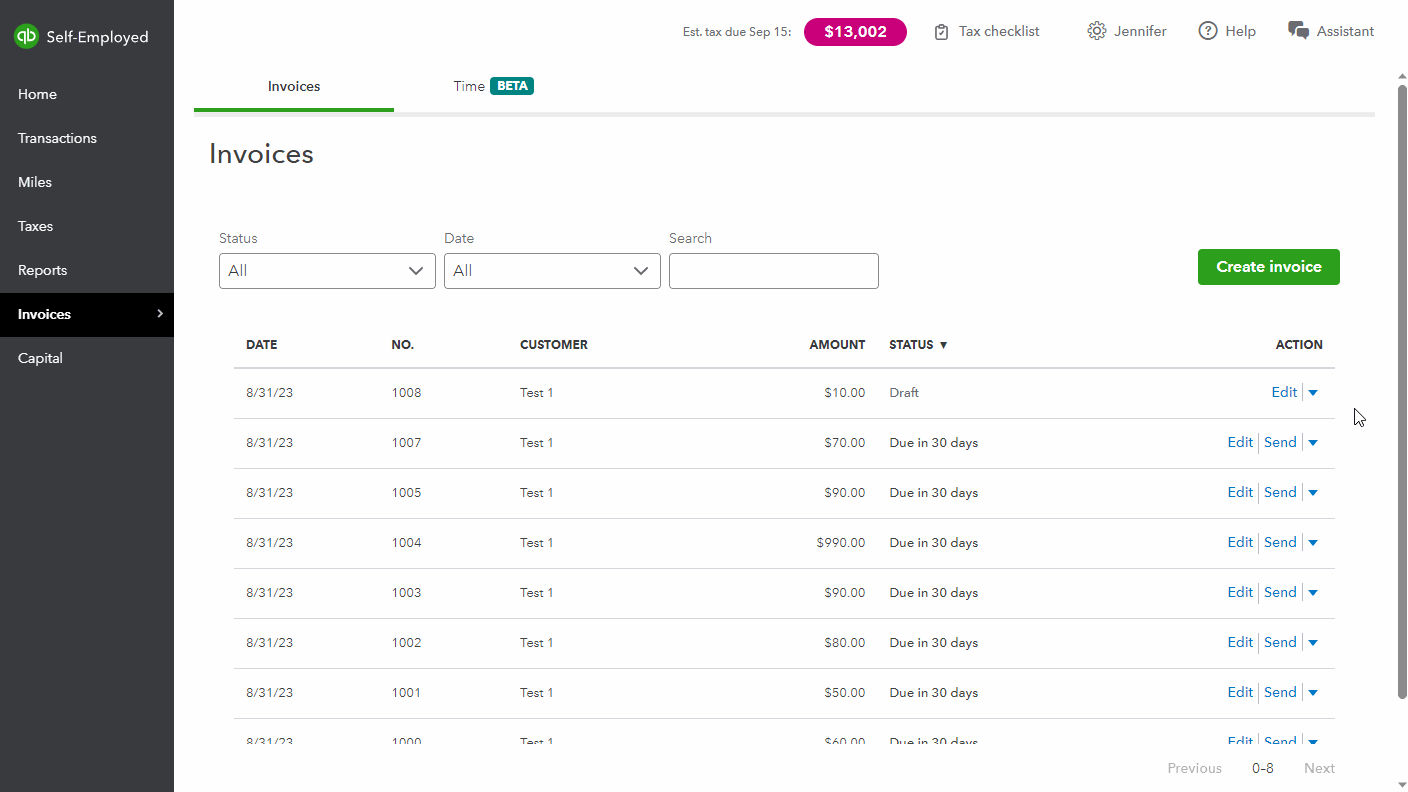
I've also included a detailed resource about working with invoices which may come in handy moving forward: Create & manage invoices
I'll be here to help if there's any additional questions. Have a wonderful Thursday!
Thanks for reaching out to the Community, Abby Swain.
When creating invoices, you can use your Save as draft option to save a draft of the invoice you're working on.
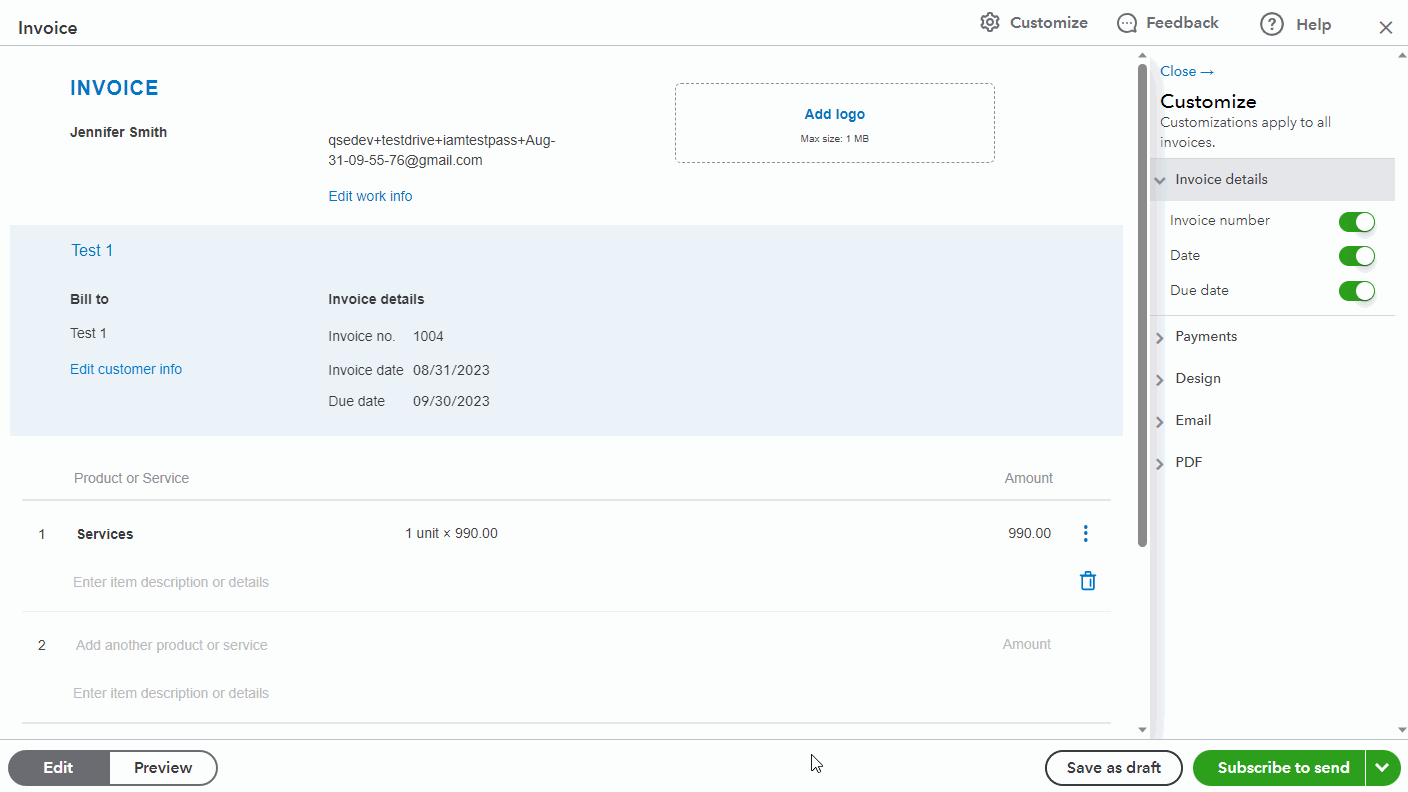
If you want to finish creating your invoice, you can select Save or Print.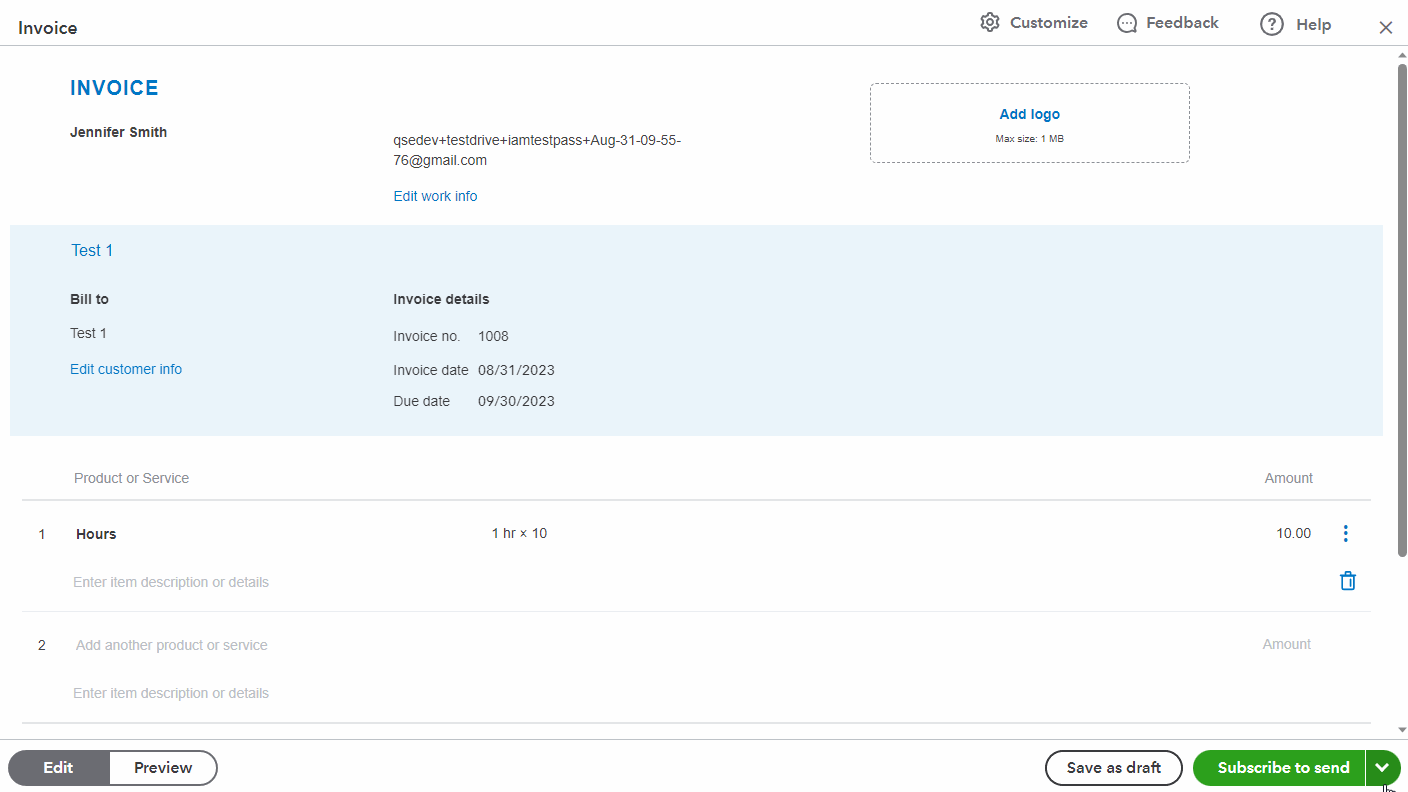
When you're editing an invoice that has a Draft status, and you click its Save or Print options, the invoice will be created in your books, which is when it will stop being a draft.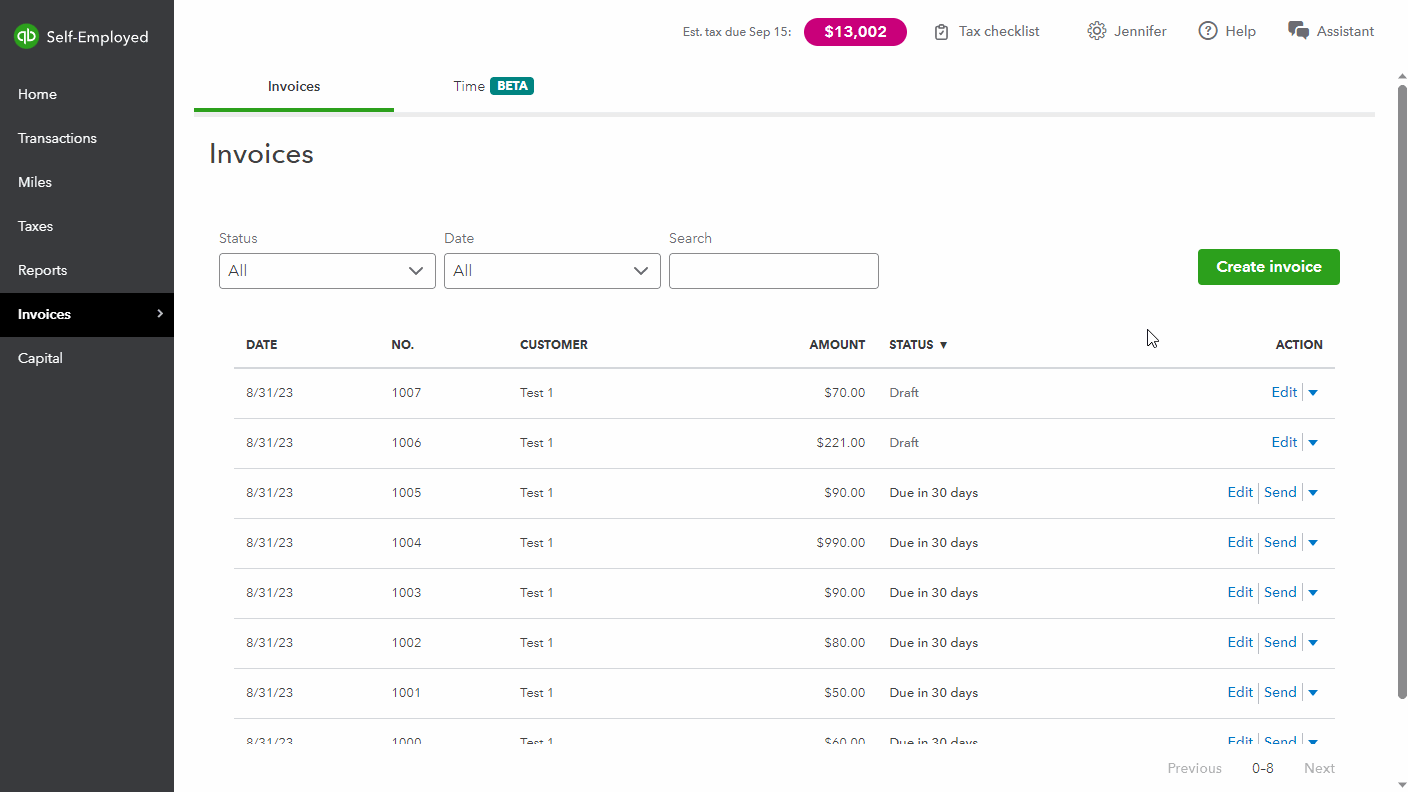
In the event an invoice was created in error, you can delete it if necessary by using its Delete option.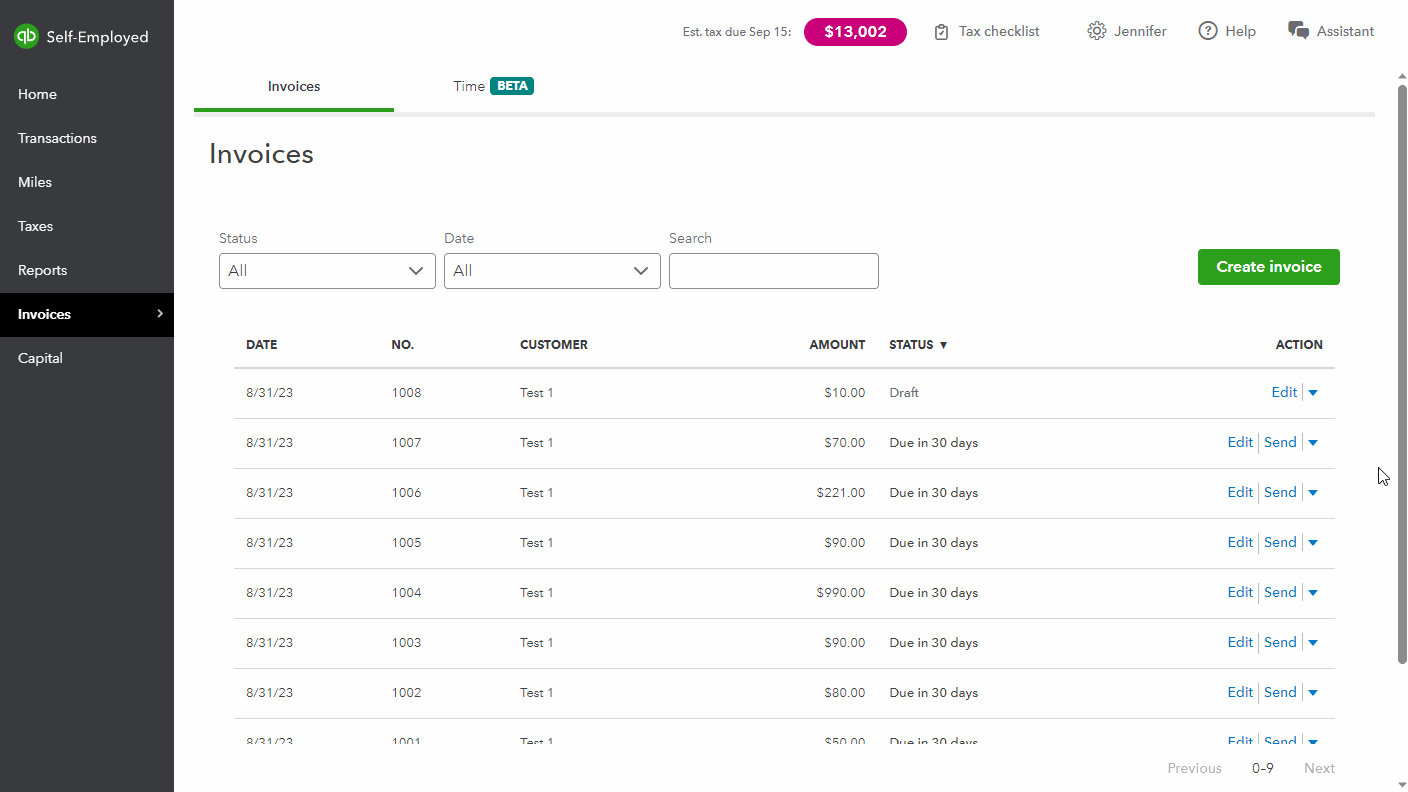
If you want to view/save a draft invoice as a PDF, or print a copy of it, you can use its Print option while not editing your draft. A new tab will open and display a PDF copy of the draft invoice and won't create your official invoice. This keeps the invoice in a Draft status.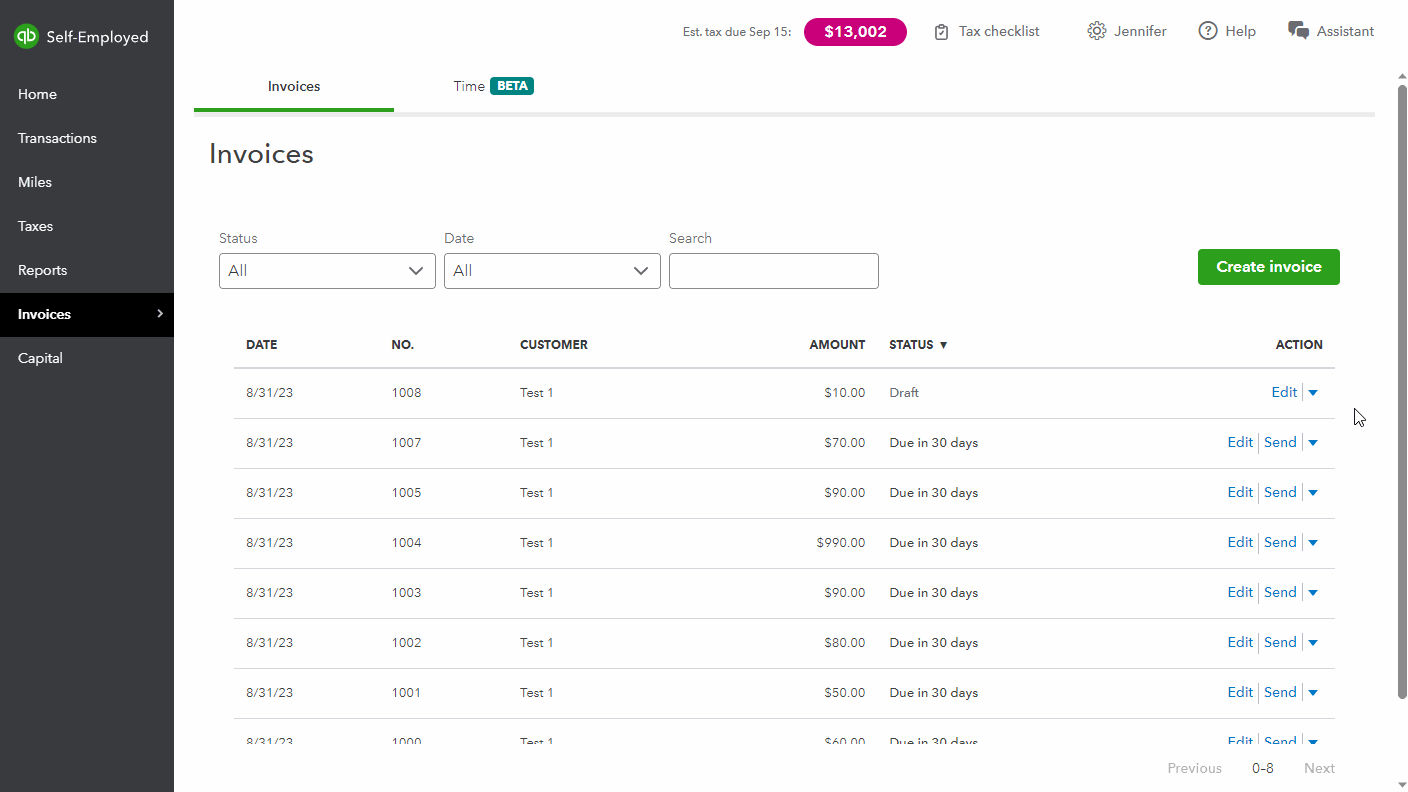
I've also included a detailed resource about working with invoices which may come in handy moving forward: Create & manage invoices
I'll be here to help if there's any additional questions. Have a wonderful Thursday!
Recently migrated to Solopreneur. Did this Save as Draft function get lost? How can I save an invoice that I'm not ready to send??
Thank you for reaching out regarding your recent experience with the Solopreneur platform, @soar2k. I understand that you're having difficulty using the "Save as Draft" function for invoices you are not ready to send, and I’m here to help you troubleshoot this issue.
Let's start by addressing the potential cause of the problem. It might be related to your browser settings or cache. Open your account using a private window. This will help us determine if the issues are caused by your browser’s settings. Here are the keyboard shortcuts:
Once you are in a private browsing session, log into your account and try to process an invoice from there. If you do not encounter the same issues, try saving the invoice as draft. If the issue does not appear in an incognito mode, please return to your standard browser, and clear its cache or use another supported browser.
If you continue to experience the problem with saving invoices after following these steps, I recommend reaching out to the live support team for further assistance. They will have access to additional tools and resources to help resolve your concern.
I understand how important it is for you to manage your invoices efficiently, and I'm committed to helping you resolve this. Your success as a solopreneur matters, and I'm here to support you. If you have further questions or need assistance with anything else, please don't hesitate to reach out to me. I’m just an email away, and I'm always happy to help. Have a good one.



You have clicked a link to a site outside of the QuickBooks or ProFile Communities. By clicking "Continue", you will leave the community and be taken to that site instead.
For more information visit our Security Center or to report suspicious websites you can contact us here