Turn on suggestions
Auto-suggest helps you quickly narrow down your search results by suggesting possible matches as you type.
Showing results for
Get 50% OFF QuickBooks for 3 months*
Buy nowLet me take care of your deleted invoice concern, @brysnmk.
Right now, the option to recover or restore a deleted unpaid invoice is unavailable in QuickBooks Online. I have another idea you can perform to get around this.
You can use the Audit Log instead to get the invoice details. Then, recreate your invoice based on the said info.
To access your Audit Log:
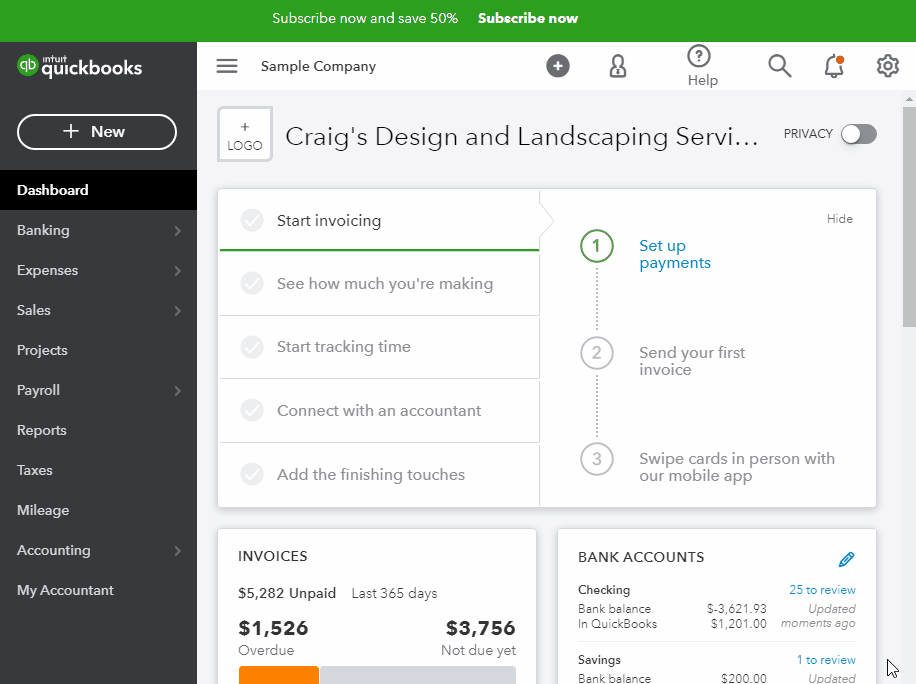
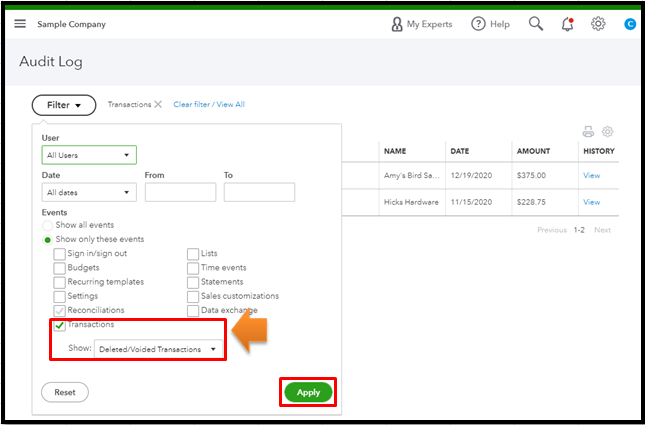
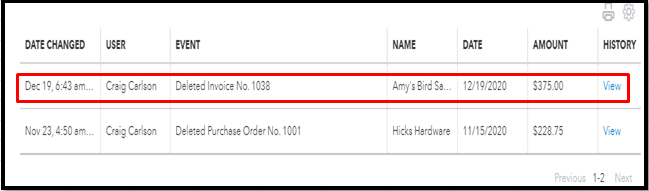
For additional inputs, please head to this link: Use the Audit log to re-enter deleted transactions.
When you're ready, you can begin recreating the said invoice.
The good thing is, you can personalize your invoices to get the info that you need. If you wish to send or print them, you can do it in bulk to make your task easy and more efficient. For more details, please see this handy resource: Email or print multiple invoices.
I'm always around to help with more invoice concerns you may have. Feel free to add your reply in the comment section below. I can provide some tips and tutorials for you.
i went through the steps provided and its VERY HARD to follow. I need to recover about 12 est that i deleted.
I can help recover your deleted sales transactions in QuickBooks Online, JavyRam.
As mentioned by my colleague above, the ability to restore or recover deleted unpaid entries is unavailable in the program.
For now, you can utilize the Audit Log tool to retrieve information on the deleted transactions and recreate them manually. This provides a comprehensive record of added, deleted, and modified entries.
Here's a step-by-step guide on how to proceed:
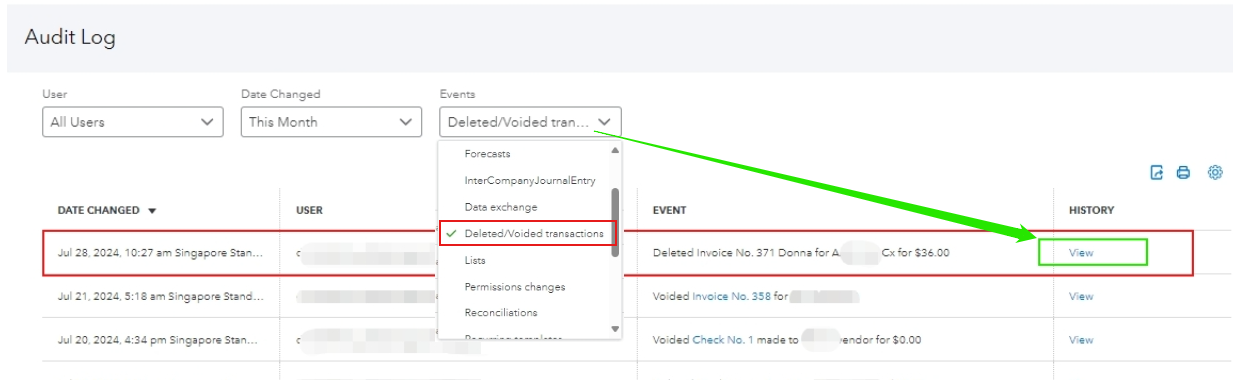
Once you have the details, you can manually recreate the deleted entries.
Additionally, you may utilize these references to help you personalize your sales forms and receive customer payments:
I'll leave this thread available so you can reply in the comments below for any additional queries when managing deleted transactions in your account. Stay safe and have a good one.
Recreate? Meaning, create a new est? So, there's no way to bring back the deleted est?
I can confirm that, Javy.
The option to recover deleted transactions in QuickBooks Online (QBO) is unavailable. You can only retrieve the transaction's details in the Audit Log. With that, you'll need to recreate them, which means creating new estimates manually. I'll show you how.
First, open the Audit Log and get details about the estimates. Once done, refer to the following steps for recreating them:
For further guidance in managing estimates, please refer to this article: Create and send estimates in QuickBooks Online.
When you're ready to convert an estimate to an invoice, check out this reference: Convert an estimate into an invoice in QuickBooks Online.
Feel free to post a reply if you have clarifications about managing estimates in QuickBooks. I'm always here to help you.



You have clicked a link to a site outside of the QuickBooks or ProFile Communities. By clicking "Continue", you will leave the community and be taken to that site instead.
For more information visit our Security Center or to report suspicious websites you can contact us here