Turn on suggestions
Auto-suggest helps you quickly narrow down your search results by suggesting possible matches as you type.
Showing results for
Hi, I feel like this is a silly question, but I'm a newbie so hang with me please...
I want to to kill two birds with one stone by adding my inventory while categorizing transactions, but it ends up duplication my inventory. Here is a breakdown of what I'm seeing:
1) In the Transactions For Review section, I categorize my purchase as an inventory asset
2) I go into the Categorized section and under Assigned To, I'm able to open the Expense and see the Category Details as well as the Item Details
3) I add the inventory through the Item Details area, but when I do, it now shows double the amount and double the inventory (see attachment).
Can I somehow add the inventory while categorizing the transaction and not have it show a duplication of the item?
Thank you!
Hi, @XL_Velo.
I appreciate you for sharing the details of your concern. I'm here to help you with categorizing your transactions and inventory entries in QuickBooks Online.
Categorizing your transactions from the Banking page allows you to select an account from the Category section, and not an item. Adding an item will double or increase the amount since the system treats the item and expense as a separate entry. To correct this, enter a separate entry of the item manually, then match it to the downloaded transaction. I'll guide you how.
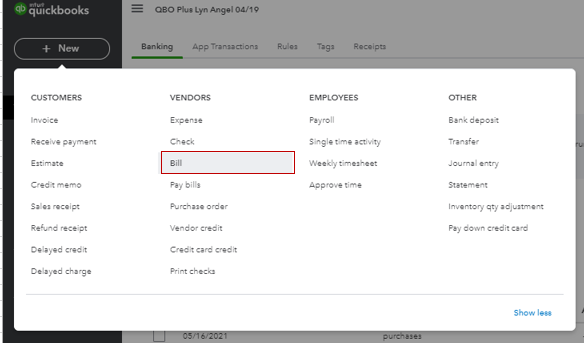
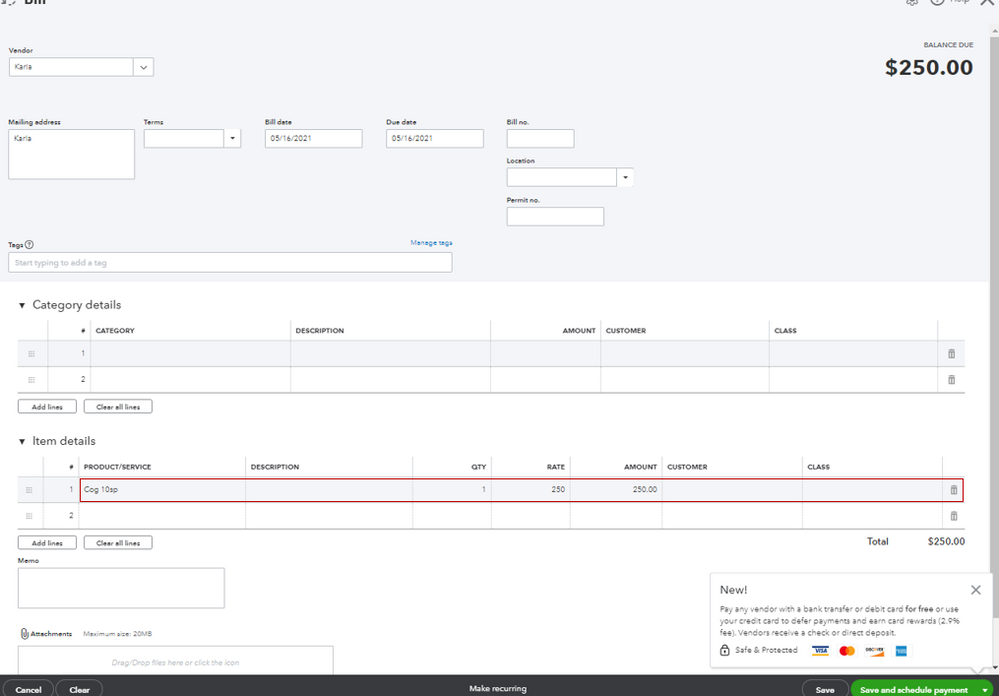
Once done, match the transaction to the downloaded purchase from the Banking page.

For more tips about handling your banking transactions, you can open this link: Categorize and match online bank transactions in QuickBooks Online.
Once everything is corrected, you can proceed with reconciling your accounts to keep your balances correct. Here's an article you can open for more information: Reconcile an account in QuickBooks Online.
If you have any other banking questions, please let me know by adding a comment below. I'm more than happy to help. Have a good one!
Thank you. I followed these steps, but it still seems to have doubled the inventory. When I run a report on the inventory item, it shows the bill that I created, but also shows my Inventory Starting Value as an entry (this is a new item), bringing the total to two (see attached).
Thanks for getting back to us, XL_Velo. Let me help you sort this out.
I appreciate the screenshots you've provided. To ensure your inventory items are not duplicating when categorizing, as an initial step, let's delete the bill to avoid causing a duplicate transaction.
Here's how:

Once deleted, locate the categorized transaction by going to the Categorized tab on the Banking page. Open the expense and ensure to remove the Item line details or the quantity and amount, then hit save.
To help you with editing, assigning, and categorizing your transactions, check out this article: Categorize and match online bank transactions in QuickBooks Online. You can also match them to the existing entries in the software. Just go to the For Review tab from the Banking menu. Doing so will help you ensure the accuracy of your financial records.
Let me know how it goes, I want to make sure you're no longer seeing duplicate inventories on your QuickBooks Online. I'll be around to help you out. Have a good one.
Intuit, please add a way to assign to inventory directly from the downloaded expense. It would be great if the downloaded expense screen exactly mirrored the screen reached from "new expense"
Hi, Kurt. Thanks for joining the thread.
I understand the need for the ability to assign inventory directly from the downloaded expense, however, QuickBooks Online (QBO) does not currently support this feature. Although it's not possible, it is worth noting that if you match an existing expense in QuickBooks that already has an inventory, it will be displayed accordingly.
Moreover, we'd love to hear your ideas regarding this option so I recommend sending feedback to our product developers. This way, they can further review which parts of the program need enhancements and consider adding them to future updates. Please refer to the steps below:
You can also visit our Customer Feedback page to get updates about the status of your feedback.
I've added this article to learn how to review downloaded bank and credit card transactions and put them in the right accounts: Categorize online bank transactions in QuickBooks Online.
Please don't hesitate to leave a reply below if you have further concerns about using the product. We'll be right here to help you.



You have clicked a link to a site outside of the QuickBooks or ProFile Communities. By clicking "Continue", you will leave the community and be taken to that site instead.
For more information visit our Security Center or to report suspicious websites you can contact us here