Turn on suggestions
Auto-suggest helps you quickly narrow down your search results by suggesting possible matches as you type.
Showing results for
Solved! Go to Solution.
Hello again, sm722885.
I appreciate following the resolution shared by my peer and letting us know the result. The screenshot you attached gives us a better picture of the issue.
Let’s activate the Enable account numbers feature to show the Account No. column on the report. With just a few clicks you can perform this task in QBO.
Here’s how:
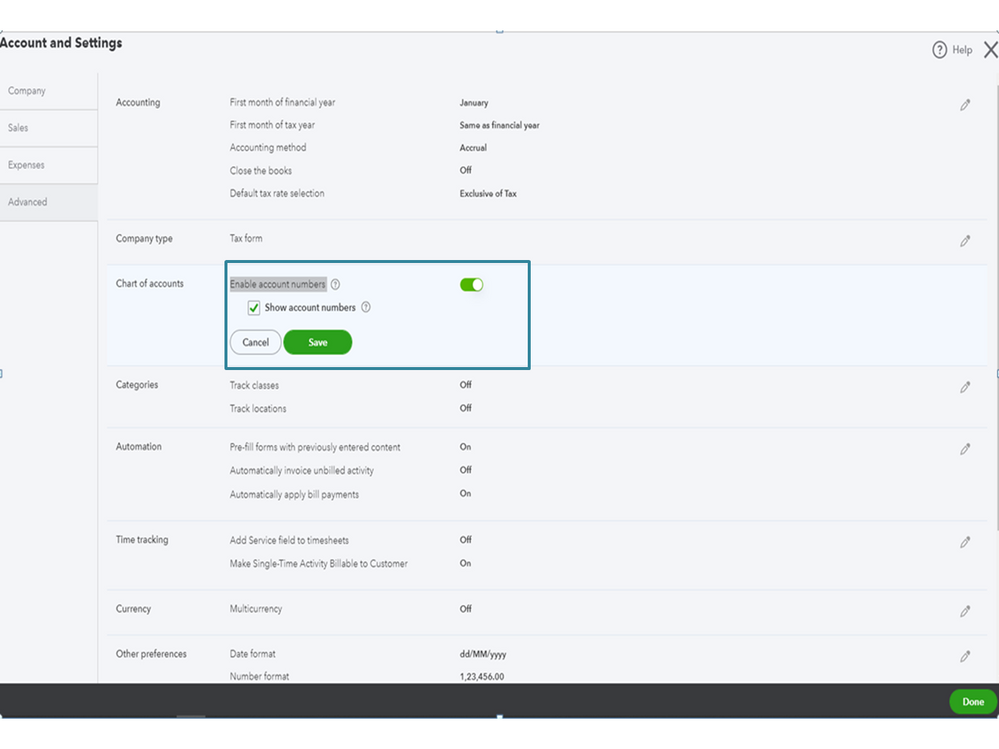
Now that everything is all set up, add the code for the account/s you’re working on. I can help show the steps.
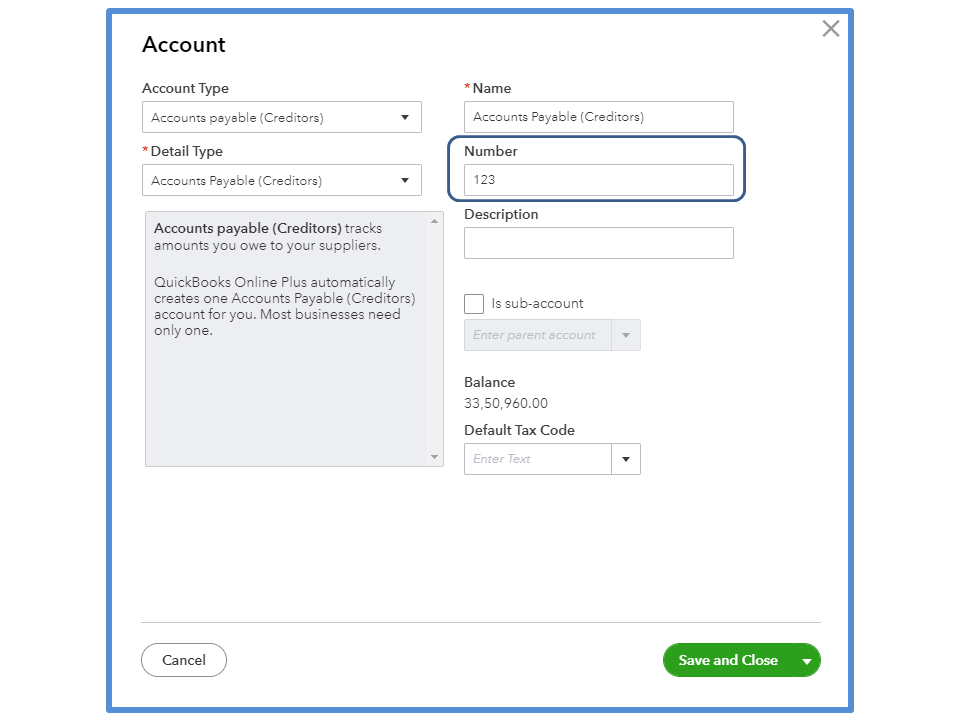
Next, pull up the Transaction List by Supplier Report and follow the instructions shared by my colleague on how to add the Account No. column. 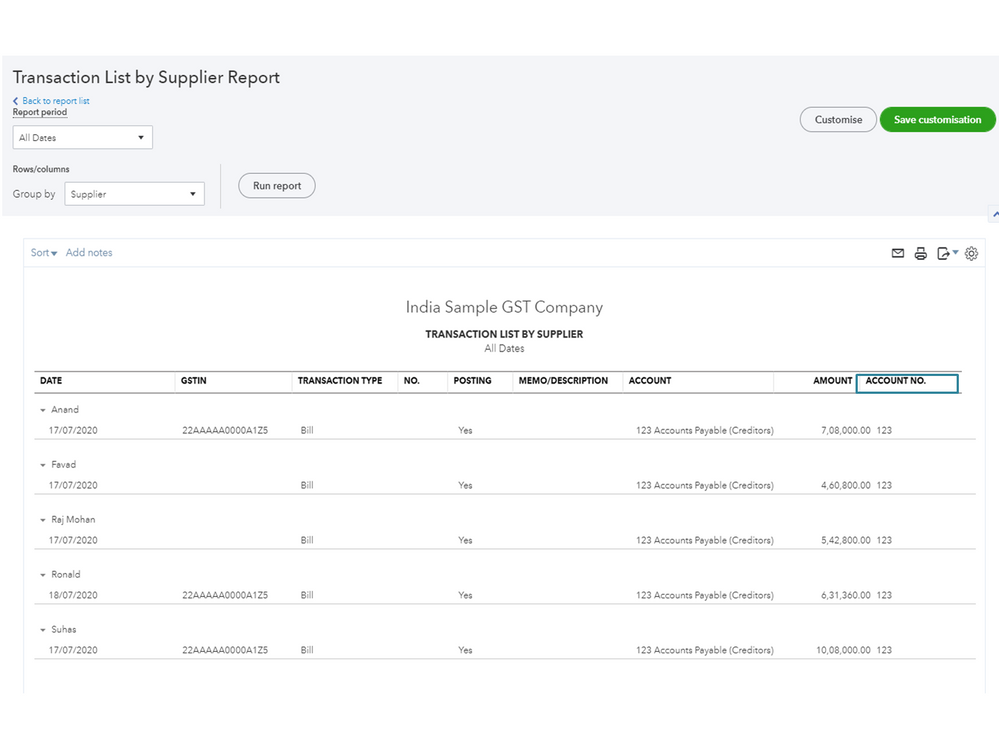
Additionally, this link contains resources to help you manage reports processes in QBO: Self-help articles.
If you have any clarifications or other concerns about QBO, post a comment below. I’m more than happy to answer them for you. Have a great rest of the week.
Yes, we can generate this report, sm722885. I'll walk you through the steps.
The posting expense accounts and their account numbers are listed in the ACCOUNT column, as shown in the screenshot. You can even group the transactions into Vendor, Class, etc., for easy tracking. Also, please note that each line represents a line item of every transaction.
You can also check about customizing reports for your additional reference.
Feel free to reach back out if you need more help with your report. Have a good one!
Thank you @JessT for your reply. Appreciate it.
But I am looking to create Transaction report which will only include expenses and have additional columns of Account Name and Account Code fields apart from all the columns which QBO already provides.
You're most welcome, @sm72288.
I can suggest another report to ensure you can see the expense transactions that include their respective Account Name and Number (or Code).
To do this, you can pull up and customize the Transaction List by Vendor report instead. This way, you'll be able to add the said columns to your report. Let me guide you how:
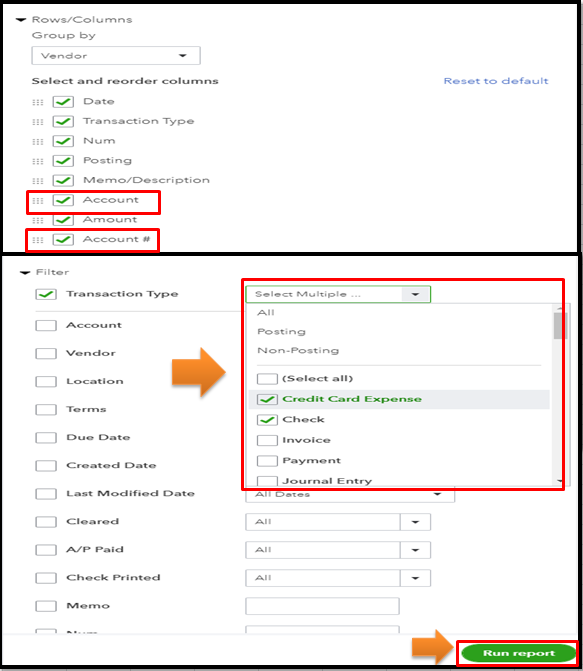
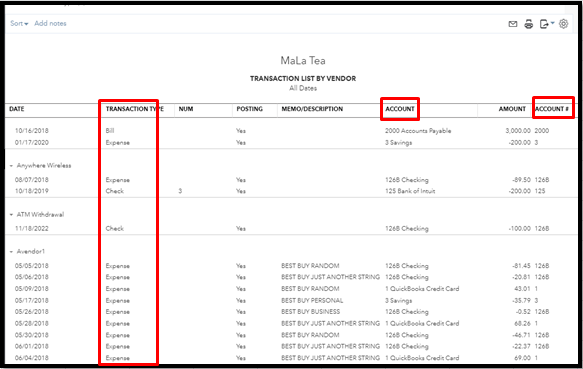
If you wish to save this report, you can click the Save Customization button at the top. This way, you can quickly access it for future use. For more tips, please review this article: Memorize reports in QuickBooks Online.
You can count on me if you have more questions about managing your reports in QuickBooks Online. Just add your reply in the comment section so I can assist you further. Take care.
Thanks for the reply @ReyJohn_D .
This report seems perfect for the requirement for me.
The only problem which is there is that I am not able to see "Account#". Please find attached the screenshots for your reference.
Can I create custom column with name "Account Code" from Account and Settings and then can later try to populate the value from query (ReportService object)?
Please suggest how can I include Account code for my reports?
Hello again, sm722885.
I appreciate following the resolution shared by my peer and letting us know the result. The screenshot you attached gives us a better picture of the issue.
Let’s activate the Enable account numbers feature to show the Account No. column on the report. With just a few clicks you can perform this task in QBO.
Here’s how:
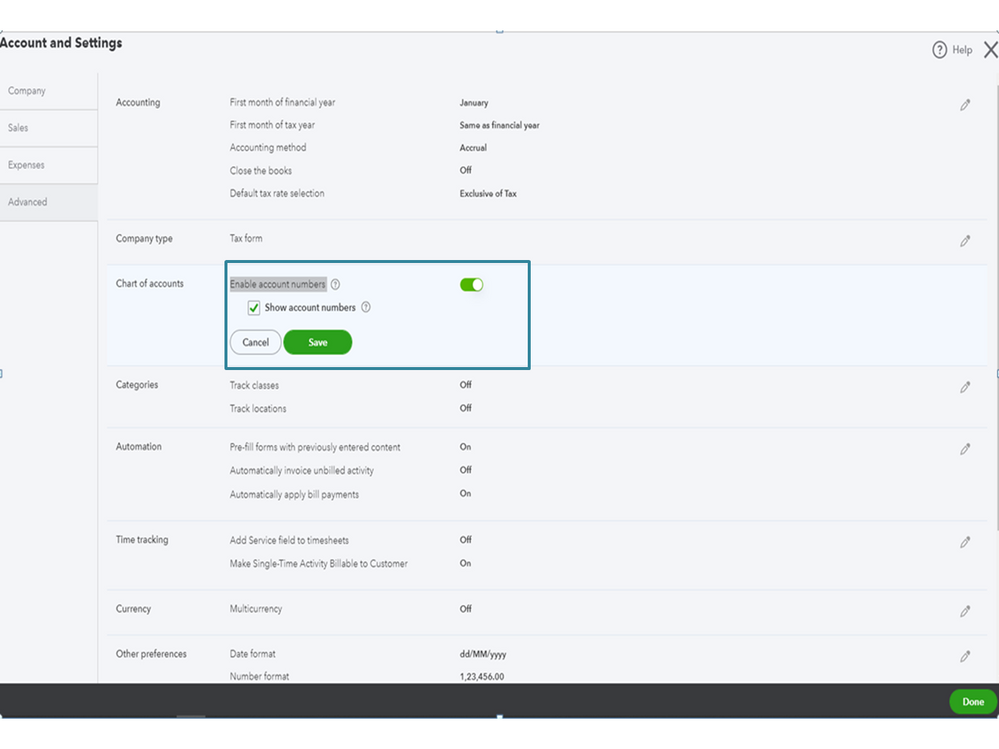
Now that everything is all set up, add the code for the account/s you’re working on. I can help show the steps.
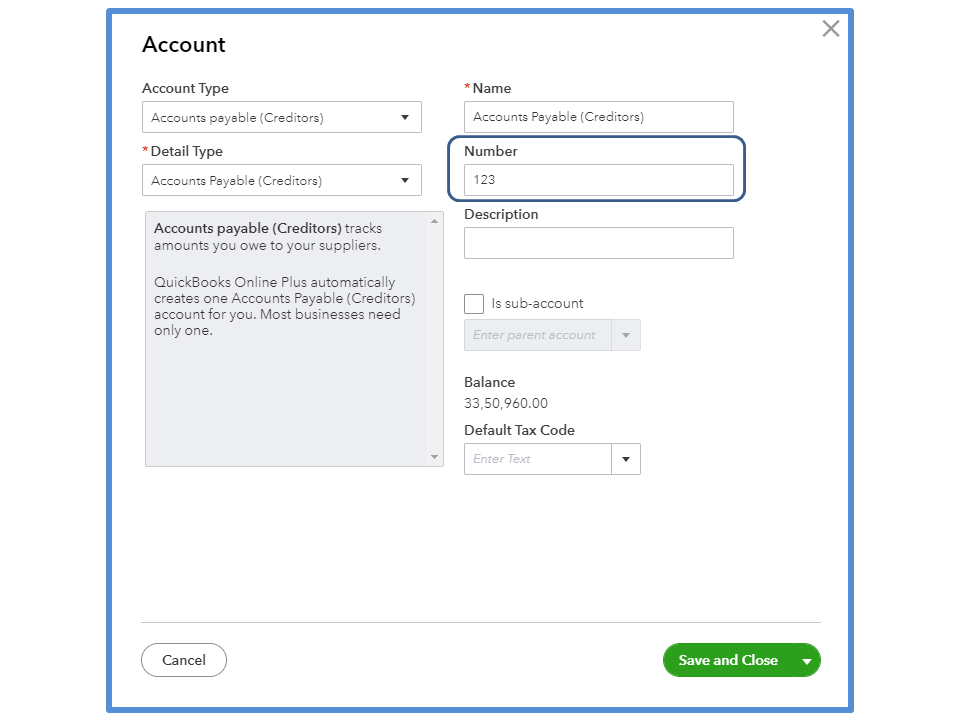
Next, pull up the Transaction List by Supplier Report and follow the instructions shared by my colleague on how to add the Account No. column. 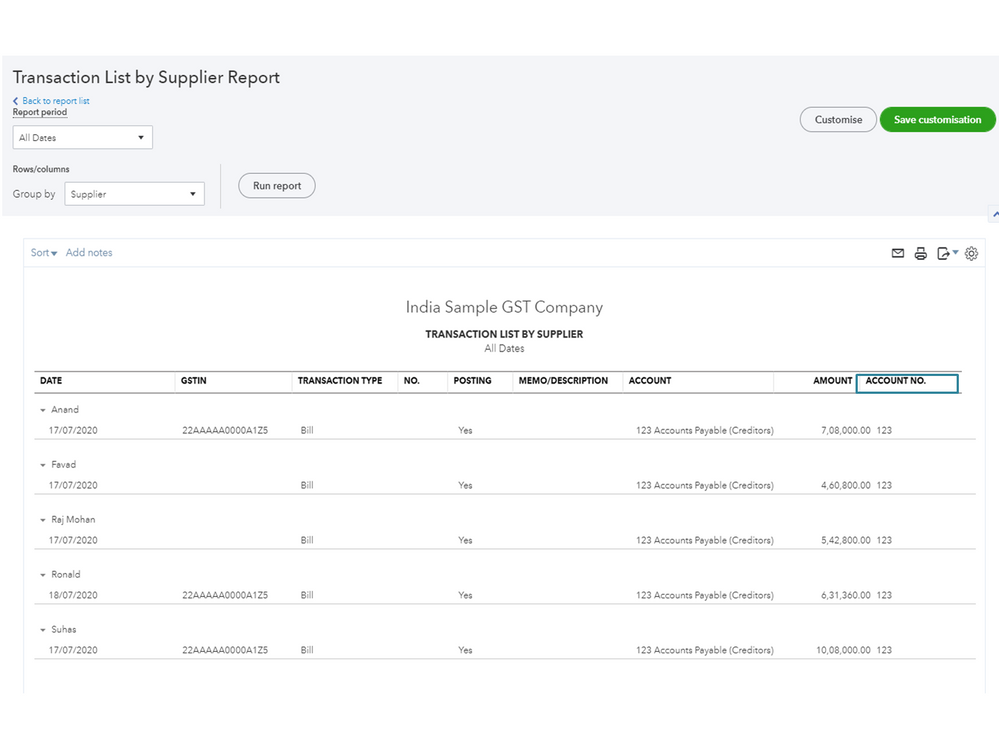
Additionally, this link contains resources to help you manage reports processes in QBO: Self-help articles.
If you have any clarifications or other concerns about QBO, post a comment below. I’m more than happy to answer them for you. Have a great rest of the week.



You have clicked a link to a site outside of the QuickBooks or ProFile Communities. By clicking "Continue", you will leave the community and be taken to that site instead.
For more information visit our Security Center or to report suspicious websites you can contact us here