Turn on suggestions
Auto-suggest helps you quickly narrow down your search results by suggesting possible matches as you type.
Showing results for
Get 50% OFF QuickBooks for 3 months*
Buy nowSolved! Go to Solution.
Hi there, susie-neu.
The settings in the Account and Settings page is only to turn on the Custom transaction numbers function, but not to enter a specific number. It's located in the Sales tab, then proceed to the Sales form content section.
It's also possible that a next invoice number was already assigned to a deleted transaction. You can run the Audit Log report to check if that's what happened. Here's how:
You can manually assign the skipped transaction number in the next invoice that you'll be creating. Then, the program will automatically follow the sequence and will the assign the correct numbers in the succeeding transactions.
Let me know if you still need anything else.
Hi there, susie-neu.
The settings in the Account and Settings page is only to turn on the Custom transaction numbers function, but not to enter a specific number. It's located in the Sales tab, then proceed to the Sales form content section.
It's also possible that a next invoice number was already assigned to a deleted transaction. You can run the Audit Log report to check if that's what happened. Here's how:
You can manually assign the skipped transaction number in the next invoice that you'll be creating. Then, the program will automatically follow the sequence and will the assign the correct numbers in the succeeding transactions.
Let me know if you still need anything else.
Thanks JenoP,
I think you gave me some insight into our issue, and I will take a closer look at this and our process with our next invoice.
I appreciate the quick reply! :~)
I'm so glad that my colleague @JenoP was able to help you, susie-neu.
If you have any other questions or concerns about QuickBooks, don't hesitate to knock on our doors again. As always, it's our pleasure to help you.
Cheering you to continued success. Stay safe and healthy!
is it possible to totally turn off the auto numbering function in invoices and credit memos, etc?
Hello @bow1hunting,
You can remove the Transaction number field of your sales transaction by customizing their corresponding template. Let me show you how.
Learn more about customizing your sales transaction template with this article: Customize invoices, estimates, and sales receipts in QuickBooks Online.
You might also check out the steps outlined in this helpful article in creating a document for your customer showing all their transactions: Create and view customer statements.
If there's anything else that I can help you with aside from customizing your sales transaction template, please let me know in the comments. Stay safe!
Is it possible to keep the invoice number field on the invoice but turn off the auto numbering function?
Once the Custom transaction numbers or the auto numbering function is off in QuickBooks Online, the field will also be removed @chris194.
QuickBooks automatically adds the invoice number in sequential order once saved. This detail and field will be hidden on the invoice page after you turned the feature off.
Customizing the sales forms in QBO is a great way to add and branding to your invoices, receipts, and estimates you send to your constituents. You can create multiple templates in the future and toggle between forms when invoicing a customer.
Should you have other questions about the invoice, just leave a message below. The Community team is always right here to help.
I don't have an "Action column" to select from all I have is a sample invoice to right and 3 options to left:
Design - Content - Emails
to select from.
How do I find "Action" as I would like to the auto invoicing number system
Thank you for getting back to us, @bow1hunting.
The Action column stated by my colleague JonpriL above can be found on the Custom form styles page. I'll attach a screenshot below for your visual reference.
However, going back to your original concern, you can go to the Account and Settings to turn off the auto numbering function on your sales forms. Here's how:
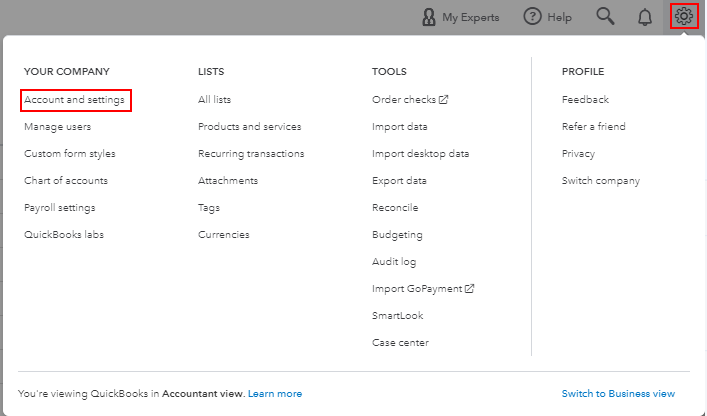

Also, the functionality of this option is discussed by my colleague MadelynC above.
Just in case you want to add custom fields to invoices, feel free to check out this article for the detailed steps and information: How to add custom fields to invoices.
Keep in touch if you need any more assistance with this, or there's something else I can do for you. I've got your back. Have a good day.
Our invoice numbers are based on specific corresponding project numbers, thus they are not created in a sequential manner. We have custom transaction numbers turned on, however would like that field to be blank when creating a new invoice to help insure there is no mix-ups with the invoices and projects in case someone forgets to change the QB generated invoice number.
That's a brilliant suggestion, @chris194.
Yes, you're correct. QuickBooks Online (QBO) will auto-generate an invoice number when you create a new transaction even if the Custom transaction numbers feature is turned on.
I've come up with a workaround to get you back up and running. To prevent duplicates or invoice number mix-ups, you can run or print the Invoice List report. Then, manually edit the invoice number field and compare it with the said report.
There are two ways to achieve this depending on your preference. First, you can just run the said report by logging in to your account separately using an incognito or a different browser.
On the first browser, you can create your invoices and edit the transaction numbers manually. Then, pull up the report on the other browser so you can compare it to the newly-created invoice entries.
Here's how:

The second option is to print the said report to keep a hard copy. Then, compare it to the invoice numbers for the transactions you'll be creating. To do this, you can follow the steps above to run your report.
To print your report:

You can also customize your invoices to personalize them. Once you receive the payments from your customers, you can enter them in QBO to keep your record up-to-date and accurate.
I'm always around to help if you some follow-up questions about this. Have a good one.



You have clicked a link to a site outside of the QuickBooks or ProFile Communities. By clicking "Continue", you will leave the community and be taken to that site instead.
For more information visit our Security Center or to report suspicious websites you can contact us here