Turn on suggestions
Auto-suggest helps you quickly narrow down your search results by suggesting possible matches as you type.
Showing results for
Get 50% OFF QuickBooks for 3 months*
Buy nowI'm on QB 2013
Here's my challenge:
I run a P&L and I set a filter to a specific CLASS. No where on the Report Output does it give me the Class I selected. To get the Class on the Report, I have to go to Headers and Footers in Modify Reports and enter the name of class somewhere in the Header or Footer Information. If I then run the same Report for another Class, I have to modify the Report Header or Footer to reflect the new class name.
ASK #1 - How about you give us the ability to add a QB field to the Header or Footer so that it changes dynamically to list on the Report what a Filter Option is "set to". For example, if I set the Filter Class to "X" and I add the QB Field "Class" in the Header, when the Report prints it would Print "X" in the Header. If I then go and change to Filter Class to "Y", I wouldn't have to do a thing to the header - it would Print "Y" on my Report.
ASK #2 - How about a cover page or a back page that lists all the Reports filter choices.
Printing a P&L and not knowing which Class you ran the P&L for is useless and having to change the header and/or footer every time you run a P&L for a different class is time wasted.
Thanks for listening.
Solved! Go to Solution.
I appreciate your input from every angle, @2robertc.
I can see how the workflow you're looking for is beneficial to you and your business. We take our customers' suggestions as a guide on which area of the product we should enhance.
Also, I want you to know your voice is important to us, and we take this as an opportunity to make changes on behalf of our customers.
If you need some reference in the future, please visit our QuickBooks Help Articles site.
If there’s anything else I can help you with, click the Reply button and post a comment. I’ll be right here ready to help you. Have a good one.
Hi there, @2robertc.
Thank you for reaching out to the Community. The ability to pull up Profit & Loss by classes is available in QuickBooks Desktop. You have to modify the class that you want to appear in your header report. Let me show you how:
Once done to view the changes made try run a report to double-check it.
I've added this article to guide you on how to modify the reports: Customize reports in QuickBooks Desktop.
Please let me know if you need further assistance with your reports. I'll make sure to get back to you whenever you need me. Have a great day!
Hi Ailene- Please re-read the question. I know how to run a P&L by Classes. What I'm asking has to do with titling the Reports that get generated. Thank you for your attention to this matter. Enjoy the weekend.
I appreciate your input from every angle, @2robertc.
I can see how the workflow you're looking for is beneficial to you and your business. We take our customers' suggestions as a guide on which area of the product we should enhance.
Also, I want you to know your voice is important to us, and we take this as an opportunity to make changes on behalf of our customers.
If you need some reference in the future, please visit our QuickBooks Help Articles site.
If there’s anything else I can help you with, click the Reply button and post a comment. I’ll be right here ready to help you. Have a good one.
I desperately need this feature also and have suggested through Help menu. Has this been solved yet? The suggestion below does not address the ability to add the filtered class to the report headers. Thank you.
Good day, @ljw8.
At the moment, it’s still unavailable in QuickBooks Desktop. Rest assured that our developer team is working hard to ensure customers suggested features will be implemented in the future.
You can visit our firm of the future where new and product updates like features are posted. You can view and select topics to learn more.
I’ve also added this article in case you want to create and use custom fields to capture specific customer, vendor, employee, product, and service details in QBDT. That way, you can track particular information easily.
Stay in touch if you have other product concerns. The Community is always here to lend a hand. Have a good rest.
I also need the header to read which class I am doing my report for. I actually figured out a way for my class to print on the report, it doesn't show up on my print preview but did print on the report. I don't remember how I made it happen. Now though, it prints on ALL of my reports no matter which report I am running or if I am running a report on all classes or just one. I have gone back into the customize report, header/footer screen and I can't find anything there to fix this. I need to get this off of my printed reports. I have called in to get help, on the first call I was disconnected after holding for 15 minutes. On the second call, I was emailed instructions on how to customize the report. I already know how to use those features. The person I was talking to had no help for me other than to update my QB because I am currently using desktop pro 2019. I have spent a lot of hours trying to reverse what I did and can not figure it out!
Let me help you remove classes on your printed reports, @BE90.
It's possible that there are some minor data issues with your company file that's why classes are automatically added in your printed reports. Try running the Rebuild and Verify Utility tool to fix possible data damage on your company file.
Please follow the steps below:
If you still get the same issue, let's try running the QuickBooks File Doctor to fix common issues.
I'm adding this article for more troubleshooting steps: Fix data damage on your QuickBooks Desktop company file.
Check out this article for more information on how to add classes and subclasses to your reports: Filter, sort or total reports by Class. That will guide you in filtering and sorting class transactions through reports by class in QBDT.
Let me know if you need further help with running your reports. I'm always glad to assist in any way I can. Have a wonderful day!
I'm not sure if I have explained myself well enough. I already know how to filter out classes for my reports. I needed the report to say which class it was, I also needed the headings that where already there (all of the defaults). Somehow, I don't remember how I did it, I manually entered the class and it shows up on the left side header above the default headers. Now when I run a report, any report no matter if I have filtered out a class or not that same header appears. It does not appear in my print preview but is on the report when it is printed. So the same header prints (in a different font than the rest of the default headers) on every report no matter what report I am printing.
I have some information to share with you, @BE90.
I know how convenient it is to have the header read which class you’re doing the report for. But this ability is unavailable at this moment.
You can use the Feedback feature to send this idea straight to our engineering and management teams. This way, they could take action to help improve your experience. I’ll show you how:
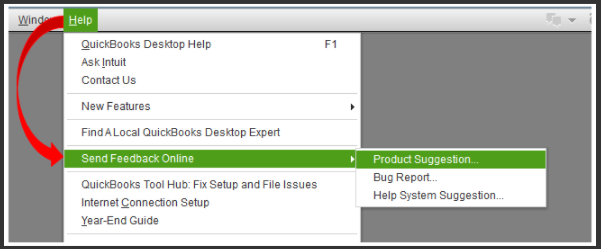
You might want to visit this article to learn how to generate reports to compare the balances across multiple classes, departments, or locations: Filter, sort or total reports by Class.
Don’t hesitate to tap the Reply button below if you have any other questions or concerns about reports. We’ll be here to help. Keep safe!
I have attached an actual report to this message. As you can see there is an extra header up in the left corner of my report. I manually put this here a while ago but can not remember how I did it. I need to get it removed. This same "header" shows up on ALL reports no matter which one I run and no matter which class I am filtering for the report and even if I am not using a filter.
Hi there, @BE90.
Can you attach the report again, please? It seems that it wasn't added successfully.
We're determined to ensure we can get this resolved for you. Looking forward to your response.
I appreciate you for sharing the details of your concern with us and for attaching some screenshots, @BE90.
I'd be delighted to share with you some steps on how to isolate and fix this issue.
I suggest updating your QuickBooks Desktop (QBDT) to the latest release. This way, we can ensure the program is running on the newest features and fixes. Then run the Verify Rebuild tool.
This scans your company file for potential errors and resolves them right away. Let me show you how.
You can also check this link for more details: Verify and Rebuild Data in QuickBooks Desktop.
Once everything is in place, you might want to utilize these articles for reference. These provide details on how to manage your reports and access them outside your QBDT:
I'm all ears if you have any additional queries about modifying your reports in QBDT. You're always welcome in the Community space!
JasroV,
I did what you suggested and that did not remove the extra heading in my reports. Something I didn't think to mention before is that I have other company files and it doesn't matter which company I am in, this prints on all reports in every company.
Hi there, @BE90. Thanks for following up about this issue.
At this level, I'd recommend reaching out again to our Technical Support Team, since you've already performed the basic troubleshooting steps provided by my colleagues.
Our designated team handles this kind of issue and has the option to verify your account. You can also do a screen share session to see the setup of the reports.
Here's how to contact them:
You can also check out our support hours and types to ensure our support team can address your concern on time.
Let me know if you have follow-up questions. I'm always here to help. Take care always.



You have clicked a link to a site outside of the QuickBooks or ProFile Communities. By clicking "Continue", you will leave the community and be taken to that site instead.
For more information visit our Security Center or to report suspicious websites you can contact us here