Turn on suggestions
Auto-suggest helps you quickly narrow down your search results by suggesting possible matches as you type.
Showing results for
Get 50% OFF QuickBooks for 3 months*
Buy nowHello All, I hope everyone had a great Thanksgiving. I am racking my brain trying to find a solution for my problem so I'm hoping someone(s) can help! I am currently using desktop pro to manage my rental property business. I have classes activated already. I am trying to use the class feature and the customer:job feature to achieve 3 separate actions simultaneously, but I am having no luck. If I can get some help/ideas/strategies on how to achieve the following or explanation on using these features correctly, that'd be awesome:
Ultimately, I want to be able to run a report or reports that show me all of the activity involved with an event, under the property and the department if possible. Ex: For the Purchase of 123 Main St (the event) for $75,000, Closing costs for $5,000, Down Payment for $5,000. Total "Main St Purchase" event = $85,000. I have been putting the $85,000 costs under "123 Main St -- Main St Purchase" class tag (the event), and on the flip side, I've been putting the $85,000 loan amount under "Accounting/Finance Dept" class tag (the department). It has taken a bit of work and some thinking ahead, along with constant report checking to ensure the debits and credits end up where I want them, but the problem I'm having is that the entries are not consistent. For instance, the Main St Purchase account will have debits and credits that don't follow the same guidelines as other accounts with debits and credits - in other words, the rules for determining debits and credits can change within an account, and from account to account, items that are debiting one account, are crediting another so the rules for applying the transaction can vary. I assume because I am trying to work around QB in a way it wasn't designed but I' don't know. Again, below are the 3 simultaneous activities I am trying to accomplish:
1) Track my 4 units as separate departments
EX: 123 Main St - Unit 110, Unit 120, Unit 130, Unit 140
2) Track the LLC's operations departments as as separate departments:
EX: Acct/Finance Dept, HR Dept., Building/Maintenance Dept. etc.
3) Track specific projects/events under either the property or a department
EX: 123 main st. purchase, Unit 120 2020 renovation, 2020 scouting trip, etc.
Happy Thanksgiving to you and your family, @CHRfreeIST.
You're in the right place to share your concern about running a report that would show relevant records from a class. You can run a QuickReport from your class list to view the units and departments activities involved with an event.
Please take note that the default filter is for All Income/Expense accounts. If your records are associated with Balance Sheet accounts, they won't show up. You'll want to remove the Account filter, and then you'll see all the related transactions to a class.
To view the non-posting transactions like purchase orders and estimates, make sure to toggle the Posting Status filter to Either.
Here's how to run a Class QuickReport:




You'll now have a closer look at your class report.
Additionally, I've held these articles that'll help you know more about running and managing reports in QuickBooks:
You can always come by and post a comment if you have other concerns with running class or any specified reports. I'm willing to help you now and then. Take care and happy Thanksgiving!
Is there a way to get the name of the class to show up on the Report itself so you know which class you are viewing?
Is there a way to get the name of the class to show up on the report itself?
Yes, there is, @j_bonach.
You can refer to steps 1 and 2 shared by my colleague to generate a report for a specific class.
Additionally, you can also customize it to add a class column. I'll show you how.
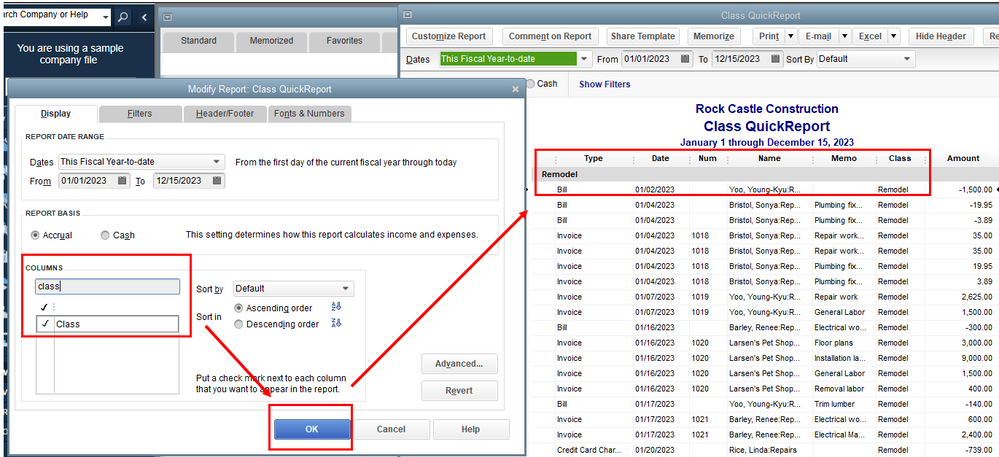
In case you want to access your report outside QuickBooks, you can utilize this article that can walk you through the process: Export reports as Excel workbooks in QuickBooks Desktop.
Need more help modifying your reports or managing your classes? Please don't hesitate to tag me in your reply. I'll be more than happy to assist you anytime. Have a good one!
Thank you for your help! Is there a way to get the "class name" into the header of the report?
Hi there, j_bonach.
You can customize your report's header by clicking Customize Report, then accessing the Header/Footer tab. Next, you'll need to choose which field you'd like to enter the class name in. Your available fields will be displayed in the SHOW HEADER INFORMATION section. When you're finished, select OK to save your changes.
I've included an image showing how it works:
You'll also be able to find many detailed resources about using QuickBooks in our help article archives.
Please feel welcome to send a reply if there's any additional questions. Have a wonderful day!
Is there an automated way to report only active classes?
I currently use classes as a way to track deposits retained from clients in order to pay vendors. Once the vendor is paid the "deposit" then the class is zero'd out, and I no longer need the report to show the project name with that class.
Thank you,
Thanks for joining this thread, Mike.
Currently, showing active classes automatically in a report is unavailable in QuickBooks Desktop (QBDT).
As a workaround, you can run the report that shows the deposit. Then, add the Class column by customizing it. Once done, memorize the report customization.
Here's how:
The next time you pull up this kind of report, you can go to the Memorized Reports tab and click it. You can change the date range and the class you want to view if necessary.
To learn more about memorizing reports in QBDT, you can read this article: Create, access, and modify memorized reports.
For future reference, if you have multiple company files and want to learn how to view them in one financial report, check out this article: Combine reports from multiple company files.
Feel free to return here if you have additional questions about managing your transactions under a specific class in QBDT. We'll be willing to help. Take care, and have a good day.



You have clicked a link to a site outside of the QuickBooks or ProFile Communities. By clicking "Continue", you will leave the community and be taken to that site instead.
For more information visit our Security Center or to report suspicious websites you can contact us here