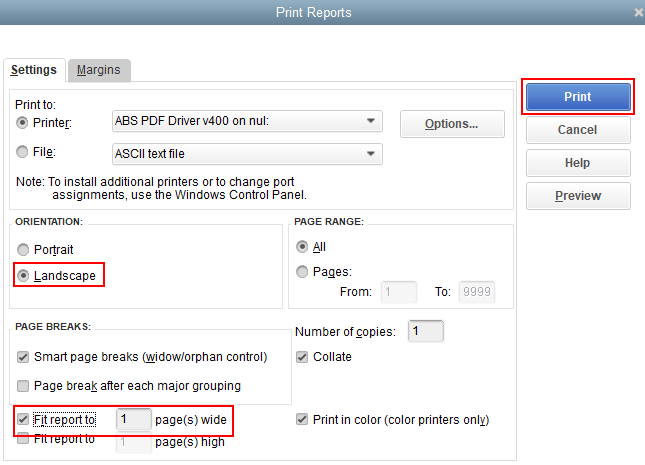Get 50% OFF QuickBooks for 3 months*
Buy now- US QuickBooks Community
- :
- QuickBooks Q & A
- :
- Reports and accounting
- :
- Time Report Showing Notes
- Mark Topic as New
- Mark Topic as Read
- Float this Topic for Current User
- Bookmark
- Subscribe
- Printer Friendly Page
- Mark as New
- Bookmark
- Subscribe
- Permalink
- Report Inappropriate Content
Time Report Showing Notes
I want to generate a time report and show all of the notes taken for each time entry. I made a report, but it only shows the first few words of the notes. I want to see what was worked on during each period of time and have a complete description of the work. How do I do this?
- Mark as New
- Bookmark
- Subscribe
- Permalink
- Report Inappropriate Content
Time Report Showing Notes
Thanks for visiting the Community, @Smiley.
You can run the Time by Job Detail report in QuickBooks Desktop (QBDT). Then, add a Notes column to show the details that you need.
Here's how:
- In QBDT, go to the Reports menu at the top.
- Select Jobs, Time & Mileage, then Time by Job Detail in the drop-down.
- Click the Customize Report option at the upper left and proceed to the Display tab.
- In the Columns section, place a checkmark to Notes.
- Hit OK to refresh the report.
I'm also adding these articles for further guidance about running and customizing reports in QBDT:
- Customize Customer, Job, and Sales reports in QuickBooks Desktop.
- Customize Reports in QuickBooks Desktop.
If you have any other questions or concerns, don't hesitate to leave a comment below. I'll be more than happy to answer them. Have an amazing rest of the day!
- Mark as New
- Bookmark
- Subscribe
- Permalink
- Report Inappropriate Content
Time Report Showing Notes
Thank you, however, when I print the report it does not show the notes. What am I doing wrong?
- Mark as New
- Bookmark
- Subscribe
- Permalink
- Report Inappropriate Content
Time Report Showing Notes
Hello there, @Smiley.
Thanks for following the steps provided by my peer. When the notes are added for each transaction, you'll be able to print it as well.
Since it's not showing when you print it, let's perform some troubleshooting steps to help isolate the issue. We can run the QuickBooks built-in diagnostic and repair tools called Rebuild and Verify data utilities. These tools will repair and notify you of any possible data damage within the file.
Here's how:
- Go to File.
- Select Utilities and Rebuild Data.
- Choose OK and follow the prompts to save a backup.
- Click OK once completed.
- Go back to File, then Utilities, and select Verify Data this time.
If QB detected no problem with your data, hit OK and double-check if the date is already correct. However, if it finds an issue, you will be prompted to Rebuild Now or View Errors. Choose Close, then perform the steps below. Here's how:
- Locate and check the QBWin.log or QuickBooks.log files.
- Scroll to the bottom for the most recent Verify information.
- Find the line that contains the LVL_ERROR, then check Top data damage errors in QuickBooks Desktop.
For more information about the process, consider checking out this article: Resolve data damage on your company file.
Let me know in the comment section if you have any other issues or concerns. I want to make sure everything is taken care of for you.
- Mark as New
- Bookmark
- Subscribe
- Permalink
- Report Inappropriate Content
Time Report Showing Notes
Thank you, I got it to print by making the column width wider and using landscape mode. However, now I have the problem of not being able to see all of the notes. Is there a way to wrap the text so that all of the words from the note appear on the screen?
- Mark as New
- Bookmark
- Subscribe
- Permalink
- Report Inappropriate Content
Time Report Showing Notes
Thank you for getting back to us, @Smiley.
Yes, you'll be able to wrap the text by clicking the Fit report to option when printing the report. This way, all of the words will appear on the screen upon printing. Here's how:
- In the Print Reports window, go to the Settings tab.
- Select Landscape under the Orientation section.
- Then, put a checkmark on the Fit report to (number) of pages wide checkbox.
- Click Print.
However, if you get the same issue, you can perform other troubleshooting steps to resolve it. Here's an article you can read for the detailed steps and information: Resolve printing issues.
Please let me know if you need clarification about this, or there's anything else I can do for you. I'll be standing by for your response. Have a great day.
- Mark as New
- Bookmark
- Subscribe
- Permalink
- Report Inappropriate Content
Time Report Showing Notes
I checked the "Fit report to 1 page" box and the text for Notes still does not wrap. I looked at the link that you sent but it does not pertain to my situation as my printer is working.
- Mark as New
- Bookmark
- Subscribe
- Permalink
- Report Inappropriate Content
Time Report Showing Notes
Hi there, @Smiley.
I can see that the possible troubleshooting steps are already provided by my colleague. I'd suggest contacting our QuickBooks Desktop Team. They can perform screenshare are provide further configurations to get to the bottom of this. Or you can also consult an IT guy to help you with the process.
Here's how to contact our support team:
- Open your QuickBooks Desktop Company and select the Help menu.
- Click QuickBooks Desktop Help.
- Enter your concern in the text box and select the Contact us button.
- Choose how you want to be assisted.
- Follow the on-screen instruction. This is how it looks like:

I've added an article for your future reference to help you to easily track your sales and expenses: Customize customer, job, and sales reports in QuickBooks Desktop.
Please don't hesitate to comment below if you have other questions. I'd be happy to help you further. Take care.
- Mark as New
- Bookmark
- Subscribe
- Permalink
- Report Inappropriate Content
Time Report Showing Notes
Here's the path I travel, starting at the drop-downs at the top of Quickbooks Desktop 2017: Employees/Enter Time/Time, Enter Single Activity, when I get here I punch in the time and write in the Note Section a note that is four or five lines long. Then I go to the dropdowns again and follow this path: Reports/Jobs, Time, and Travel/Time by Job Detail, I then click on Customize and click to include Notes, after that the report screen shows the Notes but only part of the note most of the note is cut off. I have extended the margin and clicked on "Fit Report to one Page Wide" and tried landscape mode and the notes are still cutoff. I have exported the report to Excel but the notes are still cutoff. Is there a way to show all of the notes in a time entry?
- Mark as New
- Bookmark
- Subscribe
- Permalink
- Report Inappropriate Content
Time Report Showing Notes
I've got information that you need to know regarding the characters that will be displayed from the Time by Job Detail report, @Smiley.
The Notes field on the timesheet can contain 4095 characters. However, only 96 characters will display on the Time by Job Detail report. This is the reason why your notes are cutting off from the report as well as in Excel.
To fix this matter, I recommend entering at least 96 characters on the notes so it will show up on the report.
To five you more details about the different character limitations for fields in QuickBooks Desktop, please see this link: Maximum number of characters that can be entered.
Know that our developers are constantly working and considering new features to be added to the program. This way, we can cope with your business needs.
You can always visit our Firm of the Future site to be updated with our product road-maps.
I'll be around to help if there's anything else that I can assist you with. Have a good one!
- Mark as New
- Bookmark
- Subscribe
- Permalink
- Report Inappropriate Content
Time Report Showing Notes
I'm unclear what you mean when you said, "To fix this matter, I recommend entering at least 96 characters on the notes so it will show up on the report." How would this fix the matter? Does the 2012 version of desktop print more characters?
- Mark as New
- Bookmark
- Subscribe
- Permalink
- Report Inappropriate Content
Time Report Showing Notes
I have some info to make sure you can manage your reports in QuickBooks, @Smiley.
First, what my peer would like to point out is that only 96 characters will show up on the report when adding the info on the Notes field. Though, you can add up to 4095 characters to it.
Thus, it's recommended to enter at least 96 characters to ensure you'll see them in your report.
Also, QuickBooks Desktop 2012 and the latest versions will have or print the same character limits for fields.
I'll be adding a handy article to learn more on how to personalize your reports to pull up the details you need. For more tips, please review this article: Customize customer, job, and sales reports in QuickBooks Desktop.
Lastly, I'd like to route you to our Firm of the future site to keep up with the latest news and QuickBooks updates.
You can always comment back below if you have some follow-up questions about handling your reports in QuickBooks. I'll be here to help.
- Mark as New
- Bookmark
- Subscribe
- Permalink
- Report Inappropriate Content
Time Report Showing Notes
I have the same problem with the report truncating the notes. Did you ever get your report to print all the notes? The only way I can see all the notes is if I do an invoice for that time but that's not a solution. We need a report that shows all the notes that come over from TSheets (now QuickBooks Time).
- Mark as New
- Bookmark
- Subscribe
- Permalink
- Report Inappropriate Content
Time Report Showing Notes
Hello @LindaMC.
Let me share additional information to help you make sure that notes are included when you print your Time by Job Detail report.
Since you're able to see the notes when creating an invoice, let's make sure to include the Notes column on the report.
- Go to the Reports menu.
- Locate the Time by Job Detail report.
- Click the Customize report button.
- From the Display section, make sure to mark Notes, then click Ok.
- Set the report date range.
- Choose the Print button.
- You can click the Preview button to review the report details.
- Click Print.
If you're not still seeing this option, you'd want to make sure that your QuickBooks is updated to the latest version. This makes sure that the program displays the latest features and downloads needed patches to resolve unexpected behavior.
- Go to the Employees menu.
- Choose to Get Payroll Updates.
- Tick the Download Entire Update checkbox.
- Hit Download Latest Update.
- A window appears when the download is complete.
Once completed, make sure to restart QuickBooks to ensure that all components are updated. Then, you can start viewing and printing your report again.
Keep me posted if you have other questions or concerns. I'm always here to help.
- Mark as New
- Bookmark
- Subscribe
- Permalink
- Report Inappropriate Content
Time Report Showing Notes
Wow, in reading the response replies to the issue at hand, it's like they don't even use QuickBooks themselves. I am having the same issue with the text not wrapping in the notes fields on printed reports. Sometimes you can't fit your notes to only 96 characters. QuickBooks, please tell your developers to allow the text to wrap and print ALL MAX CHARACTERS allowed to be typed to PRINT AS WELL. For me personally, I have to give these reports to board members for review, but they can only read half of my notes. Doesn't seem very professional to me. If you could also bring back the check numbers printing on the deposit slip that you give to the bank (check numbers print only on deposit summary currently), that would be great too!
- Mark as New
- Bookmark
- Subscribe
- Permalink
- Report Inappropriate Content
Time Report Showing Notes
This is so typical of programmers. They have a rough time relating to real life. What is the purpose of being able to enter 4092 characters in the timesheet if you can never print more than the first 96 characters?
- Mark as New
- Bookmark
- Subscribe
- Permalink
- Report Inappropriate Content
Time Report Showing Notes
Just curious....did anyone ever find out if the notes issue was resolved. The original message was posted a year ago and I am still having the same issue, where the notes get cut off if over 96 characters. Just wondering if QB's ever resolved the issue? Honestly I am tired or cutting and pasting the FULL notes from QB's to excel.....
- Mark as New
- Bookmark
- Subscribe
- Permalink
- Report Inappropriate Content
Time Report Showing Notes
I can share some information with the maximum number of characters that can be entered in the Notes field, @KWill8.
At this time, the Notes field on the timesheet can contain 4095 characters. However, only 96 characters will display on the Time by Job Detail report. The feature to print more than 96 characters will be a great addition to the current features that we have, so I'll take note of it.
I invite you to provide input to our developers so that this feature can be added to future releases.
Here's how:
- Select Send Feedback Online from the Help menu.
- Click the Product Suggestion from the drop-down menu.
- Fill out the on-screen instructions in the QuickBooks Feedback window.
- After that, click Send Feedback.
You can check this article for more information about the maximum number of characters that can be entered in each field: Character limitations for fields in QuickBooks.
In the meantime, you can export your report into excel to view all the notes in your Transaction Detail report. Here's a guide to assist you export reports from QuickBooks Desktop to Excel: Export reports as Excel workbooks in QuickBooks Desktop.
I'm always here if you have further questions about your reports. Let me know by leaving a reply below. Keep safe, and have a wonderful day!
- Mark as New
- Bookmark
- Subscribe
- Permalink
- Report Inappropriate Content
Time Report Showing Notes
So I finally figured out a way to do what everyone is talking about:
When I enter Notes in the timesheets, I don't write one continuous blurb. I enter in point form, and use "Shift, Enter" to get to the line below each character limit.
- blah blah blah (96 characters, or whatever the limit is) (shift + enter to get to next line down)
- glflfglhsdfjs (same as above limit) Shift + Enter
- etc.
- etc.
- etc.
- Mark as New
- Bookmark
- Subscribe
- Permalink
- Report Inappropriate Content
Time Report Showing Notes
Entering Notes in Timesheets that don't get cut off:
Took me a year to figure this out - use point form with each point having the max characters per line
Plus, you do a Shift+Enter to go to the next line down
Then, another line with max characters:
-Blah blah blah (maximum characters) then Shift+Enter
-Blah blah blah
etc
- Mark as New
- Bookmark
- Subscribe
- Permalink
- Report Inappropriate Content
Time Report Showing Notes
Sigh
Well, that didn't work after all. I thought I had it figured out.