Turn on suggestions
Auto-suggest helps you quickly narrow down your search results by suggesting possible matches as you type.
Showing results for
Get 50% OFF QuickBooks for 3 months*
Buy nowGreetings, @jtleonard05.
I’m glad to see you in the Community. I can help you in clearing the Journal Entries from the register in QuickBooks Online (QBO).
In order for the Journal Entries to show on your Reconciliation Report, you must first clear it from the bank register and then reconcile the transactions. Here’s how:
1. Go to Accounting from the left pane and select Chart of Accounts.
2. Locate the account and click the View register link.
3. From there, select the JE.
4. On the check icon column, select C to clear the transaction.
5. Hit Save.
Once done, you should now be able to see these entries on your reconciliation page to start reconciling. To do that, follow the steps below:
1. Go to Accounting from the left pane and select Reconcile.
2. Select an Account and enter Beginning balance and Ending date.
3. Click Start reconciling to open the Reconcile page.
For more information, check out this article: https://quickbooks.intuit.com/community/Banking-and-bank-feeds/How-to-reconcile-accounts/m-p/186470.
Right after that, the Journal Entries will now show on your Reconciliation Report.
That should do it. Please get in touch with me if you have further questions. I’m always available for all of your QuickBooks needs. Cheers to a safe and productive day!
You don't need to use JE for Banking. You already have the Banking entry types as checks and transfers and deposits.
I don't see that option. I have QB desktop pro 2018.
I don't see that option. I am using QB Desktop Pro 2018
The steps given above are for QuickBooks Online, Ann35.
You can do a mini reconciliation instead. Mini-reconciliation is a method that uses an "off-cycle" reconciliation which means that you leave the reconciled periods to correct the current balance. Here are the steps on how to do a mini-reconciliation:
For more guidance, feel free to check out this article: Fix issues when you're reconciling in QuickBooks Desktop.
You might also want to check out this article to learn more about the reconciliation workflow: Learn the reconcile workflow in QuickBooks.
I'll be right here if you need anything else.
I need to know how to check off a GJ as cleared so that I can reconcile. I see and understand how to do it for QB online. I have QB desktop pro 2018.
I know away to check off a General Journal (GJ) in QuickBooks, @Ann35.
I’m glad that you’ve come to the Community for assistance. Let me share instructions here so you can proceed to the reconciliation process.
You can generate an Account QuickReport in QuickBooks Desktop to check this GJ. You can customize it just like a report you view from the Reports menu.
Here’s how:
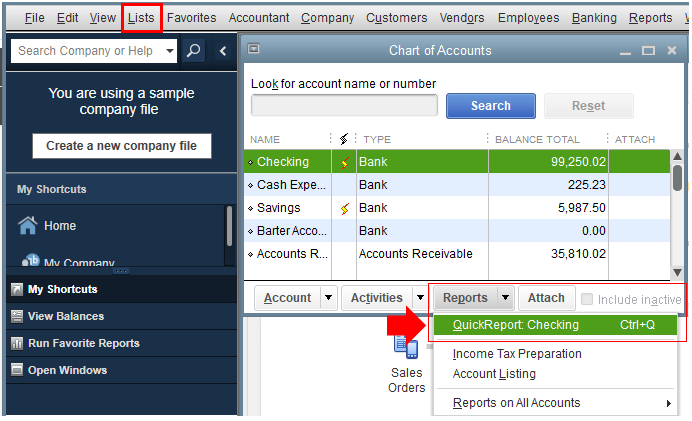
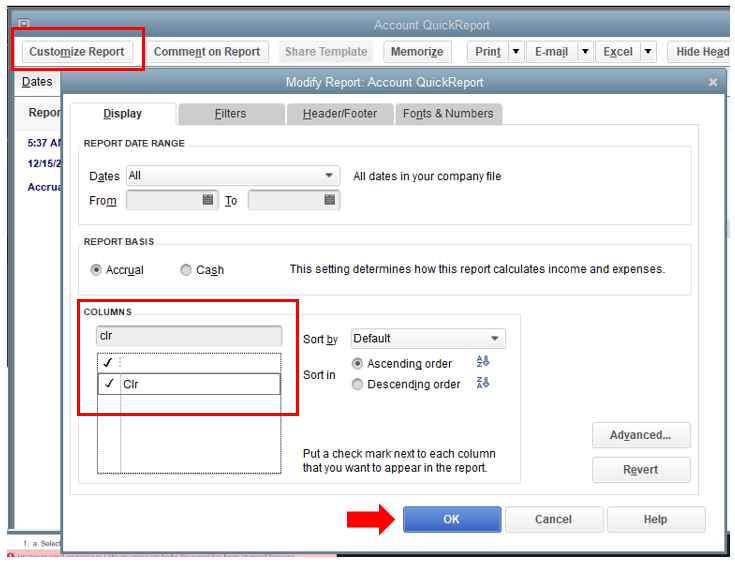
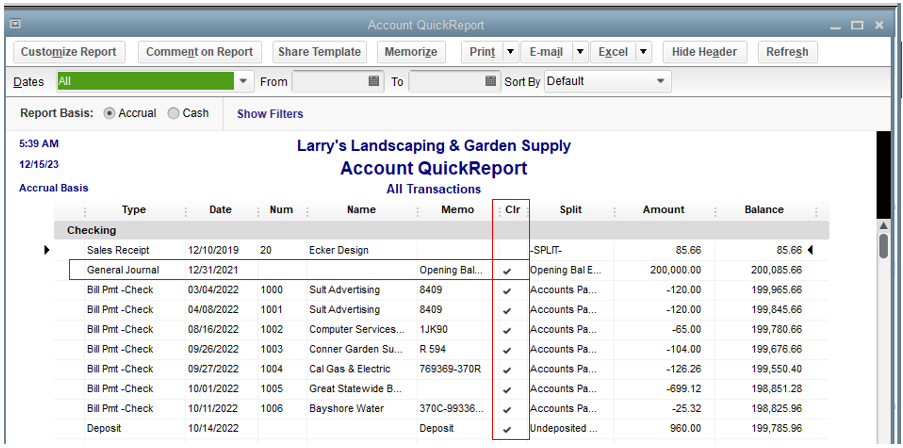
For your future reference, here are detailed steps to reconcile accounts in QBDT. This ensures everything is accurate and match.
Don't hold back to drop a comment below if you have additional QuickBooks questions. The Community team is here to help. Take care always!
When I go to the chart of Accounts and click on the account I want , (bank), there is no View Register, just Account History
Thanks for joining in on this thread, stillkat-gmail-c.
It looks like you are using the international version of QuickBooks Online. This is why you see the Account history option instead of the View register.
You can click the Account history link to view the transactions and find the journal entries you want to clear. I've got this sample screenshot for a visual reference:
For more information about reconciling an account or if you have any discrepancies with the report, you can check out these articles:
If you have any follow-up questions regarding the option in the reconciliation, please let me know in your reply. I'll be around to help. Have a good day ahead.
Hello,
I am just curious why a journal entry does not post to a reconciliation report especially when one side of this journal entry has "Bank Account" as debit or credit. Does anyone know why sometimes those journal entries have to be reconciled manually instead? and what is the accounting purpose behind it?
Thank you in advance for your support.
Robby
Journal entries do show up in the Reconcile window and on reconciliation reports, just like any other transaction, Robby.
However, there are a few common reasons why a journal entry may not be visible when you're performing your reconciliation or running a report.
First, open the journal entry and check if the correct date and bank account are used.
Second, verify that the transaction was not reconciled in a previous period. Go back to the bank register and check if there's an R status under the Reconcile and Banking Status column.
If it's not yet reconciled, make sure there aren't any filters in the Reconcile window that are removing the journal entries from showing up. Here's how:
Let me know if you need anything else.



You have clicked a link to a site outside of the QuickBooks or ProFile Communities. By clicking "Continue", you will leave the community and be taken to that site instead.
For more information visit our Security Center or to report suspicious websites you can contact us here