Turn on suggestions
Auto-suggest helps you quickly narrow down your search results by suggesting possible matches as you type.
Showing results for
Get 50% OFF QuickBooks for 3 months*
Buy nowI set up a user with an accountant role for the company file and as secondary admin for the intuit role and yet when I look at her permissions everything shows as "none". She should have access to everything. What is wrong here?
Solved! Go to Solution.
Hello there, jantco.
By default, the accountant role is designed for your bookkeeping or accounting staff. Access to areas/activities such as Journal Entries, Chart of Accounts, Setting Closing Date & Password, Accountant & Taxes, and Company & Financial reports. There can be areas that are not set to full access aside from the areas I mentioned. You have the option to modify them to grant the role with full access to all areas of your company file. To do so, you can follow the steps on how to edit the role shared by DivinaMercy_N.
However, if it's set correctly before and is now showing differently, you can update QuickBooks Desktop to the latest release first and then run the Verify and Rebuild Data Utility process. Here's how to update:
Feel free to use these links in case you need more info in handling your user roles:
Just keep me posted on how this works. I'll be around to help you with any questions you may have. Take care!
Let's get this sorted out, @jantco.
I'm here to help you isolate the issue. To begin, let's first review the permission on the accountant role. Then, you can update it and set it to full access so the user can freely work on everything. Here's how to do it:
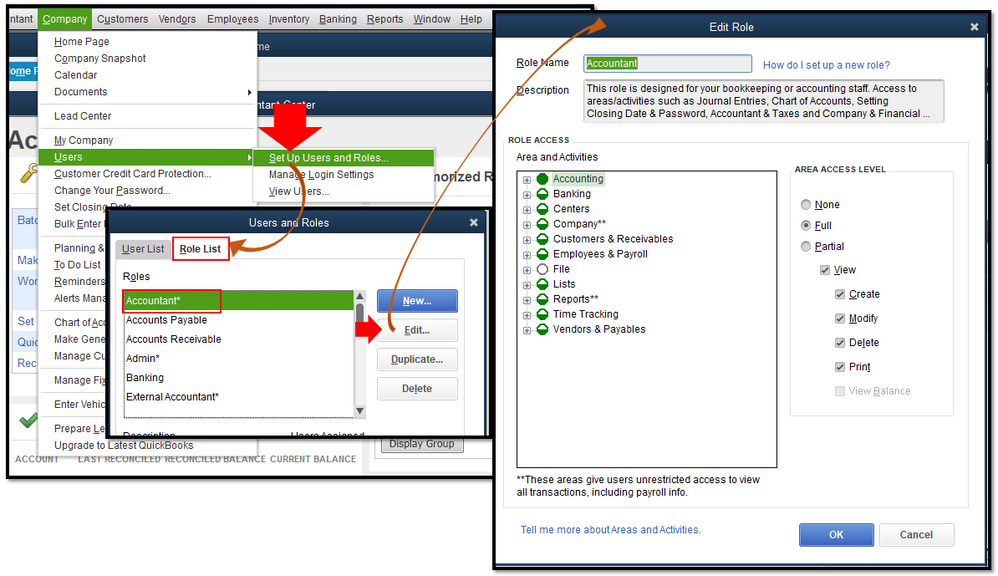
To check the changes, simply select the View Permissions button on the Role List page. 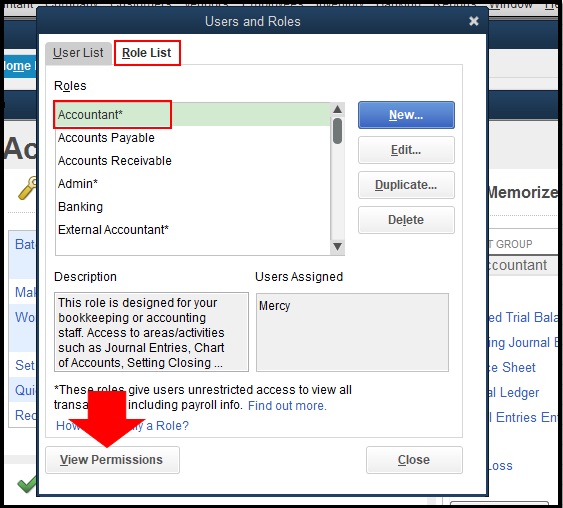
It's also easy to create restricted roles for your users. This will help you control what they can and can't do within your company file. To get started, you can follow the detailed steps on this page: Create data level permissions in QuickBooks Desktop Enterprise. You can also find here a list of frequently asked questions about the feature as well as the answers for each of them.
I got your back if you need further assistance about managing user permissions in QBDT. Feel free to leave a reply below and I'll get back to you as soon as possible.
The accountant role is now set to full access to all areas of QB, but when I review the permissions of the user who is assigned that role it still displays "none" for all permissions.
Hello there, jantco.
By default, the accountant role is designed for your bookkeeping or accounting staff. Access to areas/activities such as Journal Entries, Chart of Accounts, Setting Closing Date & Password, Accountant & Taxes, and Company & Financial reports. There can be areas that are not set to full access aside from the areas I mentioned. You have the option to modify them to grant the role with full access to all areas of your company file. To do so, you can follow the steps on how to edit the role shared by DivinaMercy_N.
However, if it's set correctly before and is now showing differently, you can update QuickBooks Desktop to the latest release first and then run the Verify and Rebuild Data Utility process. Here's how to update:
Feel free to use these links in case you need more info in handling your user roles:
Just keep me posted on how this works. I'll be around to help you with any questions you may have. Take care!
Could you tell me what QB version you are using? I have the Premier Nonprofit Edition 2021. It doesn't come with anything near yours.
@DivinaMercy_N wrote:Let's get this sorted out, @jantco.
I'm here to help you isolate the issue. To begin, let's first review the permission on the accountant role. Then, you can update it and set it to full access so the user can freely work on everything. Here's how to do it:
- Open your QuickBooks Desktop (QBDT) program and click the Company tab.
- Hover over to Users and choose Set Up Users and Roles.
- Next, click the Role List menu.
- From there locate and select the roles you need to check.
- Select View Permissions then, click the role and select Display
- Once done, go back to the Role List tab. Highlight the role and click Edit.
- You'll be routed to the Edit Role window.
- Highlight each category under Area and Activities and click Full under the Area Access Level section.
- When done, click OK.
To check the changes, simply select the View Permissions button on the Role List page.
For your reference about the process, feel free to visit this article: Create and manage roles in QuickBooks Desktop Enterprise. It also includes steps on how you can create a custom role.
It's also easy to create restricted roles for your users. This will help you control what they can and can't do within your company file. To get started, you can follow the detailed steps on this page: Create data level permissions in QuickBooks Desktop Enterprise. You can also find here a list of frequently asked questions about the feature as well as the answers for each of them.
I got your back if you need further assistance about managing user permissions in QBDT. Feel free to leave a reply below and I'll get back to you as soon as possible.
Hello, vwat.
I appreciate you for providing the version of QuickBooks you're using. The steps provided by my colleagues apply for QuickBooks Desktop Enterprise version. For QB Premier version. Here’s how:

These guides provide an overview of setting up an user type and role as well as its restrictions.
Get back to us if you have additional queries. We're here to help. Keep safe and healthy!
@jantco I'm having the same issue for 10 users. How did you get this resolved? I already followed the steps for running and resetting updates but the report still shows everything as "none" for all those 10 users.
In my instance, even though it said "none" they actually did have all the permissions they needed.
A limited customers user needs to have the ability to make deposits.
They enter payments received on various dates & they should record them to undeposited funds. The CPA has to login to record the deposit so the dollars match up w/ the downloaded deposit from the bank feed.
Life you we much simpler if the employee w/ limited customer user rights entered the deposit.
My users can i allow to have access all my vendors and restrict one vendor in quickbooks desktop enterprise?
Thank you for visiting the QuickBooks Community again, Arwah. I'll share details about user permission in QuickBooks Desktop and how it works, then ensure you can send feedback so our product developers can consider adding the feature in the next updates.
QuickBooks Desktop Enterprise lets you add a user with a specific role to manage your books. You can create a user that has a specific role and access. However, allowing your user to have access to all vendors and restricting one vendor is currently unavailable. This is because users need to have access to all vendors so they can manage all the expense transactions.
For now, I recommend going to QuickBooks Desktop's Help icon and selecting Send Feedback Online. You can then make a request about having the option to set your users to access all vendors except for one. Any suggestions are forwarded to our engineers to be considered in future updates.
Lastly, you may refer to this article to see steps on how you can run a specific report to view all roles and their permissions: Create and manage users and roles in QuickBooks Desktop Enterprise.
I got your back if you need further assistance with managing user permissions in QBDT. Feel free to leave a reply below and I'll get back to you as soon as possible, Arwah. Have a great day!



You have clicked a link to a site outside of the QuickBooks or ProFile Communities. By clicking "Continue", you will leave the community and be taken to that site instead.
For more information visit our Security Center or to report suspicious websites you can contact us here