Turn on suggestions
Auto-suggest helps you quickly narrow down your search results by suggesting possible matches as you type.
Showing results for
Get 50% OFF QuickBooks for 3 months*
Buy nowTo refresh the connection for Expressed Verbal Connect with my Chase account by 09/27/2022, I had to inactivate the bank feeds/online settings of my 2 checking and 2 credit card accounts. I deactivated all the bank feeds and then reactivated bank feeds again. Out of the 4 Chase accounts, I can reactivate 3, but I am having trouble activating 1 of my checking account. It is not accepting my Account Customer ID, and it keeps giving me the error message "your federal employer identification number (EIN) is not valid. Please use the format ##–######." I went into the company info, and my employer ID number there is correct. I called QuickBooks customer support, and after spending 2 hours, he could not figure out the problem and told me to send in the screenshots and that he will call me back with a solution, but it has been more than a week, and no callback. To me, it appears that the QuickBooks 2021 desktop needs an update to fix this bug. Can anyone help me?
Hello @Sanjeevp,
Thank you for adding a screenshot and posting detailed information about your banking concern. I can help you fix the error so you can download bank transactions in QuickBooks Desktop.
This error occurs even with having the correct EIN details under the company info. It usually happens when you have a damaged bank account in your chart of accounts.
There are troubleshooting steps I want to share to get you back on track. Before we start, I suggest you start by creating a back up file and updating QuickBooks Desktop to the latest release.
Aside from improving the performance of the software, this process also fixes common and complicated errors. Here's how:
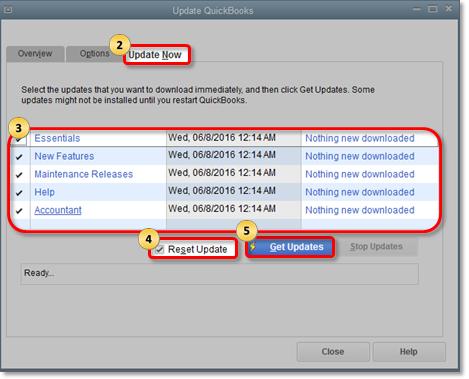
After following the steps above, let's proceed with running the Verify Data and Verify Rebuild tools. These features will help self-identify data issues within a company file and self-resolve them using Rebuild Data.
To run Verify Data:
Next, please run the Rebuild Data option through these steps:
Once done, please restart your QuickBooks and see if the error still show. If the issue persists, let's create a new bank account in the chart of accounts and merge it to the old one. This method resolves damaged data from your list.
Also, most banks supports the ability to download transactions from their websites. For additional reference on how to upload bank data manually, I've attached this link: Download bank feed transactions in QuickBooks Desktop.
Get back to me if you need further help resolving the EIN error in bank feeds. I'll keep an eye on your response. Have a great day.
Thanks for your help!
I tried all of the steps above except creating a new account and merging accounts.
The link that you provided does not have instructions to merge accounts. It only talks about merging entries.
Thanks for getting back here in the thread, @Sanjeevp. I've got your back, and I'll help you out on how to merge accounts in QuickBooks Desktop (QBDT).
Before anything else, I'd like to thank you for taking the time to perform the steps provided by my colleague. To merge an account in QBDT, know that you'll have to go to the Lists tab and select Chart of Accounts. Here's how:
A reminder, if you get the message, "You cannot merge an account that has online information associated with it into another account”, you have an active bank feed on one of the accounts. See this article to learn how to turn off bank feeds: turn off bank feeds.
Visit this page for more information: Merge list entries in QuickBooks Desktop.
In addition, I've got you this article about adding and matching bank feed transactions in QBDT: Add and match Bank Feed transactions in QuickBooks Desktop.
You can also visit this article in case you'd like to reconcile an account in QBDT: Reconcile an account in QuickBooks Desktop.
@Sanjeevp, it's a pleasure to have you in the Community today. In case you have any additional QuickBooks-related concerns or need help performing specific tasks in QuickBooks. Know that you can always get back to me. It'll be my joy to help you out again. Take care, and have a good one.
Thank you for your help.
I need some clarification on merging accounts. Should I create another account with the same name as the previous account that I cannot activate for downloading transactions? Will QBDT let me create an account with a duplicate name?
I am including a screenshot of the chart of accounts and the one that I am unable to download transactions from has yellow/red icon next to the Type "bank"
It will help tremendously if you can include screenshots to help me merge accounts.
I also want to let you know that I am unable to import webconnect transactions downloaded from the bank because when I try to import the problematic account (which I cannot activate for online) does not even show up under the list of accounts. Please see attached screenshot.
Hi Sanjeevp.
Thank you for the screenshots. We'll continue to troubleshoot the issue with uploading your transactions.
In a merge process, you'll want to add an account with a slightly different name than the damaged account so you can save it. Then, rename the damaged account the same as the newly added account, so you'll be prompted to merge them. Just select Yes on the prompt, and then upload your transactions after.
You can review and match your bank transactions. See Step 2 in this article: Add and match Bank Feed transactions in QuickBooks Desktop.
Let us know if you need help along the way. The Community team is always available to assist you.
Thanks for your reply.
But I can download transactions in other accounts, except this one account that posted screenshots.
There were 2 messages above and it does not appear that Jesse you read the messages correctly because your answer is irrelevant and unhelpful.
Can someone please pay attention to the 2 messages above, it is only one of the 4 Chase accounts that I am having problems downloading bank transactions from.
I tried creating a new bank account, merging the new and old accounts, and then activating bank feeds. After connecting to Chase Bank, it recognized and matched and linked my 2 credit cards and 1 savings account but failed to link the checking account. (see screenshot)
However, there was progress in importing the downloaded webconnect file, and now at least, I can import the transactions from the webconnect file into the checking account that is not activating the bank feeds.
Please help!
You've reached the right place for help, Sanjeevp.
Let's work together so you're able to link your Checking Account in QuickBooks Desktop (QBDT) successfully.
There are some reasons why you're unable to connect your bank in QBDT. I've listed them below:
When linking an account, make sure you enter the correct bank name or URL. Otherwise, you'll want to check with your Financial Institution's website and verify if there is any message that requires action from you.
If non of the reasons above suits your situation, we can try performing some basic troubleshooting. Let's begin by making sure you have the most recent version of QuickBooks Desktop. This will ensure that you have the most up-to-date features and fixes.
Here's how:
Once done, you can manually update your QuickBooks Desktop to the latest release:
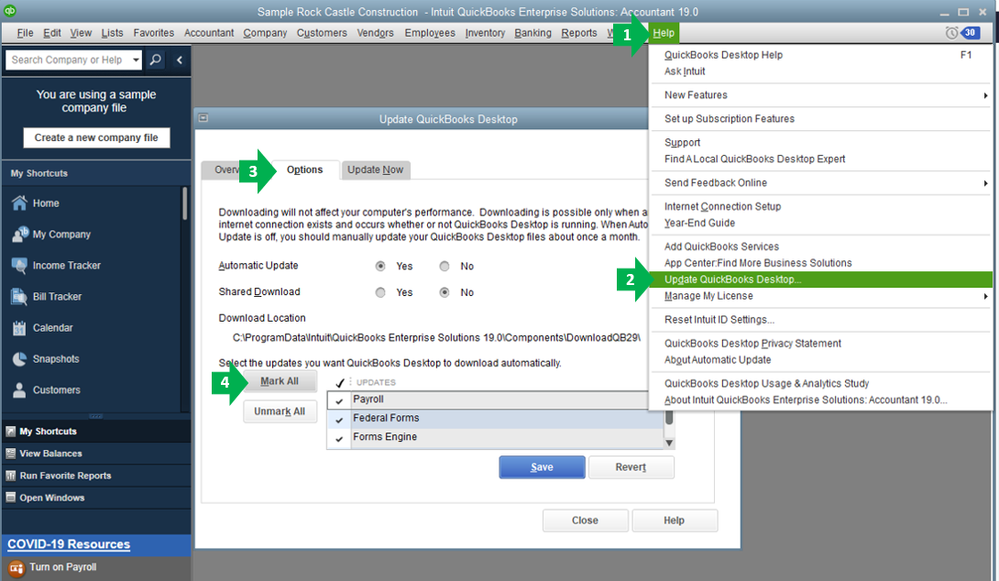
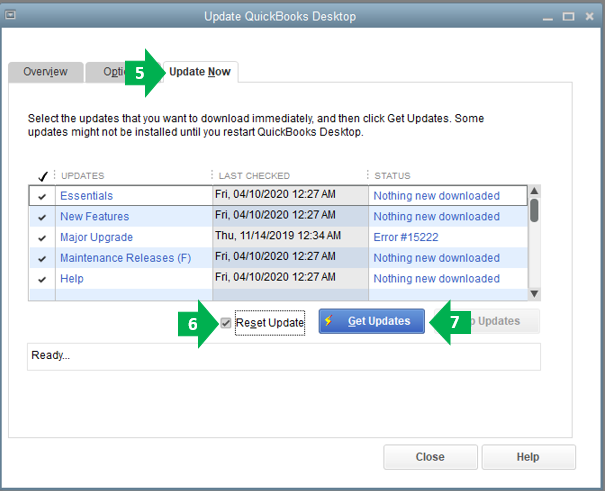
To give you more insight and a visual guide on how to update QuickBooks Desktop, please check out this article: Update QuickBooks Desktop to the latest release.
Once done updating the software, you need to refresh the financial institution (FI) list. QuickBooks updates the FI list once a day. Close QuickBooks and reopen it, then try to link your checking account again. Check out this link to learn more: Set up or edit bank accounts for Bank Feeds in QuickBooks Desktop.
In addition to that, I've attached some articles you may find relevant in managing your banking data in QuickBooks Desktop:
Keep me posted if you have other banking concerns in QuickBooks. I'll be around to help you. Stay safe and take care!



You have clicked a link to a site outside of the QuickBooks or ProFile Communities. By clicking "Continue", you will leave the community and be taken to that site instead.
For more information visit our Security Center or to report suspicious websites you can contact us here