Turn on suggestions
Auto-suggest helps you quickly narrow down your search results by suggesting possible matches as you type.
Showing results for
Connect with and learn from others in the QuickBooks Community.
Join nowSolved! Go to Solution.
Hello there, dudiy.
Can you tell me the name of your bank that you're having a problem with? So, I can check on my end for any related concerns with your bank.
In the meantime, let's isolate this issue by running some troubleshooting steps. To start with, let's open your QuickBooks account on a private window. This is the best place to identify any browser-related concerns.
I've added these keyboard shortcuts to open one:
If you're able to see the other Capital One account, we can go back to your main browser and clear its cache. A piled cache can also be the reason for some unexpected issues on the opened pages.
We can also use a different supported browser like Google Chrome, Mozilla Firefox, Microsoft Edge, or Safari.
You can also take a look at this article if you want to create a bank rule to categorize bank transactions: Setup bank rules to categorize online banking transactions in QuickBooks Online.
Let me know how it works on your end by leaving a comment. Keep safe!
Hi @dudiy , thank you have posted in Quickbooks community.
Some times open QB in private window, clear cache and browsing hiatory first then try update would help. Try to update three times during non-peak hours. As a workaround upload your bank transaction manually. Here i give you article about Manually upload transaction .
Glad to assist you.
Hello there, dudiy.
Can you tell me the name of your bank that you're having a problem with? So, I can check on my end for any related concerns with your bank.
In the meantime, let's isolate this issue by running some troubleshooting steps. To start with, let's open your QuickBooks account on a private window. This is the best place to identify any browser-related concerns.
I've added these keyboard shortcuts to open one:
If you're able to see the other Capital One account, we can go back to your main browser and clear its cache. A piled cache can also be the reason for some unexpected issues on the opened pages.
We can also use a different supported browser like Google Chrome, Mozilla Firefox, Microsoft Edge, or Safari.
You can also take a look at this article if you want to create a bank rule to categorize bank transactions: Setup bank rules to categorize online banking transactions in QuickBooks Online.
Let me know how it works on your end by leaving a comment. Keep safe!
Hi @dudiy , thank you have posted in Quickbooks community.
Some times open QB in private window, clear cache and browsing hiatory first then try update would help. Try to update three times during non-peak hours. As a workaround upload your bank transaction manually. Here i give you article about Manually upload transaction .
Glad to assist you.
Hi, thank you for replying. For now it worked. I signed in once in incognito mode (Chrome) and it was able to finish the update. I did not clear any cache or history, just used it regularly. After that I logged once more from a regular browser and it worked ok again with updating the two back accounts. We'll see tomorrow. Thanks, David.
Hi, thank you for replying. For now it worked. I signed in once in incognito mode (Chrome) and it was able to finish the update. I did not clear any cache or history, just used it regularly. After that I logged once more from a regular browser and it worked ok again with updating the two back accounts. We'll see tomorrow. Thanks, David.
I have a similar issue all this week, except that the Banking account Update icon is automatically spinning when I come into the Banking option, without even clicking the Update icon. I've tried a different browser and incognito windows with no change; it's spinning in all applications and doesn't update or finish.
Thanks for providing in-depth details about the issue you're getting and the troubleshooting you did, @jam1188,
We want to make sure this issue is reported immediately to our Support Team. You already followed the recommended steps to resolve this bank update problem, so we have to forward you to our live representatives for the fix.
To connect with our Team, follow the steps below in your QuickBooks Online account:





Also, if you are in rush to get bank transactions in your account for reconciliation, upload the transactions manually. Download the data from your bank then map the transactions in a CSV file.
Once it is ready, start importing the file to your QuickBooks Online company. Follow these steps:

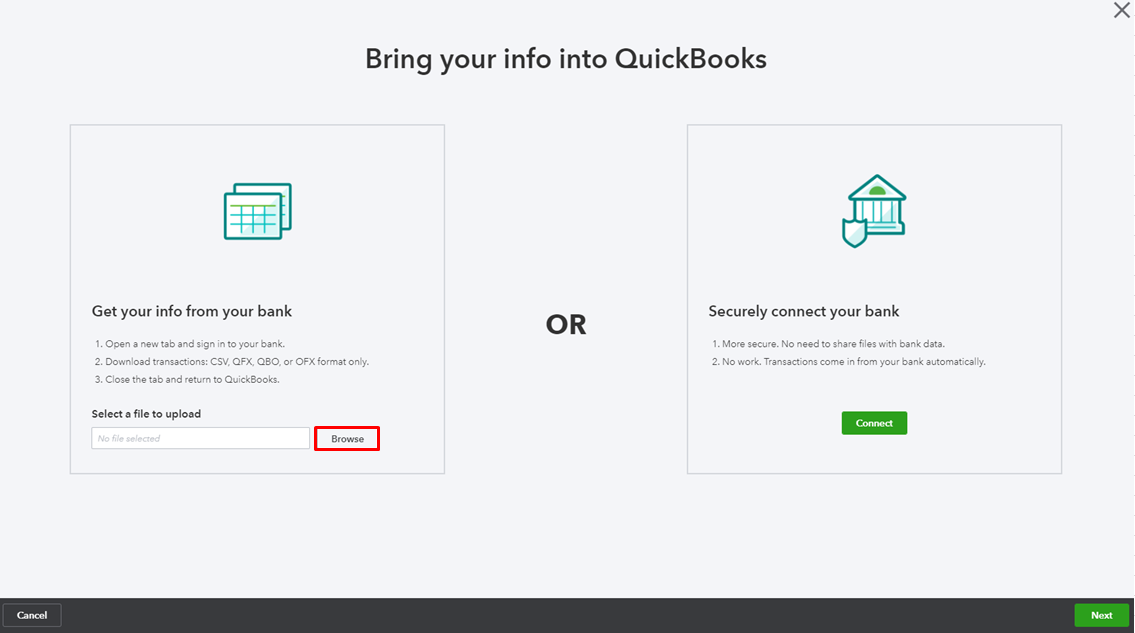

When the online banking connection is reconnected, the bank might re-download the transactions that were not fetched before. To avoid any duplicates, exclude them in the For Review tab. Here's how:

Excluded transactions are then moved to the Excluded tab, and won’t be added to QuickBooks or be downloaded again. To permanently delete duplicate entries, put a check mark on them, then hit Delete.
To learn more about mapping and uploading bank entries, see the following article:
Kindly post an update on how it goes after contacting our Support Team. I want to make sure this is taken care of and I'll be right here if you need anything else with QBO Banking. Have a good one!
Thanks for the quick reply and detailed instructions.....that's great customer service! After a reboot this morning, the Update functionality in Banking is now working normally again. Perhaps it was an issue on my end. Thanks again for your help. #appreciative
Thanks for coming back, jam1188.
It's great to know the solutions provided by my colleague works on our end. For other solutions on how to troubleshoot banking issues, just check out these articles:
Feel free to visit our Banking page for more insight about managing your bank transactions in QuickBooks.
You can always visit the Community if you need a hand with reconciling your bank accounts or any QuickBooks related. I'll be here to ensure your success. You have a good one.



You have clicked a link to a site outside of the QuickBooks or ProFile Communities. By clicking "Continue", you will leave the community and be taken to that site instead.
