Turn on suggestions
Auto-suggest helps you quickly narrow down your search results by suggesting possible matches as you type.
Showing results for
SALE EXTENDED 70% OFF QuickBooks for 3 months* Ends 12/8
Buy nowI imported transactions from my checking account via a qbo file. A large number of the transactions were tagged as auto-matched. This has not happened before with a lot these transactions. I was not able to change them. Instead I added/approved them thinking they would show up in my written checks and I could correct accounts, add class etc. The transactions do not show up in my register nor do they show up in my written checks. Where did they go? I attempted to import the qbo file again and none of these prior auto-matched transactions show up in the imported transaction list. Where can I find these transactions so I can tagged to the right accounts, class, etc.?
Glad to have you here, Dee Hollywood.
I appreciate you for sharing enough information about your concern.
It could be that a different bank was connected, that is why the transactions are not there. Another possible reason could be that they are in a different account.
We can go to the Bank Register to double-check if the correct account is being connected so we can bring its transactions. See the steps below:
Also, we can use the Find button to review the checks in your book. These steps will guide you on how to do it:
Please let me know on how things go. I'm always here to assist you. Take care!
Hi SarahannC,
Thank you for your response. I followed your instructions exactly as stated, but the transactions are nowhere to be found. This has never happened before. Any other suggestions?
Regards,
Daren
Thanks for getting back to us and following the steps provided by my peer above, @Dee Hollywood.
Let's first verify the added transactions by clicking the Added/Approved button from the Bank Feeds. This way, we can make sure that they've added to your bank register.
Here's how:



If you can't still find the added transactions, let's run the Audit Trail report to check them.
If the transactions aren't showing, I recommend verifying and rebuilding your QuickBooks data to fix some data issues within your company file. For more guidance, feel free to check out this article: Verify and Rebuild Data in QuickBooks Desktop.
If the issue persists, I'd suggest contacting our Phone Support Team. This way, they can further investigate this matter and provide additional troubleshooting steps to get this fixed.
Please know that you can always get back to this post if you have any other questions. I'll be standing by for your response. Have a great day.
I ma having the exact same issue.
Mis-matched transactions can't be changed, so approved the auto-matched item and tried finding in register only to fin it is NOT there. Audit trail also DOES NOT show this action happening.
Seems like a bug or glitch.
Hello there, Larry.
I've checked for similar reported issues in our system and didn't find any. Let's ensure that the affected bank account and the bank register you opened is the correct one. Also, the Verify and Rebuild Data utility can isolate data issues within a company file.
If you haven't done the Verify Rebuild troubleshooting steps, I'll show you how:
You can click this article for the step-by-step guide on how to Verify and Rebuild Data in QuickBooks Desktop.
If the same thing happens, I'd recommend getting in touch with us as suggested by my colleague. To ensure that we accommodate your concerns immediately, check out our support hours.
Keep us posted on how this works. My colleagues and I are here to help. You take care and stay safe always!
I've done all that before even posting this this thread. In researching this issue I've found all those things and already done that.
verify found no issues. I rebuilt anyway.
Still didn't fix it.
I found this thread and hoped to get some help but it looks like it's still unresolved.
Still no joy.
will be calling QB tech support tomorrow when they are open and will post here.
just feels like a glitch or bug of sorts
Hi all
Experiencing the same issue. This happens each month with the same payees from the Amex download. The items are NOT in the audit trail and the Verify is CLEAN.
Very Frustrating....
So we are going to try and delete the RULES for these items and see if it works going forward.
I have the same problem(
Thanks for joining this thread, @Mahas1934.
Once the transaction is auto-matched, we're unable to track using the Audit Trail report since it only shows when you create, edit, or deleting a transaction. To isolate this, let's review your bank register again and check if the transaction is matched to another entry.
To review your transactions:
However, if you're still unable to see the transactions, I'd suggest contacting our Customer Support Team. A specialist can securely look up your account and further check on the root cause of this unexpected behavior.
Here's how:
Please take note our operating hours for chat support depend on the version of QuickBooks that you're using. For more details see this article: Support hours and types.
For more in-depth information about finding a match in QuickBooks, refer to these articles:
Additionally, I'd recommend pulling up a transaction or financial report to effectively monitor your money movement. Just visit the Reports menu, then select the one that provides all the information you need.
Keep me posted if you have any other banking questions or any QBDT related. I'm always here to help. Have a great day!
Joseph,
In desktop, once you clear the transaction, it leaves the bank feeds center for good unless you know a secret on where to find these. If you want to share something that might be helpful, tell me how to change an "Auto" entry in the bank feeds? This might be a solution.
Also, the rules do not have names, so where is the best place to find rules and delete the ones associated with these transactions?
Thanks for coming back for more support, @Locklearm. You can manually change each transaction in the bank feeds by going to the bank register as per advice by my peer @JoesemM.
Here' how:
Another option is to restore a backup company file and start over. This works if you have a backup copy of your company file before adding the downloaded transactions.
If you're still unable to find these transactions, I'd recommend contacting our Customer Care team. You can follow the steps shared by @JoesemM above.
For future reference, browse our available resources in the QuickBooks Articles hub. You'll find related topics and steps should you need one for your company's tasks.
Let me know if you have additional questions. We're always delighted to assist.
The transactions are NOT posting to the register. That is what this whole thread is about. The transactions come into the feed, we tell QB to add to the register and it doesn't happen. They disappear and in my case, they do not download again from the bank.
We are going to try and find the rule, delete it and see if this makes a difference. Will let everyone know if that works.
Thanks
I've been having the same problem...
I have four accounts from Bank of America set up for Bank Feeds. Transactions from three of the four accounts go through fine and show up on my Register. For the fourth account, all transactions display on Bank Feeds but the ones that are marked as Auto-Matched do not go through and I have to manually enter them into my Register.
It can't be a bank-related issue as the other three accounts work fine. It seems to be exclusively related to Auto-Matched transactions.
Please help!
Thanks for the detailed information of your concern, @mheitt.
We can create a bank rule to ensure that Auto-Matched transactions appear in your register.
Here's how:
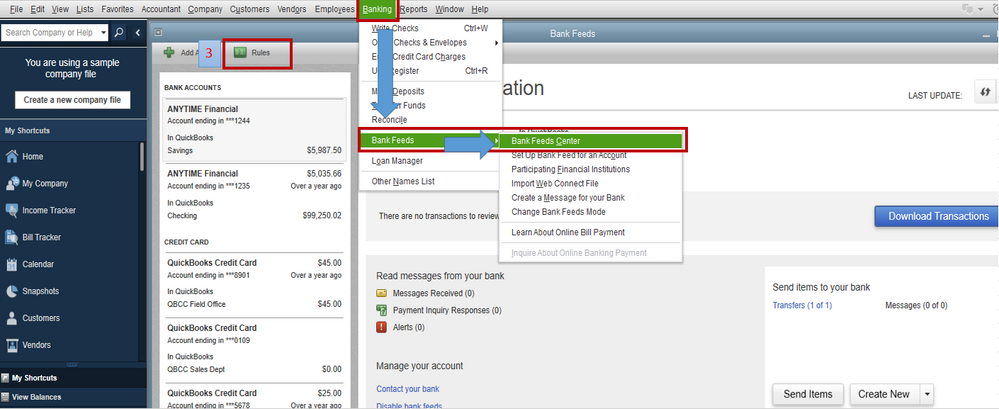
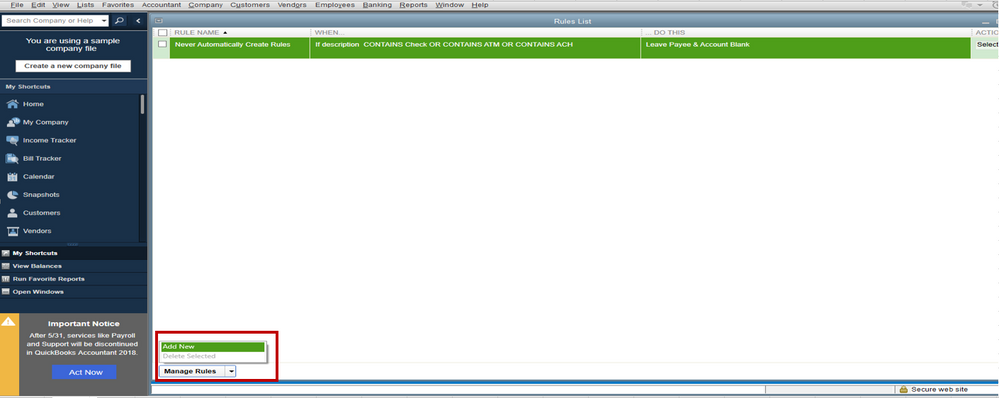
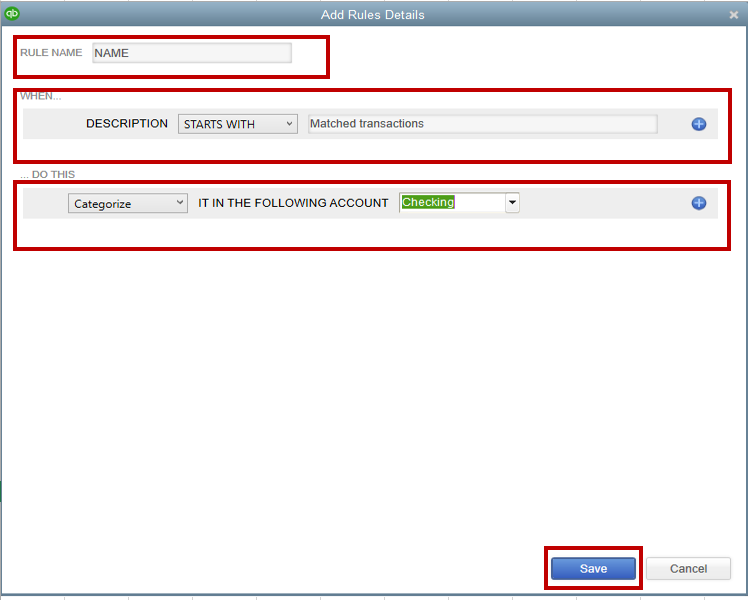
To add transactions using renaming rules, follow the steps below:
For additional info, please refer to this article: Use renaming rules for Bank Feeds.
I'm also adding this link to guide you add and match Bank Feed transactions in QuickBooks Desktop.
Keep in touch if you have other banking concerns. I'll be happy to help you further. Have a great day ahead.
@Rubielyn_J Thanks for your general suggestions. Can you give me more specific guidance on what I should do in steps 5, 6, 7 and 8?
5) In Add Rules Details window, provide a Rule Name.
6) From the Description drop-down, make a selection.
7) In the Description field, type a word or phrase you want to use as the condition for the rule.
8) In the Do This section, make the appropriate selection from the drop-down and depending on your selection, enter the Payee name or the Account name.
I'd be happy to jump in and quickly answer your questions about the Bank Feeds feature, mheitt.
Step 5 is where you need to enter a name for the new rule that you're trying to set up. Step 6 is where you set a parameter when QuickBooks will match or categorize the transaction automatically. For example, select Matches Exactly if you want the program to match or categorize a transaction based on a specific amount.
Add in some notes in the Description field that describes what the rule is for.
The Do This section is where to tell QuickBooks whether to rename or categorize a transaction. Use Rename if you want to change or select a specific payee. On the other hand, use Categorize if you want to automatically assign transactions to a specific account.
Feel free to check out these articles just in case you need them in the future:
The Community is always here to help if you have other questions. We'll make sure they get sorted out.
I have the same problem.
Good evening, @susiejo3.
Thanks for taking the time follow along with the thread.
To clarify, are you having an issue with approved auto matched transactions not showing in your bank register? If so, let's try some of the guided steps that my colleagues have shared above. Such as double checking if the transactions might be matched to another entry in your register.
Here's how to check:
If you're still unable to locate the transactions, you could restore a back up of the company file as my colleague, katherinejoyceo suggested. If you restored a back up of the company file, it would be as if you haven't downloaded the transactions yet. Then, you could redownload the transactions and ensure they're connected to the right entry.
You can also contact our Customer Service Team so an agent can review your account in a secure environment and use their tools to screen share with you. While on the screen share session, the agent can investigate this matter further and see where the transactions are. Then, they can advise as to why you're not seeing them. You can use the link I've included below to connect with an agent.
Please let me know if you have any questions or concerns. I'm always around to lend a hand. Take care!
I am having the same issue. Why is Quickbooks replying as if they do not know what everyone is talking about?
I started using QB in 2013 and I still have the same issue in the 2020 version.
The only solution I have found is:
The transactions will be in the Bank Feeds Account Information later and you can click "Quick Add" (under Action tab) when you return. The return path to the Bank Feeds Account Information for the banking/credit card transactions is: Banking - Bank Feeds - Bank Feed Center - Transaction List.
My personal experience for trying to batch match has been that I save more time in the long run confirming one transaction at a time.
If anyone out there has a better solution that would be wonderful. I am in the position where I clicked yes and my transactions are missing.
Thank you in advance for any guidance or direction to troubleshoot.
I'm on your side here, TheLangeAgencyInc.
Have you tried checking the Added/Approved button if the transactions are there?
If so, I'd recommend running the Verify and Rebuild Data utility. The tool scan data issues within the company file and self-resolves them.
Before proceeding, make sure QuickBooks Desktop is up-to-date. This way, you always have its latest features and fixes.
Follow these steps on how to verify data:
Then, here's how to rebuild data:
If the issue, I encourage contacting our QuickBooks Support Team. They're equipped with tools to check the cause. It'll also allow them to submit a ticket to our engineering team to alert them about the issue if necessary.
While our support is working on a fix, I'd suggest following the solution you've shared to match the transactions.
Additionally, I've added these articles that'll help you categorize your bank transactions in QuickBooks:
Please keep us posted if you have other questions about matching your transactions. We want to make sure your record is accurate.
I'm having the same issue too, and tried all the way you suggested, but still not working. Just wandering if you have other suggestions to solve this?
Thanks for bringing this matter to our attention, Mm138, and we can see the urgency of getting this bank feed issue resolved. Let me route you to the best help available.
We recommend contacting our Customer Care team to have this investigated and help show your approved auto-matched transactions in the register. To do this, here's how:
Once your transactions are imported/downloaded, review and categorize them. Then, reconcile your account so it always matches your monthly statements.
Should you need additional support in matching bank feed transactions, leave a comment below. We'll make sure to provide the guidance you need.



You have clicked a link to a site outside of the QuickBooks or ProFile Communities. By clicking "Continue", you will leave the community and be taken to that site instead.
For more information visit our Security Center or to report suspicious websites you can contact us here