Hi there, Danna. I can help you locate the new location for the Make recurring option in QuickBooks Online (QBO).
The Make Recurring option in the new invoice template can now be found in the Manage field under Scheduling. To make your invoice recurring, follow these steps on how to:
- Go to the +New icon, then select Invoice.
- Enter all the necessary information for the invoice.
- On the right side corner, click Manage.
- Select the Scheduling field, then turn on the Make invoice recurring.
- Enter the Template name, then select what type of recurring invoice you'd like.
- For the Interval section, you can enter which would you like to notify you.
- Once done, click Save template.
Also, to view all your recurring transactions created, go to the Gear icon and select Recurring transactions.
I've also added a couple of screenshots for your visual reference.
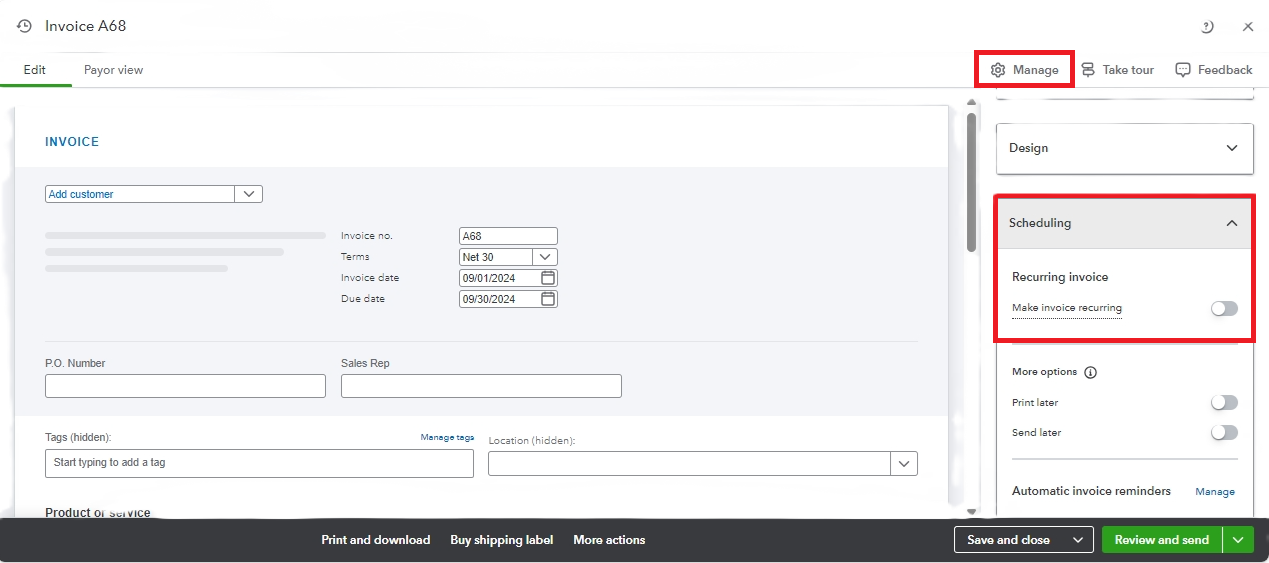
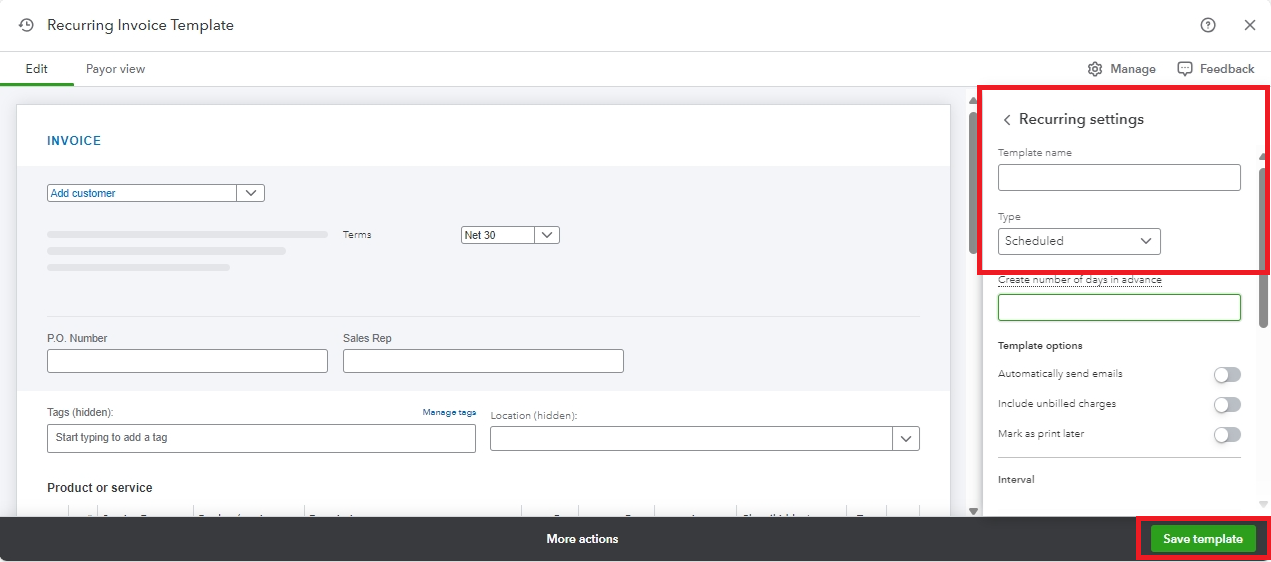
In addition, you can refer to this article to learn how to record your paid invoice in QBO: Record an invoice payment.
Leave a comment if you still have concerns about managing your invoices in QBO. I'm always available to help you.