Turn on suggestions
Auto-suggest helps you quickly narrow down your search results by suggesting possible matches as you type.
Showing results for
Get 50% OFF QuickBooks for 3 months*
Buy nowThere is a setting in Company Preferences / Accounting that allows Classes to be assigned to accounts. Creating new accounts, however, I can't see the option to assign a class when creating a new account in the ledger.
Solved! Go to Solution.
Hi there, @afwright.
The Class Tracking feature only allows you to assign classes into income and expense accounts. Thus, assigning to assets and liabilities accounts isn't available.
Here's how you can assign classes to income or expense accounts:
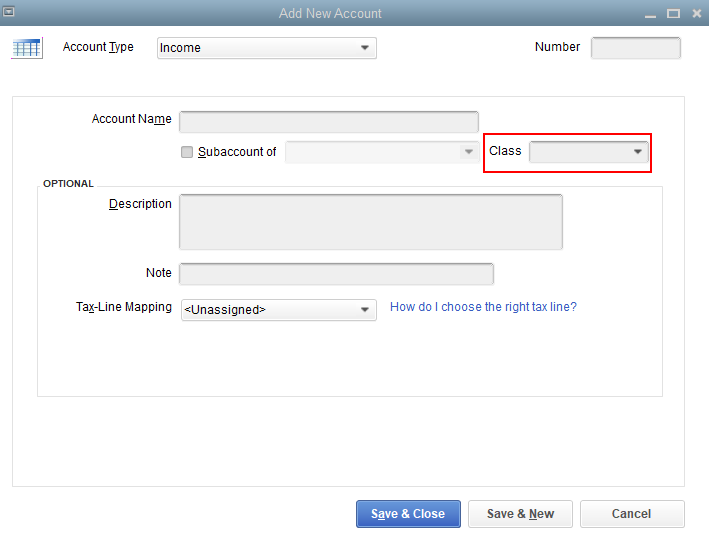
I'm adding this article for more details: Set up and use class tracking in QuickBooks Desktop.
Just in case you want to run reports by class, feel free to check out this article for more guidance: Filter, sort, or total reports by Class.
Keep in touch if you need any more assistance with this, or there's something else I can do for you. I've got your back. Have a good day and stay safe.
Hi there, @afwright.
The Class Tracking feature only allows you to assign classes into income and expense accounts. Thus, assigning to assets and liabilities accounts isn't available.
Here's how you can assign classes to income or expense accounts:
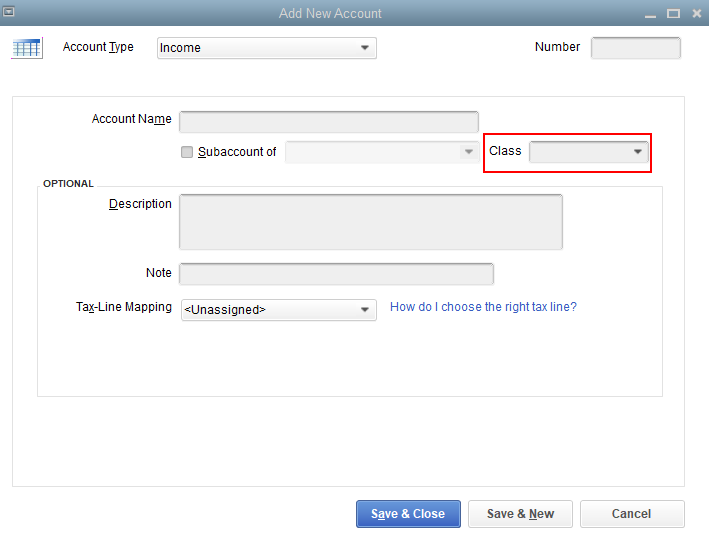
I'm adding this article for more details: Set up and use class tracking in QuickBooks Desktop.
Just in case you want to run reports by class, feel free to check out this article for more guidance: Filter, sort, or total reports by Class.
Keep in touch if you need any more assistance with this, or there's something else I can do for you. I've got your back. Have a good day and stay safe.
Thanks for joining this thread and providing an additional screenshot, @InterlakenGolf.
It could be that the class tracking feature wasn't turned on yet or assigned to your accounts. This is why you're unable to see the Class drop-down list.
You can check this out by following these steps:
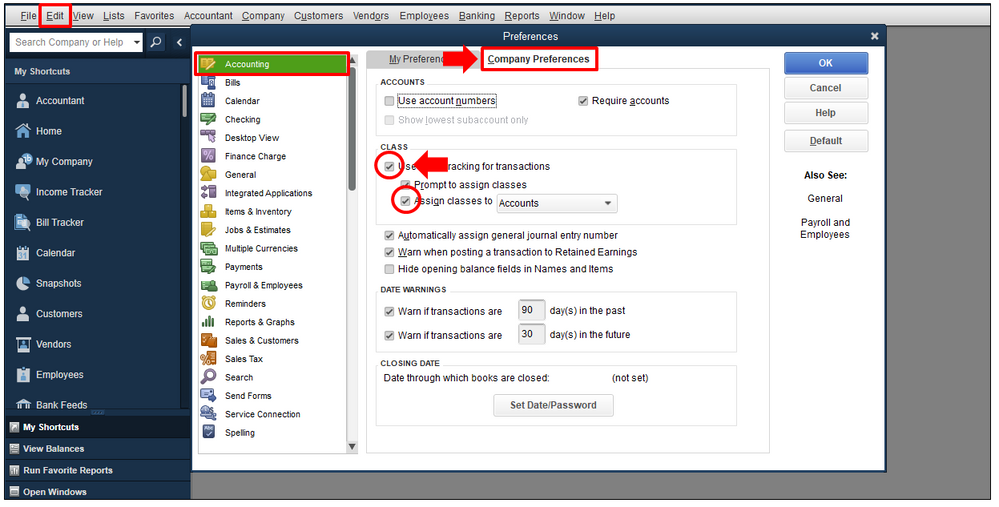
Once done, go back again to the Chart of Accounts and add the class to your account. You can follow the steps provided by my colleague above.
If you're still getting the same issue, you can update QuickBooks Desktop (QBDT) to its latest release. Doing this can help you clear minor issues in your company file.
You can also run the Verify and Rebuild Data tools in QBDT to identify its cause and fix it.
Our doors are always open to help you with any QuickBooks-related concern. All you have to do is click the Reply button and enter your concerns. Take care, and have a great day.
QB pro 2019 does not have this option
I run quickbooks pro 2019 and do not have these options
Yes, you're right, @East Regiment Beer Co.
As of now, the option to assign classes to your expense and income accounts is only available in QuickBooks Enterprise. For more info about it, please check out this article: Set up and use class tracking in QuickBooks Desktop.
I'll share some steps to get around this. First, you can use the Class column instead and then select the right income or expense account when creating transactions like invoices, bills, etc. This way, you can link the correct class to its corresponding account properly.
To achieve this, we can perform a few tweaks on the Preferences page. Let me guide you how:

Second, you can add the class name on the account's Description field. You can also set a class if it's a sub-account.
Here's how to do it:

To keep track of them, you can run and customize class-related reports in QuickBooks Desktop. For more details, please review this article: Filter, sort, or total reports by Class.
In case you'll want to upgrade your QuickBooks subscription, please see this handy article for the steps: Upgrade to QuickBooks Enterprise from Pro/Premier.
Lastly, I recommend visiting our Firm of the Future site to get you in the loop about the latest news and product enhancements.
You can count on me if you some follow-up questions about this. I'll be around to help.
Can I assign class to an account that has already been set-up? I will be importing Chart of Accounts into QBs so how do I assign class to each account in this scenario?
Hi there, @CurtisStevens. I have all the steps you'll need in assigning a class to old accounts in QuickBooks Desktop.
You can edit your accounts and assign classes to each. Take note that you can only assign classes to income and expense accounts.
Here's how:
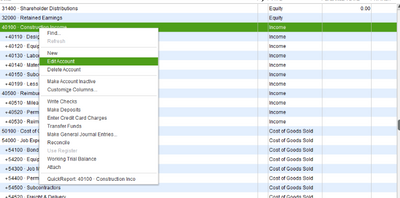
These steps are available from our guide on managing accounts in QuickBooks Desktop.
You can also check out this article about importing data in QuickBooks Desktop: Import and export data in QuickBooks Desktop.
Please let me know should you need further assistance. I'm always available here to help.
Thank you for your response.
This option is not available on QB Desktop for Mac 2019. Is there another option for me to assign classes to accounts?
Thanks for joining this thread, CuBeNewbie.
I understand that you also want to add classes to your accounts in QuickBooks Desktop for Mac. While this isn't available, you'll want to set up and use class tracking in transactions instead.
You can check our blog if there are newly added features in QuickBooks.
If you need a report, here's how to filter, sort, or total reports by class.
Comment again if you have more questions. I'll be here!
Copy and thanks!
I'm using Desktop 2020 Pro and do not see class drop down within the account edit section. Is there another way to class all items within a bank or credit card?
Hi there, 2rsdigital.
Welcome to QuickBooks Community. I'll provide different troubleshooting steps to ensure you're able to see the class drop-down within the account edit section.
As shared above, the Class Tracking feature only allows you to assign classes into income and expense accounts. Assigning to assets and liability accounts is currently unavailable. With this, if the accounts you're trying to add classes are income and expense and you're unable to see the class drop-down within the account edit section, I recommend running the Verify/Rebuild tool. This helps identify the most commonly known data issues within the file and resolves it. Before you begin with the troubleshooting, you'll have to secure a backup of your company file. Then. follow the steps below.
Here’s how to verify:
To rebuild:
For more details, you can check out this article for reference: Verify and rebuild data in QuickBooks Desktop.
If the issue persists, I suggest resorting the Chart of accounts. This way, the lists will go back to their default order. If you have manually edited the order of your list, re-sorting will undo these changes.
Here's how:
For additional information, you can refer to this article: Re-sort lists in QuickBooks Desktop. This also provides steps on how you can re-sort the master name list in QuickBooks.
On the other hand, there's no other way to class all items within a bank or credit card in QuickBooks Desktop aside from the steps shared above.
Please refer to this article to see different information on how to track account balances using different classes in QuickBooks Desktop and how it works in the system: Set up and use class tracking in QuickBooks Desktop.
Please let me know how it goes and if you have any follow-up questions, leave a comment below. I'm always here to help. Thanks for reaching out, I look forward to hearing from you in the near future.
Can someone confirm if Desktop Premier 2019 has the Assign Classes to Accounts function? I have selected Use Class Tracking but I do not have the option to Assign Classes to Accounts. Is that in a later version of premier?
Hi there, @Robyn261. I've got the information you're looking for about assigning classes to accounts.
The option to assign classes to accounts is only available in QuickBooks Desktop Enterprise. In the meantime, you may follow the workarounds provided by @ReyJohn_D.
Additionally, this write-up contains further information about managing the Chart of Accounts: Understanding chart of accounts in QuickBooks.
Feel free to come back here again if you need more help using the Class Tracking feature. I'm always available here to help. Have a good one.
Can I assign a class to income and expense accounts on Quickbooks Online?
Thank you for joining in on the thread, KatiCole.
Similar to QuickBooks Desktop, we can only assign classes to QuickBooks Online transactions, not to accounts. You can check out the articles below for your additional reference:
The Community is always available if you need further assistance. Take care and have a good one!
I'm trying to assign classes - in the My Preferences - i do not have the assign accounts - button - i have QG pro 2020 - how to i get that?
Hi there, Marianne18.
Thank you for visiting the QuickBooks Community. I'll be sharing details on how Classes are assigned in QuickBooks and how it works.
Class tracking lets you track account balances by department, business office or location, separate properties, or any other meaningful breakdown of your business. However, as previously stated, only the QuickBooks Enterprise version has the option to assign classes to your expense and income accounts, as well as the option to select Assigned classes to Accounts in the Preferences.
Since you're using the QuickBooks Desktop Pro, you might want to assign classes to some of your transactions rather than your accounts. Then, you may follow the workarounds provided by @ReyJohn_D above as a workaround so you're able to choose the right income or expense account when creating transactions like invoices, check, etc. This way, you can connect the correct class to its corresponding account accurately.
For additional information on how the Classes feature works in QuickBooks, you can open this article: Set up and use class tracking in QuickBooks Desktop.
Lastly, you can click this article to see details on how you can run and customize reports on QuickBooks Desktop so you'll be able to track your entries associated with classes: Filter, sort, or total reports by Class.
Tag me in your reply if you have other concerns or questions about the Class feature. I'll be around to back you up. Keep safe!
I am using QB 2020 non-profit and there is not an option for a class to be assigned to an item in the chart of accounts. Am I missing something? I would like to assign a class to my entire journal entry without having to assign each line item. Is that possible?
Welcome to the thread, StephanieP75.
As of this time, the option to assign a class to your entire journal entry is unavailable. You may need to pick a class on each line item in your journal entry.
I can see how having this feature available in QuickBooks would save your business' time. Our goal is to make QuickBooks Desktop (QBDT) the go-to software for small business owners, so we're always looking for ways to improve it. With this said, I suggest submitting feedback to our Product Development Team. They look through submitted feedbacks for future updates and use those suggestions to develop changes for the product.
To do this, here's how:
To be updated with our latest news and updates, including product improvements, I encourage you to visit the What's New section on your QBDT account or open this link to view our product update blogs.
To learn more about how the class tracking feature works, see the below links:
You can also pull up and customize class-related reports in QBDT. For more tips, visit this resource: Filter, sort or total reports by Class.
If you have any follow up questions about this, let me know by commenting below. I'm more than happy to answer it for you. Have a nice day.
I don't get that class box in my chart of accounts edit screen. Or in the new account screen. I have Accountant desktop 2021. Is there a way to establish a default class allocation of deposits or payments for a certain account? Meaning I would like to have all customer receipts for sales revenue divide 50/50 to the two classes. This would be helpful for certain expense accounts as well. It would reduce the bookkeeping inputs greatly.
Good to hear from you today, SKolo.
I know how important it is to divide the sales revenue into two classes in QuickBooks Desktop. However, this option is currently unavailable.
You can submit your feedback to make the program better by going to the Send Feedback Online on your QuickBooks Desktop.
Also, I can pass along all the suggestions you have to the appropriate channels so you're able to reach a point of resolution as quickly as possible.
In the meantime, I'd suggest visiting the What's New section on your QuickBooks Desktop, to stay informed with our latest news and updates including product improvements.
The following article is a good reference: Help Articles for QuickBooks Desktop. It contains more information on how to handle and manage your account.
I'm just a few clicks away if there's anything else you need. Have a great rest of your day!



You have clicked a link to a site outside of the QuickBooks or ProFile Communities. By clicking "Continue", you will leave the community and be taken to that site instead.
For more information visit our Security Center or to report suspicious websites you can contact us here