Turn on suggestions
Auto-suggest helps you quickly narrow down your search results by suggesting possible matches as you type.
Showing results for
SALE EXTENDED 70% OFF QuickBooks for 3 months* Ends 12/8
Buy nowI set a restricted user that has no access to employees and payroll, they are not able to do anything as expected, but they can still view the employees names and contact info such as address. Our corporate people would not be okay with access for all of our work stations/users. How can we accomplish no access to employees information at all.
Hello there, Dmerriit.
I'll show you a way on how you can manage your users and roles.
You can customize the user's roles in QuickBooks Desktop. This way, you can make sure that the access to some information, such as Employee Center, stays restricted and hidden.
Let me show you how:
You can check this link for information about the access levels: Areas, Activities and Access Levels
Here's an article for more tips about user's set up and access: QuickBooks Desktop Users and Restrictions.
Post your concerns or click the reply button below for any clarifications about users. I'm always here to help. Have a nice week!
This appears to be an enterprise solution. I am using QB Pro version.
Thank you for getting back to us here in the Community, Dmerriit.
I'd love to walk you through the steps on how to restrict access to a certain area in QuickBooks Desktop.
Here's how:
You can read through these links to learn more about users and restrictions:
Let me know how this goes and leave a response below if you need further assistance in your QuickBooks. I'm always here to help. Have a good one.
I have restricted to no access for payroll and employees but the user can still see employee names, addresses and phone number.
Thanks for getting back in here, @Dmerriit.
Let me chime in and add some info about user restrictions in QuickBooks Desktop.
The user may have access to sensitive accounting reports, like Balance Sheets and Profit & Loss. This is why they can still see payroll information.
To fix this, simply follow the steps below:
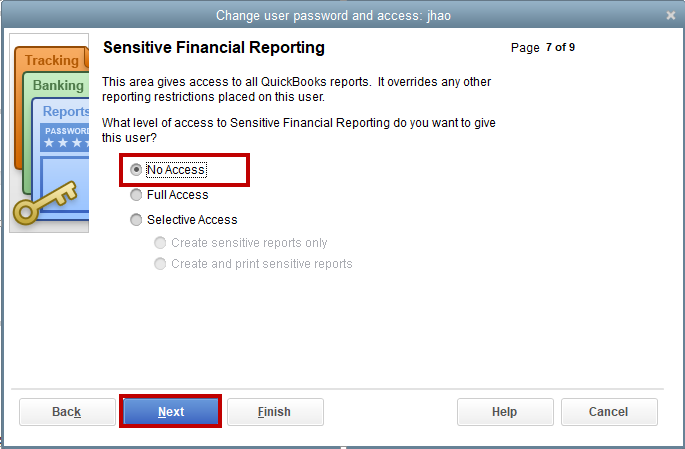
For more details, please refer to this article: QuickBooks Desktop Users and Restrictions.
Additionally, learn how to assign roles and grant or limit access to Areas and Activities in QuickBooks.
Don't hesitate to reach back out to me if you have any other concerns with managing users in QuickBooks. It would be my pleasure to help more. Stay safe and take care.
Thanks for all the feedback. I have every selection as "no access" including sensitive reporting and that user still has access to Employee names, phone numbers and address. The only access that user has is create and print transactions in purchases and a/p.
This seems to be a QB Pro limitation and not sure on other versions. It's a hippa issue, seems odd that inuit hasn't addressed this issue! I would really appreciate it if someone could fully explain this limitation!
Hi there, Dmerriit. Thanks for following up with the Community about this. I appreciate your screenshot and detailed information. That helps me better understand what's going on.
I've reviewed our ongoing/solved investigations and can confirm there's currently no records of users without access to sensitive reporting being able to see payroll details.
Since one of yours is accessing this info while they're set to No Access, I'd recommend using our Verify Data feature to see if anything needs to be rebuilt.
Here's how:
Once you've finished verifying, you'll see one of a few possible messages. I've listed each of them and their meanings:
If your Verify/Rebuild Data utilities didn't solve the issue, you'll want to get in touch with our Customer Care team. They'll be able to pull up your account in a secure environment, conduct further research, and create an investigation ticket if necessary.
They can be reached while using QuickBooks:




Be sure to review their support hours so you'll know when agents are available.
Please don't hesitate in sending a reply if there's any questions. Have a wonderful Friday!
Hello!
I have the same question and am using Enterprise. When I hide the "center" from my user they are unable to access vendor information. I need them to be able to see vendor and customers, just not sensitive employee information. Help please??
HI Archie!
I am running Enterprise and want my user to be able to access customers and vendors. Just not employee information. When I "turn off" their access to Centers it won't allow to them to access any of those 3 groups ... Help please??
I can show you how to modify your user access, Jessicah177.
When you set an area and activity, you have the option to select either of the centers to which you want to give access. Let me show you how:
You can let the user close and reopen the company file to check if they're able to see the changes made to their roles. If the issue persists, you can do the Verify and Rebuild Data Utility process to isolate company file issues.
Keep me posted on how this works. Please don't hesitate to post you questions here. Have a good one!
thank you!
I have set up a user in QB Desktop Pro with no payroll access and no access to restricted reports however they can still access the Employee Center and the Employees Tax in the Employee Center and see a list of Employee Names and net pay cheque information. Not hard to work back to figure out the gross pay and certainly shows the differences in wages between employees. This seems to be a very serious security breach or failure.
This is a REAL problem. I too have employees with restricted access but they can still see employee information, including the net pay. Which creates a whole new issue when they can figure out about how much another employee is making. Intuit needs to come up with a solution to restrict ALL employee and payroll information from those not authorized not matter what version we are using.
I understand the need to restrict user access to the Payroll Center to avoid conflict between your employees, @dawndnelson. We can go over some troubleshooting to verify why they're able to see behind their limitation.
First, review the predefined roles you've set. Please know asterisk (*) determines unrestricted access to view all transactions in your account. You might want to start from there and remember any adjustments made apply to all users with that role. I'll show you how:
Next, we can proceed to the steps below to verify and rebuild data if the issue persists. This process scans your company files for errors or data damage.
However, I recommend contacting our Support Team if the suggested actions above do not resolve this issue. It is to ensure we cater to your needs on time.
I've included a couple of resources about handling users that may come in handy moving forward:
I encourage dropping your response in the comment section below after following these measures. Doing so helps us deliver the help you need regarding user boundaries.
Same problem. The answer given does not pertain to Desktop Pro.
Hello there, @Dt231.
I understand how important it is to restrict a user's access to your Payroll Center in QuickBooks Desktop Pro. Rest assured that I'm here to clarify the steps needed to achieve your goal.
Before that, I'd like to ask what QuickBooks Desktop Pro you're using so I can provide you with the correct steps for that specific version.
If you have set up user access restrictions in QuickBooks Desktop and completed data verification and rebuilding, I recommend contacting our QuickBooks Desktop Pro support for further investigation.
I'll be waiting for your response, @Dt231. Please know that we're always here to ensure your concerns are addressed properly.
All restrictions have been set up according to your directions and all verification and rebuilding has been done. We use Premier Plus Desktop Edition 2023. See my photo. I have an office girl who snoops through everyone's paycheck amount each week and then discusses it with others and complains about her pay. It's not too difficult to guestimate what others are making. I realize what she is doing is wrong, I've spoken to her about it but she continues to snoop. I want to be able to block her from the payroll area completely.
Thanks for sharing more details about the error you encountered,
dawndnelson. I appreciate you performing the verification rebuild to resolve this issue within the employee center. Let me point you in the right direction to resolve this issue in QuickBooks Desktop.
Since you've done everything to aid this error, I suggest calling our support team so they can investigate this further and give more possible solutions.
Follow the steps below:
You might want to create a backup of your financial files; we can utilize this article for the step-by-step process: Back up your QuickBooks Desktop company file.
Alternatively, to fix another error while working with your QBDT, you may see this link as a guide: Fix common problems and errors with the QuickBooks Desktop Tool Hub.
If you have further questions about our products, especially employee concerns about your QBDT account, revisit us anytime. We'll be right here to discuss some insights with you.
I have this issue too! How can an employee bookkeeper have access to checks in high management? Ridiculous!
Everytime I have an issue with some strange Quickbooks Desktop behavior - without a SINGLE exception, the forums and customer service provide solutions that NEVER work. Without exception, incredible!
Sometimes it's things that are over 5 years old, and they just circle back and pretend we are ignorant.
It's the truth.
I recognize the significance of restricting users' access to sensitive financial information for businesses such as yours, @j1xamp. Your concern is valid, and I'm here to route you to the appropriate department for assistance.
If you've already performed the steps shared by my colleagues, including reviewing the predefined roles for your bookkeeper and running the Verify and Rebuild Data functions. I recommend contacting our QuickBooks Desktop (QBDT) Support team for further assistance.
They can conduct a more in-depth investigation into the user permissions issue you are facing and, if necessary, create a support ticket for ongoing support. Here's how you can reach our live team:

You can also refer to these materials to understand the various areas, activities, and access levels associated with different roles in QBDT:
For future reference, you can refer to the following resource to guide you in managing users of your account: Add, edit, and remove authorized users. This will guide you with the necessary steps to ensure appropriate user access and security.
If you have further questions about managing users in QBDT, please don't hesitate to contact us. I'll be here, as well as the Community folks, to help.



You have clicked a link to a site outside of the QuickBooks or ProFile Communities. By clicking "Continue", you will leave the community and be taken to that site instead.
For more information visit our Security Center or to report suspicious websites you can contact us here