Turn on suggestions
Auto-suggest helps you quickly narrow down your search results by suggesting possible matches as you type.
Showing results for
Get 50% OFF QuickBooks for 3 months*
Buy nowAn employee's salary increased effective April 1st, the ytd salary amount in the employee summary section is showing only the one new paycheque in the ytd amount. How do I adjust this so that all the payroll from January 1st to date totals in the ytd column?
Hi Marcella1,
Thanks for reaching out. Making sure you have the right payroll YTD information is important for you and your employees, so I want to make sure this gets taken care of as quickly as possible. Being able to see exactly what's happened and how you've got things set up will help greatly with that.
For that reason, please get in touch with the QuickBooks Desktop support team at 1-877-772-9158. Pro and Premier support agents are available 24 hours a day and Enterprise support is on hand from Monday to Friday between 9 a.m. and 8 p.m. EST.
With tools such as a screen share session, and agent will be able to get you back in business.
Enjoy the rest of your day!
I paid too much by 350.00 and he paid it back. I need to reduce his salary by that much. No FICA or taxes came out. He is contract labor.
Mary [last name removed]
[business name removed]
Thanks for joining this conversation, @MaryPittman45.
If it wasn't a Direct Deposit (DD) paycheck, you can just open that specific paycheck and manually edit the amount to correct it.
Here's how:
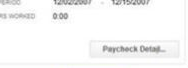
However, if it's a DD, you can void the paycheck and recreate a new one with the correct amount. Here's how:
After that, here's how to send the voided paychecks:
Once done, you can now recreate it with the correct amount. Consider checking out this article for the detailed steps on how: How do I create a paycheck for an employee?
Please let me know if you have any other questions or concerns in the comment section below. I'll be here to help. Have a good one!



You have clicked a link to a site outside of the QuickBooks or ProFile Communities. By clicking "Continue", you will leave the community and be taken to that site instead.
For more information visit our Security Center or to report suspicious websites you can contact us here